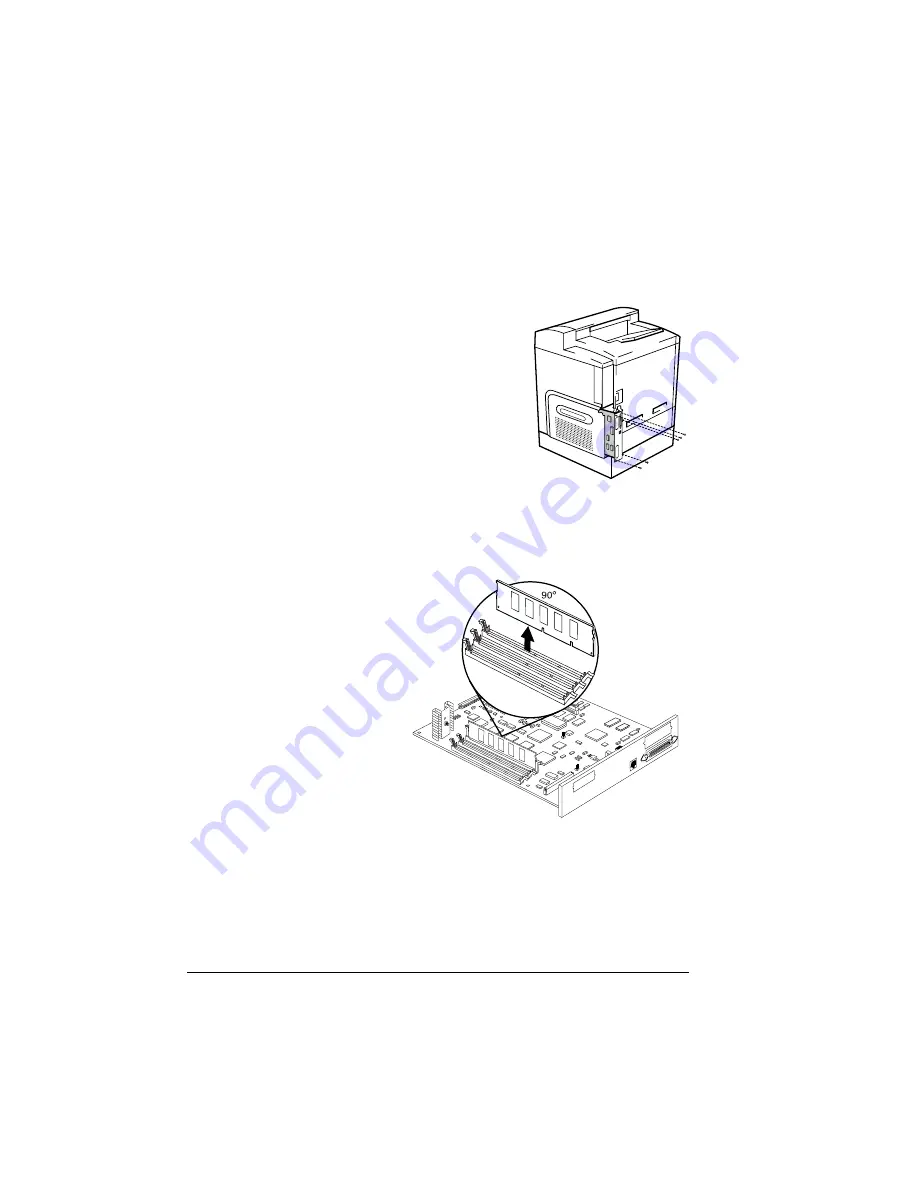
Dual In-Line Memory Modules
106
Installing DIMMs automatically restores memory defaults. If your memory
settings are specific to your environment, print an advanced status page
before installing DIMMs, so you can recover the current memory settings.
2
Ensure that the printer is turned off and the power cord and all interface
cables are disconnected.
3
Remove the printer’s controller board.
Loosen five screws and, using the tab on the lower side of the connector
panel, pull the controller board from the printer.
4
Position the controller board on a flat surface so the controller board lies
flat and the I/O connector panel is facing you.
5
If you need to remove a
DIMM before installing
one, remove it as
follows; otherwise skip
to step 6.
5
"
If all the DIMM
connectors are
filled and you
want to install
more memory,
you have to
exchange one or
more DIMMs for
DIMMs with a
greater memory
capacity.
a
Using both thumbs, pull the latches (one on each side of the DIMM
connector) outward.
b
Lift the DIMM straight out of the DIMM connector.
3
Insert the new DIMM straight down into the DIMM connector until the
latches snap into the locked position.
IIIIIIIIIIIIIIIIIIIIIIIIIIIIIIIIIIIIIIIIIIIIIII IIIIIIIIIIIIIIIIIIIIIIIIIIIIIIIIIII IIIIIIIII
................................................ ........................ ..........
................................................ ........................ ..........
................................................ ........................ ..........
................................................ ........................ ..........
IIIIIIIIIIIIIIIIIIIIIIIIIIIIIIIIIIIIIIIIIIIIIII IIIIIIIIIIIIIIIIIIIIIIIIIIIIIIIIIII IIIIIIIII
................................................ ........................ ..........
................................................ ........................ ..........
................................................ ........................ ..........
................................................ ........................ ..........
................................................ ........................ ..........
................................................ ........................ ..........
Summary of Contents for MAGICOLOR 2210
Page 1: ...magicolor 2210 User s Guide 1800669 001B ...
Page 7: ...1 Replacing Consumables ...
Page 34: ......
Page 35: ...2 Using Media ...
Page 49: ...3 Maintaining the Printer ...
Page 53: ...4 Troubleshooting ...
Page 101: ...5 Installing Other Accessories ...
Page 140: ......
Page 141: ...6 Color Printing ...
Page 144: ......
Page 145: ...7 Repacking the Printer ...
Page 155: ...A Technical Specifications ...
Page 176: ......






























