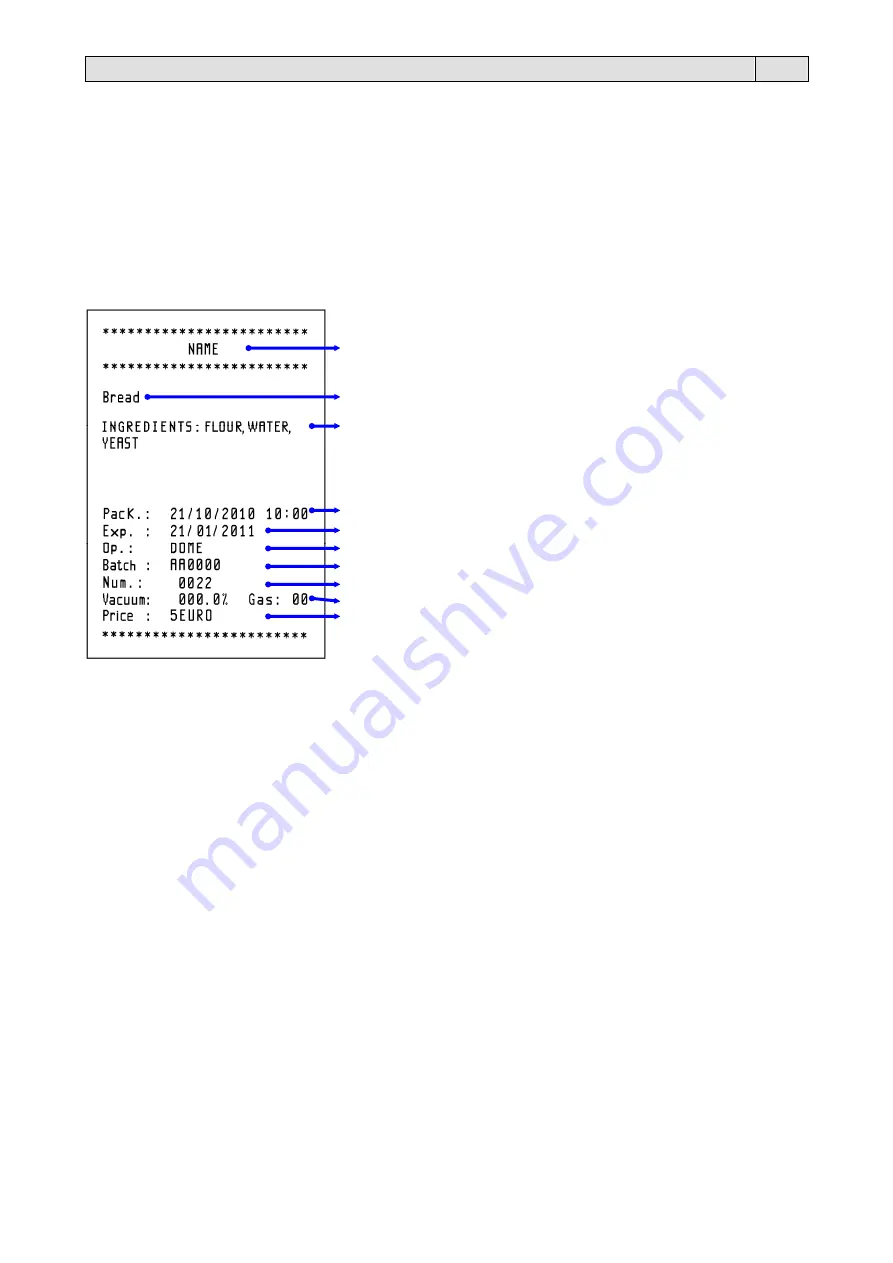
35
Chapter 6. Machine adjustment and setting up
GB
6.1.3.4. How to enter and modify text
In order to enter and/or modify text in any field on the display (11), use the (
▼
) and (
▲
) buttons to select the
position of the character to be entered. Once the position has been highlighted, press the (
►
) and (
◄
) buttons to
select the desired character.
To cancel a line of text completely, position the cursor over any character in the text to be deleted and press the (
►
)
and (
◄
) buttons simultaneously.
6.1.3.5. Setting up label data
If you set up a value between 001 and 008 in the
“Label”
function in
CONFIGURATIONS
(see instructions in chap.
6.1.3.3.), at the end of each cycle the printer will print the number of labels that corresponds to this value.
The label can be customised by entering various data as explained below. Some of these data may be displayed or
hidden, depending on the settings.
1)
2)
3)
4)
5)
6)
7)
8)
9)
10)
1)
Manufacturer’s name set up in the function on the “CATEGORY SELECTION” page.
To avoid displaying the name, leave this field empty.
2)
Packaged product set up in the “Type” function on the “CATEGORY SELECTION” page.
To avoid displaying the product type, select the “Per. Ingredients” on the “CATEGORY SELECTION” page and
leave the “Type” field empty.
3)
Ingredients of the packaged product (or any other text) set up in the “INGREDIENTS” function on the
“CATEGORY SELECTION” page.
To avoid displaying the ingredients, leave this field empty.
4)
Packaging date and time set up in the “Date” function on the “CONFIGURATIONS” page.
5)
Product expiry date set up in the “Expiry date” function on the second page of the main page.
6)
Name or code of the operator who carried out the packaging cycle set up in the “Operator” function on the
“CONFIGURATIONS” page.
7)
Packaging batch of the packaged product set up in the “Batch” function on the “CONFIGURATIONS” page.
8)
Number of packages produced using the selected program (e.g.. P01).
9)
Percentage of vacuum and gas set up in the “Vacuum limit” and “Gas ratio” function on the first page of the
main page.
10) Package price set up in the “Price” function on the “CATEGORY SELECTION” page
To avoid displaying the price, leave this field empty.






























