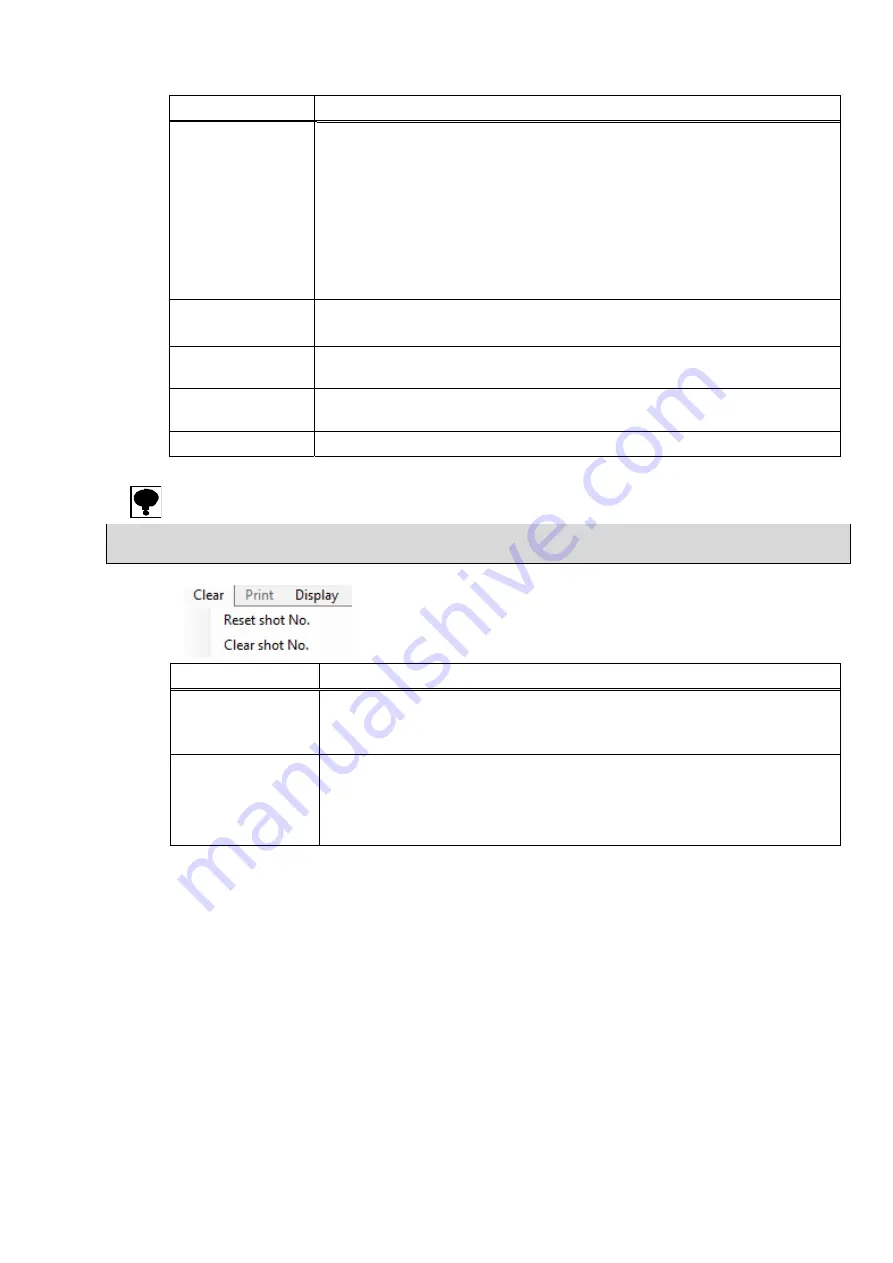
23
Item Description
Stop loading
data/Restart
loading data
When the measurement mode is set to [Overlay], click [Stop loading data] to
enable [Change conditions], [Data processing], and [Statistics].
This button name toggles between [Stop loading data] and [Restart loading
data] each time it is clicked.
If [Stop loading data] is clicked, waveform data is not acquired until [Restart
loading data] is clicked.
*If you do not wish to lose waveform data, actions such as changing
conditions should be performed before starting the molding machine
operation.
Change conditions
Displays the [Change Conditions] screen used to modify setting conditions.
*To change the conditions, first stop loading data.
Data processing
Displays the [Data processing] screen to allow data analysis using the
waveform data acquired.
Statistics
Displays the [Statistics] screen to review statistical results for each channel
for the measured peak pressure, integral, and peak over eject pressure.
Quit
Closes the software application.
Leave an interval of at least 1 s before starting measurement after aborting measurement using the
[Stop] button.
(3) Clear
Item Description
Reset shot No.
Used to reset the number of shots displayed to zero at any time. The
waveform display is cleared after selecting [Reset shot No.]
*The number of shots cannot be reset while measurement is in progress.
Clear shot No.
Used to clear the [OK shots] and [NG shots] displays to zero at any time.
*The number of shots display is not reset to zero.
*The waveform display is not cleared.
*The number of shots cannot be cleared while measurement is in progress.
* Stop the molding machine before performing these operations.
Summary of Contents for MPC-201-25
Page 1: ...Molding Pressure Conversion Module MPC 201 25 Instruction Manual EN294 1697G ...
Page 2: ......
Page 14: ...XII ...
Page 18: ...XVI 24 4 Vertically positioning the ejector plate 102 24 5 Removing a sensor 103 ...
Page 33: ...15 3 Right click to display the context menu and select Properties ...
Page 34: ...16 4 Click on Update Driver in the Driver tab 5 Select Browse my computer for driver software ...
Page 43: ...25 5 Overlay screen 6 Trend Peak Pressure screen 7 Trend Integral screen ...
Page 122: ......
Page 123: ......






























