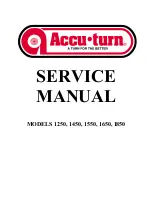34
Signum 3 Ex
Operation
Operation
Weighing
Weighing
W
The basic weighing function is always
accessible and can be used alone or in
combination with application programs,
such as Counting, Checkweighing,
Weighing in Percent, etc�
Characteristics
– Zeroing
(
– Store the weight on the platform as tare
by pressing
)
– Use the numeric keys to enter a tare
weight (press
)
to save)
– Tare container weight automatically
– Delete tare values by entering
0
(press
)
to save)
– Press
k
to toggle between:
– 1st and 2nd weight unit
– Display value and min� sample
quantity “SQmin"
Press
K
to toggle between:
– 10-fold increased resolution
(display max� 5 seconds)
Toggle
L
Net:
– Gross or net value
You can configure the
k
key function
in the Setup menu via:
Fn key
– Individual ID codes for weight values
– Print weight value
– Manually, by pressing
p
– Automatically
(see “Data Output”)
– GMP printout
(see “Data Output”)
– Restore factory settings by selecting the
menu setting:
Appl
:
(Application)
Appl
:
def.app
:
9.1
Automatic Taring
The first weight on the scale that
exceeds the preset minimum load is
stored in the tare memory at stability�
The values for subsequent loads are
stored as weight values� The scale
returns to the initial state when the
load is less than 50% of the minimum
load� Configure in Setup under:
Appl
:
(Application)
Appl
a.tare
Minimum Load
To tare container weights automatically,
you need to set a minimum load in the
Setup menu, under:
Appl
:(Application)
Appl
:
m.weigh
10 setting levels are available for
selection� They are defined in scale
intervals:
1 digit (no minimum load)
2 digits
5 digits
10 digits
20 digits
50 digits
100 digits
200 digits
500 digits
1000 digits
Example: if the scale interval is 1 g and
the minimum load is set to 1000 digits
(=1000 scale intervals), a load of at
least 1000 g is required for autotaring�
Automatic Printing
The first weight value that exceeds the
minimum load is printed� Operating
menu setting:
setup
:
prtprot
: (Printout)
7.15.
(Once at stability)
Device Parameters
Keypad
The keypad can be blocked�
Operating menu setting:
setup
:
utilit
: (Operating parameter)
8.3.
(Keypad: blocking keys)
The following settings are available:
–
8.3.1.
(All keys available)
–
8.3.2.
(All keys blocked except
e
and
M
)
–
8.3.3.
(All alphanumeric keys blocked)
–
8.3.4 - 8.3.19
(Specified keys blocked
(see the menu under “Configuration”
for options))
Display
You can have the display backlighting
shut off automatically when not in use�
Operating menu setting:
setup
:
utilit
:
8.8.
(Display lighting)
Automatic Shutdown
Operating menu setting:
setup
:
utilit
:
8.7.
(Automatic shutoff of indicator)
Timer
There are three timer settings:
two, four or ten minutes:
setup
:
utilit
:
8.9.
(Timer)
Operation
Summary of Contents for Signum 3 Ex
Page 97: ...97 Signum 3 Ex 97 Declaration of Conformity...
Page 98: ...98 Signum 3 Ex Declaration of Conformity...
Page 99: ...99 Signum 3 Ex 99 Certificates 2017 11 23...
Page 100: ...100 Signum 3 Ex Certificates...
Page 101: ...101 Signum 3 Ex Certificates...
Page 102: ...102 Signum 3 Ex Certificates...
Page 104: ...104 Signum 3 Ex Certificates...
Page 113: ...113 Signum 3 Ex...
Page 117: ...117 Signum 3 Ex Verification of intrinsic safety...
Page 118: ...118 Signum 3 Ex Verification of intrinsic safety...
Page 119: ...119 Signum 3 Ex Verification of intrinsic safety...
Page 120: ...120 Signum 3 Ex Verification of intrinsic safety...
Page 121: ...121 Signum 3 Ex Verification of intrinsic safety...
Page 122: ...122 Signum 3 Ex Verification of intrinsic safety...
Page 123: ...123 Signum 3 Ex Verification of intrinsic safety...
Page 124: ...124 Signum 3 Ex 124...
Page 134: ...134 Signum 3 Ex...
Page 135: ...135 Signum 3 Ex...