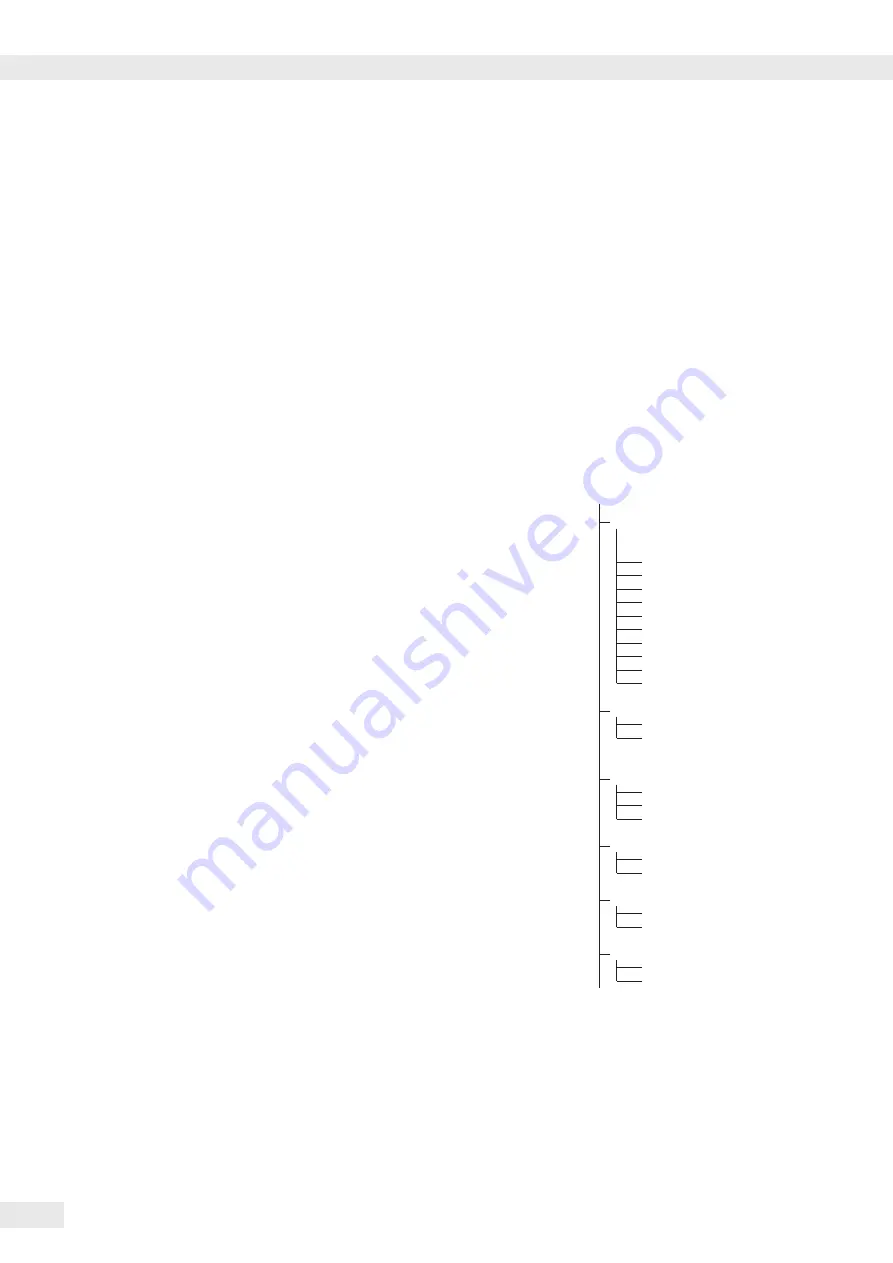
64
Signum 3 Ex
Classification Application
W
Classification
Application
W
With the Classification application, you
can determine whether the weight of a
given sample lies within the limits of a
defined weight class�
Characteristics
– Classification with 3 or 5 weight classes�
Configured in Setup under:
Appl 2
:
class
:
4.8.
– Enter the upper limits of weight classes
using the keypad or by saving weight
values from a load on the platform
– Enter the upper limits of weight classes
as absolute values or as a percentage
of deviation from the upper limit of
Class 1 Configured in the menu under:
Appl 2
:
class
:
4.9.
– Activate Info mode with the
I
key
– Toggle the main display between
classification display and weight display
by pressing the
w
key�
– Automatic printout configured in Setup
under:
Appl 2
:
class
:
4.10.
– Automatic taring of container weight�
Configured in Setup under:
appl
:
a.tare
:
3.7.
– Automatic initialization when you
switch on the scale with most recently
saved application data� Configured in
Setup under:
appl
:
a.start
:
3.8.
You can assign different functions to
the
c
key for deleting applications�
When you clear applications, you can
delete either the data stored for all
applications or just selected data stored
for the active application� Configured in
Setup under:
Appl
:
sel.cf
:
3.24.
(Sel� CF function key
c
in
applications)
– Tare function:
1) If you store a tare (weight value)
by pressing the
)
key, you can later
enter a tare value manually� The tare
value you enter is added to the stored
tare value� Setting: menu code 3�25�1
(factory setting)
2) A tare value entered manually
overwrites a stored tare value
(weight value)�
If you enter a tare value manually, a
tare value (weight value) stored later
overwrites the manually entered value�
Setting: menu code 3�25�2
Configured in Setup under:
Appl
:
W
:
: 3.25.
– Restore factory default settings�
Configured in Setup under:
appl
:
def.app
:
9.1.
To use the Classification application, you
need to enter the delimiters that separate
one class from another�
Limits between the individual weigh
classes are required for the classification�
The lower limit of Class 1 is defined by
the preset minimum load� The other
classes are configured by defining their
upper limits� There are two ways to enter
the delimiters for classes 1 through 3
(or 5):
– By saving the weight value indicated:
Each upper limit value, with the
exception of the highest class, is entered
using the keypad or by saving the weight
value of a load on the weighing platform�
– By entering a percentage:
The upper value of Class 1 is entered
using the keypad or by saving the
value indicated� Upper limits for the
other classes are defined by entering a
percentage of deviation from the upper
limit of Class 1, using the keypad�
Example: Enter 100 g as the upper limit
of Class 1� Then enter 15%�
When working with 3 classes, this yields
the following weight classes:
Class 0: up to the minimum load
Class 1: >minimum load - 100 g
Class 2: >100 g – 115 g
Class 3: >115 g - maximum load
When working with 5 classes, this yields
the following weight classes:
Class 0: up to the minimum load
Class 1: >minimum load - 100 g
Class 2: >100 g – 115 g
Class 3: >115 g – 130 g
Class 4: >130 g – 145 g
Class 5: >145 g - maximum load
The initialization data remains valid
until deleted by pressing the
c
key or
until overwritten by a new value� They
remain saved after the scale is switched
off�
Preparation
§
Turn scale on: Press the
e
key
§
While all segments are lit, press the
)
key
§
Select Setup: Press the
k
key
repeatedly until
appl
is displayed
§
Confirm
appl
: Press the
)
key
§
Select the Classification application:
Press the
k
key repeatedly and
confirm with the
)
key
Classification Application Parameters
3�6� Minimum Load for Initialization
and Defining the Class 1 Lower
Limit
3�6�1* 1
digit
3�6�2 2
digits
3�6�3 5
digits
3�6�4 10
digits
3�6�5 20
digits
3�6�6 50
digits
3�6�7 100
digits
3�6�8
200 digits
3�6�9 500
digits
3�6�10 1000
digits
4�3� Control output for SET as:
4�3�1* Output
“SET”
4�3�2
Process control systems
ready to operate
4�7� Activation of outputs
4�7�1 Off
4�7�2 Always
on
4�7�3*
On at stability
4�8� Number of classes
4�8�1* 3
classes
4�8�2 5
classes
4�9� Parameter input
4�9�1* Weight
values
4�9�2 Percentage
values
4�10� Automatic printing
4�10�1* Off
4�10�2 On
* = Factory setting
§
Save the settings with the
)
key and
exit Setup: Press the
(
key several
times�
Classification Application
W
Summary of Contents for Signum 3 Ex
Page 97: ...97 Signum 3 Ex 97 Declaration of Conformity...
Page 98: ...98 Signum 3 Ex Declaration of Conformity...
Page 99: ...99 Signum 3 Ex 99 Certificates 2017 11 23...
Page 100: ...100 Signum 3 Ex Certificates...
Page 101: ...101 Signum 3 Ex Certificates...
Page 102: ...102 Signum 3 Ex Certificates...
Page 104: ...104 Signum 3 Ex Certificates...
Page 113: ...113 Signum 3 Ex...
Page 117: ...117 Signum 3 Ex Verification of intrinsic safety...
Page 118: ...118 Signum 3 Ex Verification of intrinsic safety...
Page 119: ...119 Signum 3 Ex Verification of intrinsic safety...
Page 120: ...120 Signum 3 Ex Verification of intrinsic safety...
Page 121: ...121 Signum 3 Ex Verification of intrinsic safety...
Page 122: ...122 Signum 3 Ex Verification of intrinsic safety...
Page 123: ...123 Signum 3 Ex Verification of intrinsic safety...
Page 124: ...124 Signum 3 Ex 124...
Page 134: ...134 Signum 3 Ex...
Page 135: ...135 Signum 3 Ex...






























