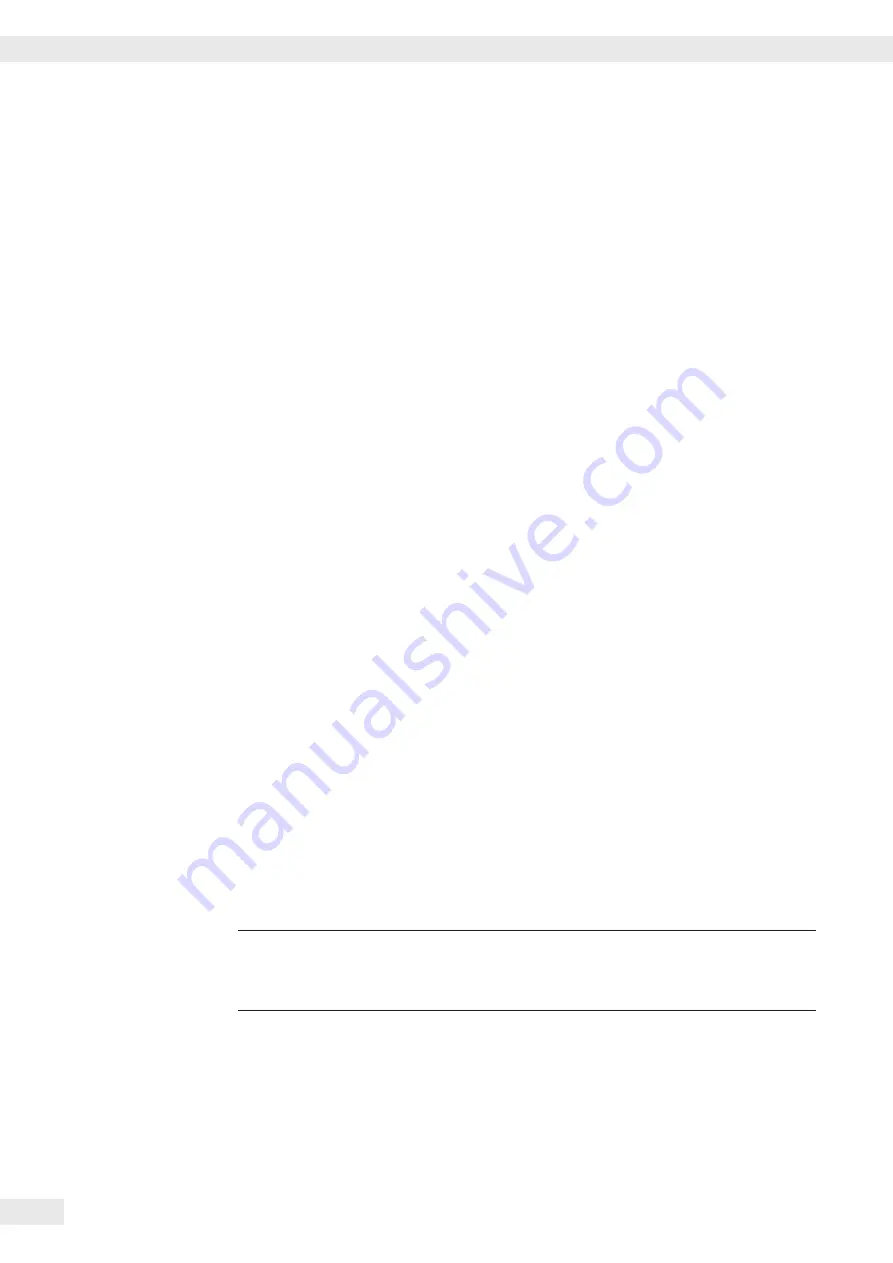
Entering Geographical Data for Use in Legal Metrology
Purpose Entering geographical data allows the external adjustment of weighing equipment
at a place (e.g. at the manufacturer or vendor‘s place of business) that is not the
same as the place of installation. If the weighing equipment is adjusted at the place
of installation, it is not necessary to enter geographical data.
The sensitivity of weighing equipment changes depending on the place of
installation as it is dependent on the on-site gravitational force – or, more precisely,
on gravitational acceleration. Saving geographical data makes it possible to change
the place of installation of the weighing equipment after external adjustment has
been carried out.
The adjustment of weighing equipment is valid at the place of installation and
within a specific tolerance zone. At 3000 e this zone extends ±100 km from the set
geographical latitude and ±200 m from the set elevation above sea level.
Installation Location in Germany An exception to this is the setting for “Germany (Zone D):” If during external
adjustment of weighing equipment within Germany the geographical data
– Geographical latitude: 51.00 degrees
– 513 m elevation above sea level
are entered, the weighing equipment can be used throughout Germany.
Gravitational acceleration for “Germany (Zone D)” is 9.810 m/s
2
. On delivery the
geographical data for “Germany (Zone D)” are entered in the output device.
It is recommended to use the geographical data settings for “Germany (Zone D)”
when adjusting and delivering the weighing equipment within Germany.
Entering exact geographical data will lead to a higher level of accuracy but will also
restrict the tolerance zone.
Setup Information – It is only possible to enter geographical data when the menu access switch is
open.
– When the Service mode is active, geographical data can be entered in the Setup
menu under “
WP 1
“ for the first weighing platform and “
WP 2
“ for the
second. Settings are made in the “
Calibration/adjustment:
Geographical data: Input parameters
“ menu.
– You can enter either the “
latitude
“ (geographical latitude in degrees)
and “
altitude
“ (elevation in m above sea level) or the value for
gravitational acceleration “
gravity
.“
Gravitational acceleration takes precedence over the geographical latitude and
elevation of the location: If it has been entered, input fields for latitude and
elevation show the values “
99999.99
“ and “
9999999
“ respectively.
If only elevation and latitude have been entered, “
0000000
“ is displayed
for gravitational acceleration.
h
Then make sure that the geographical data for the adjustment location has been
entered correctly. If no external adjustment is carried out, enter the data for the
installation location. The data can be obtained from the relevant land registry or
Ordnance Survey.
32
Operating Instructions Combics Complete Scales
Configuring Weighing Platforms
Summary of Contents for CAW3P
Page 125: ...Operating Instructions Combics Complete Scales 125 Specifications CAS G FE ...
Page 126: ...126 Operating Instructions Combics Complete Scales Specifications ...
Page 127: ...Operating Instructions Combics Complete Scales 127 Specifications CAS G IG ...
Page 128: ...128 Operating Instructions Combics Complete Scales Specifications ...
Page 134: ...34 Operating Instructions Combics Complete Scales Specifications ...
Page 138: ...138 Operating Instructions Combics Complete Scales Declarations of Conformity ...
Page 139: ...Operating Instructions Combics Complete Scales 139 Declarations of Conformity ...
Page 140: ...40 Operating Instructions Combics Complete Scales Declarations of Conformity 1 5 ...
Page 143: ...Operating Instructions Combics Complete Scales 143 EU type examination certificate ...
Page 144: ...144 Operating Instructions Combics Complete Scales EU type examination certificate ...
Page 145: ...Operating Instructions Combics Complete Scales 145 Test Certificate ...
Page 146: ...146 Operating Instructions Combics Complete Scales 146 Evaluation Certificate ...
Page 147: ...Operating Instructions Combics Complete Scales 147 14 Evaluation Certificate ...
Page 148: ...148 Operating Instructions Combics Complete Scales Evaluation Certificate ...
Page 149: ... Operating Instructions Combics Complete Scales 149 Certificate ...
Page 153: ...Operating Instructions Combics Complete Scales 153 ...
Page 154: ...154 Operating Instructions Combics Complete Scales Plates and Markings ...
Page 155: ...Operating Instructions Combics Complete Scales 155 Plates and Markings ...
Page 156: ...156 Operating Instructions Combics Complete Scales Plates and Markings ...
Page 168: ...168 Operating Instructions Combics Complete Scales Plates and Markings ...
Page 169: ...Operating Instructions Combics Complete Scales 169 Plates and Markings ...
Page 170: ...170 Operating Instructions Combics Complete Scales Plates and Markings ...
Page 171: ...Operating Instructions Combics Complete Scales 171 Plates and Markings ...
Page 172: ...172 Operating Instructions Combics Complete Scales ...
Page 173: ...Operating Instructions Combics Complete Scales 173 Certificate ...
Page 174: ...174 Operating Instructions Combics Complete Scales ...
Page 180: ...180 Operating Instructions Combics Complete Scales Certificate US C ...
Page 181: ...Operating Instructions Combics Complete Scales 181 Certificate US C ...
Page 182: ...182 Operating Instructions Combics Complete Scales ...
Page 184: ...184 Operating Instructions Combics Complete Scales ...
Page 185: ...Operating Instructions Combics Complete Scales 185 ...
Page 186: ...186 Operating Instructions Combics Complete Scales ...
Page 187: ...Operating Instructions Combics Complete Scales 187 ...
















































