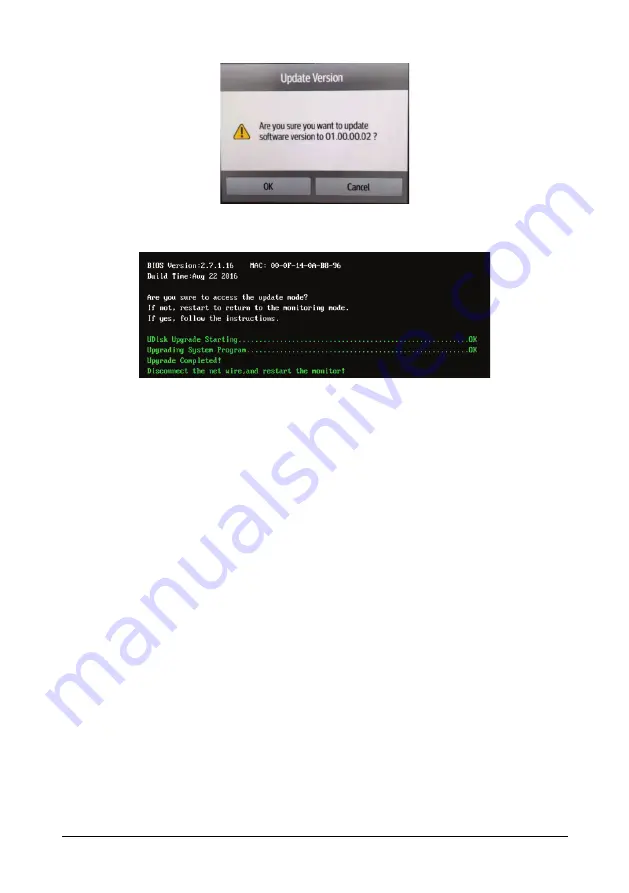
VS 9/VS 8 Vital Signs Monitor Service Manual
8-7
Click
OK
. The CMS station starts to transmit the version file to the monitor. After the file is
transmitted, the monitor starts to upgrade software. The information similar to the
following will pop up on the monitor screen during upgrade.
8.2.2.3
Confirming Upgrade Result
After the upgrade is successful, the result of success is displayed in the device list screen.
Check the monitor version in the monitor maintenance menu to confirm that the version
is correct.
8.2.3
Upgrade Through USB Drive
8.2.3.1
Preparing the Directory Structure
Required tools:
USB drive: a common USB drive in the FAT32 format (e.g., the USB disk of
Kingston, Netac or other models with a memory of 2GB or above).
Steps:
1. Create the following directory under the root directory of the USB drive:
UPGRADE_AMP\LEGO
.
2. Copy the upgrade BIOS program LEGO_Installer.pkg (do not change this file name)
to the UPGRADE_AMP/LEGO directory.
3. Copy the upgrade file (PKG or MPKG) to the UPGRADE_AMP\LEGO directory.
4. Insert the prepared USB drive into any USB port of the monitor.
Summary of Contents for VS8
Page 1: ...VS9 VS8 Vital Signs Monitor Service Manual ...
Page 2: ......
Page 8: ...VI VS 9 VS 8 Vital Signs Monitor Service Manual FOR YOUR NOTES ...
Page 36: ...3 12 VS 9 VS 8 Vital Signs Monitor Service Manual FOR YOUR NOTES ...
Page 62: ...4 26 VS 9 VS 8 Vital Signs Monitor Service Manual FOR YOUR NOTES ...
Page 140: ...8 12 VS 9 VS 8 Vital Signs Monitor Service Manual FOR YOUR NOTES ...
Page 155: ......
Page 156: ...PN 046 020105 00 2 0 ...






























