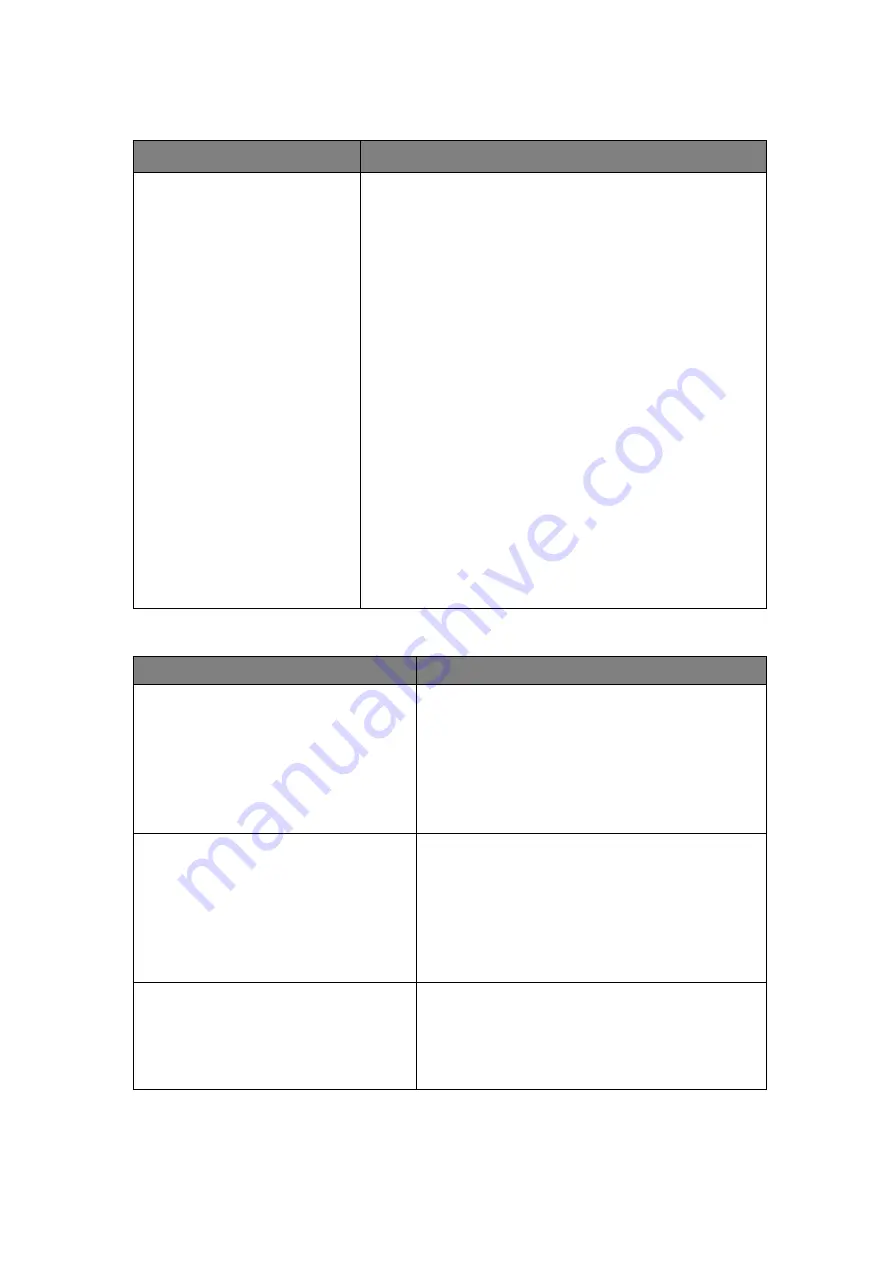
Function Checking and Testing 5-3
5.3.2.2
Check the LCD
Procedure
Standard
Adjust LCD brightness
Adjust LCD contrast
Press<Setup>
to
enter
[System Preset]
→[ General],
In “Display” column:
Click color temperature
[Cold/Warm].
Click
[Brightness/Contrast
Load factory].
Display maintenance
Log in as “Service”, click
[Maintenance] in the Preset
menu,
then
click
[Main
Monitor] in [Other] tab to go
for the monitor test.
Press “+”, the brightness increases; and press “-”,
the brightness decreases.
Press “+”, the contrast increases; and press “-”, the
contrast decreases.
The
LCD
color
temperature
changes
correspondingly.
Brightness/contrast return to the default setting.
Click each functional button, the LCD responds
correctly, the standard is as follows
1. Light-spot: 0; flash point: 0.
2. The adjoining dark dots are no more than 3 pairs,
and there is no adjoining dark dot in image area.
3. There is no adjoining dark dot of 3 or more than 3.
4. The dark dots are no more than 7 and those in the
image area are no more than 2
5. The distance between bad dots is no less than
5mm.
Note: image area refers to the red rectangle when the
background is black/right.
5.3.2.3
Peripheral Device Checking
Procedure
Standard
Footswitch
Confirm the connection between the
footswitch and ultrasound normal;
check the functions of footswitch
according to the functions listed in Key
Config.
Press the freeze key (the right key), image
is frozen, the freeze menu is displayed;
press the key again, image is unfrozen.
Press the key (middle key), color printing
starts
Press the print key (left key),B/W printing
starts
Video Printer
Check if the video printer and
ultrasound system are correctly
connected. Then check the function of
each key.
Press <Print> key, the printer begins to
work, no image print deficiency or
degradation.
Switch video output port
Press <Print> key, the printer begins to
work, no image print deficiency or
degradation.
Graph/ text Printer
Check if the graph/text printer and
ultrasound system are correctly
connected. Then check the function of
each key.
Press <Print> key, the printer begins to print,
no print deficiency or degradation.
Summary of Contents for DC-25
Page 1: ...DC 32 DC 30 DC 28 DC 26 DC 25 Digital Ultrasound System Service Manual Revision 11 0 ...
Page 2: ......
Page 7: ...v Appendix C Requirements of Performance Indices C 1 Appendix D Boot Screen D 1 ...
Page 8: ......
Page 12: ......
Page 70: ......
Page 88: ...5 18 Function Checking and Testing ...
Page 94: ...6 6 Software installation and Maintenance ...
Page 168: ......
Page 178: ......
Page 190: ......
Page 206: ......
Page 211: ...Boot Screen D 1 Appendix D Boot Screen BIOS Boot Screen LINUX Boot Screen ...
Page 212: ...D 2 Boot Screen Doppler Boot Screen ...
Page 213: ...P N 046 009019 00 11 0 ...






























