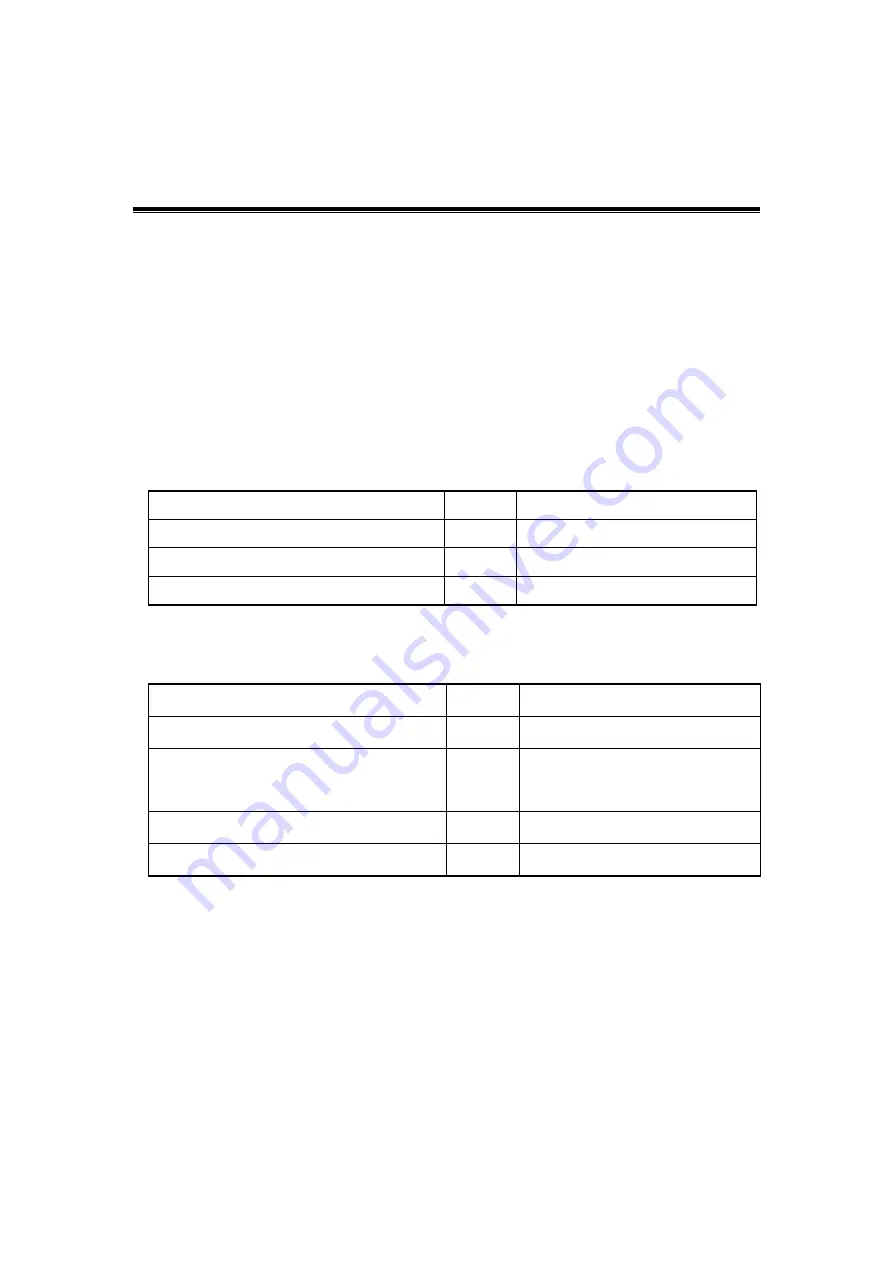
Care and Maintenance 10-1
10
Care and Maintenance
10.1 Overview
These procedures in this chapter are recommended.
10.1.1 Tools, Measurement Devices and
Consumables
Table 10-1 Tools and Measurement Devices
Tool/Measurement Devices
Qty.
Remarks
Resin or plastic container
1
Can accommodate two probes
Soft brush
1
About a toothbrush size
Small plastic basin
1
Used to fill the soapy water
Table 10-2 Consumable List
Consumable
Qty.
Remarks
Aluminum foil
1
Physiological saline
Filling the whole container.
(concentration 0.85
~
0.95%)
soapy water
1
Dry soft cloth/cotton cloth
1
Summary of Contents for DC-25
Page 1: ...DC 32 DC 30 DC 28 DC 26 DC 25 Digital Ultrasound System Service Manual Revision 11 0 ...
Page 2: ......
Page 7: ...v Appendix C Requirements of Performance Indices C 1 Appendix D Boot Screen D 1 ...
Page 8: ......
Page 12: ......
Page 70: ......
Page 88: ...5 18 Function Checking and Testing ...
Page 94: ...6 6 Software installation and Maintenance ...
Page 168: ......
Page 178: ......
Page 190: ......
Page 206: ......
Page 211: ...Boot Screen D 1 Appendix D Boot Screen BIOS Boot Screen LINUX Boot Screen ...
Page 212: ...D 2 Boot Screen Doppler Boot Screen ...
Page 213: ...P N 046 009019 00 11 0 ...















































