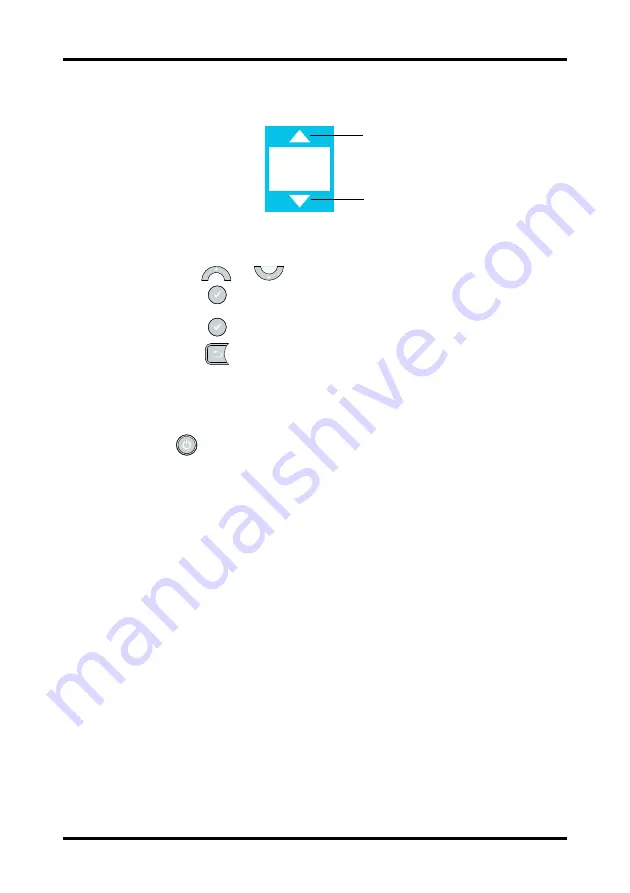
Basic Operations
Getting Started
3 - 8
BP10 Operator’s Manual
3.
If an option can be configured, the choice place will have up and down arrows, as
indicated in Figure 3-5.
Figure 3-5 Configuring an Option
4.
Use the
or
key to scroll the choices.
5.
Press the
key to select the appropriate choice when it displays.
6.
Press the
key to save the setting.
7.
Press the
key to exit the menu.
3.6.3
Turning the Display Off
You can manually turn the display off, or let the display automatically turn off based on
the configured timeout.
Press the
key to manually turn the display off.
If no hard key is pressed within the configured period of Display Auto Off, the screen will
turn off after the time is reached. For details about configuring the time for Display Auto
Off, refer to
"Configuring the Display Auto Off
.
3.6.4
Turning the Display On
If the screen is off, press any hard key to turn the display on.
00
Up arrow
Down arrow
Summary of Contents for BP10 NIBP Module
Page 1: ...BP10 NIBP Module Operator s Manual...
Page 2: ......
Page 11: ...BP10 Operator s Manual 1 1 1 Safety Safety Information 1 2 Equipment Symbols 1 5...
Page 16: ...Equipment Symbols Safety 1 6 BP10 Operator s Manual This page intentionally left blank...
Page 38: ...Service Menu Configuring BP10 4 6 BP10 Operator s Manual This page intentionally left blank...
Page 73: ...BP10 Operator s Manual 11 1 11 Accessories NIBP Accessories 11 2 Miscellaneous 11 3...
Page 76: ...Miscellaneous Accessories 11 4 BP10 Operator s Manual This page intentionally left blank...
Page 87: ...BP10 Operator s Manual B 1 B EMC...
Page 93: ...BP10 Operator s Manual C 1 C FCC Compliance...
Page 95: ...BP10 Operator s Manual D 1 D Symbols and Abbreviations Units D 2 Symbols D 3 Abbreviations D 3...
Page 98: ...Abbreviations Symbols and Abbreviations D 4 BP10 Operator s Manual P power PR pulse rate...
Page 99: ......
Page 100: ...P N 046 011008 00 4 0...
















































