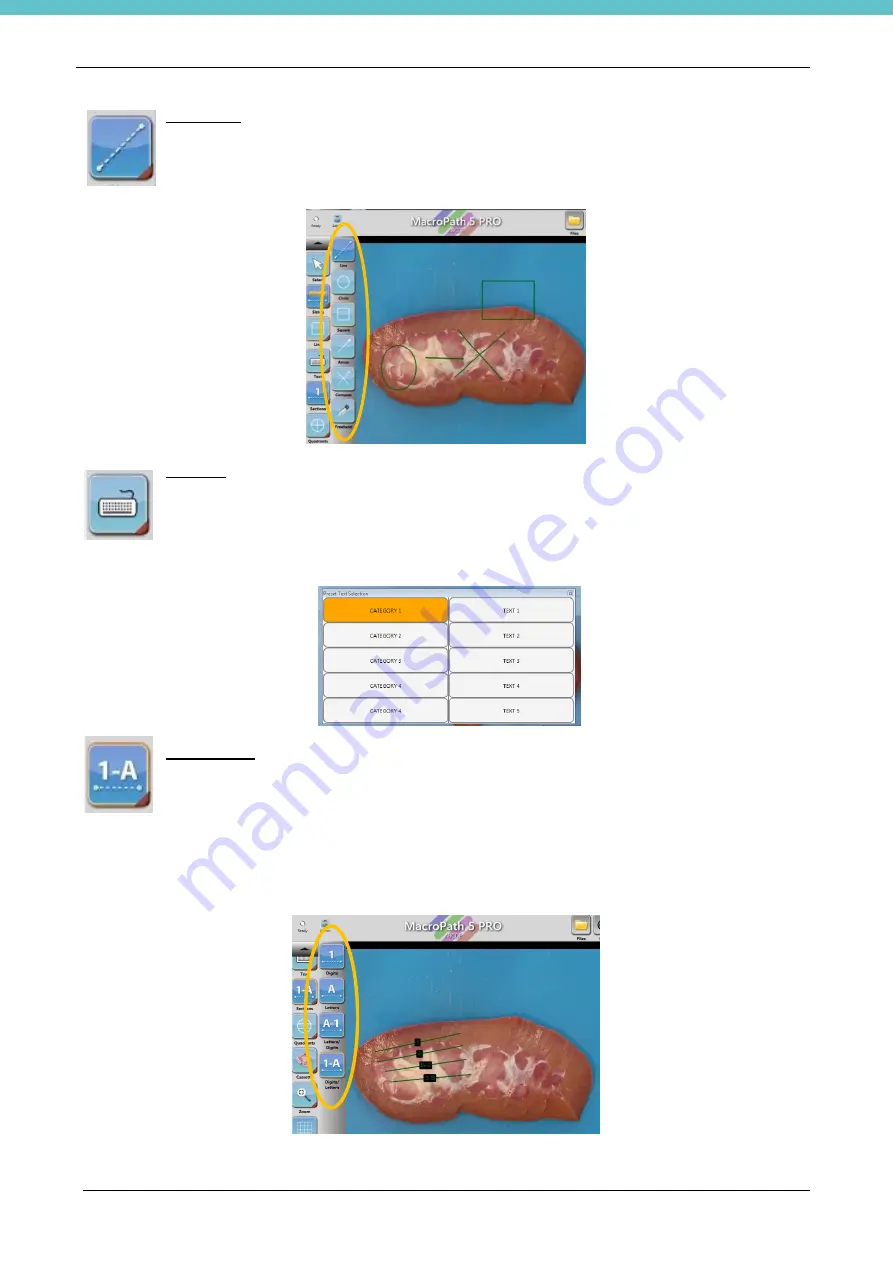
MacroPATH and MacroPATH Basic QX Series
MM161-001
– Operator Manual
45
Draw Lines
Click on the
Line
icon with the mouse or with the touch-pen. Point and drag the required line on
the photo. Hold down the button to activate the multiple choice of rectangles, circles, arrows,
compass and freehand line.
Add Text
Text can be added by clicking the
Text
icon; click and drag on the image area where you wish to
place the text and enter the text from the keypad or bar code reader.
PRE-ENTERED TEXT: (Also see chapter 3.6.8 for the text entry modes)
When the list is customised, click the
Text
icon and hold it down until the list is displayed: click the text you
wish to enter and then on the area of the image where you wish to position it.
Add Sections
Click on the
Sections
icon with the mouse or with the touch-pen. Position and drag the required
line on the photo.
Hold down the button, thereby enabling the multiple choice of the various styles (A, 1, A-1 or 1-
A).
Change the sequence of letters and numbers by clicking with the pointer on the section line and then with
the multifunction keypad. Use the controls (see the arrow in the image below) to adjust the sequence of
letters and numbers (see description of multifunction keypad in this chapter).
Summary of Contents for MacroPATH Basic QX Series
Page 2: ......
Page 63: ...MacroPATH and MacroPATH Basic QX Series MM161 001 Operator Manual 63...
Page 82: ...MacroPATH and MacroPATH Basic QX Series MM161 001 Operator Manual 82...
Page 123: ......
Page 124: ......
Page 125: ......
Page 126: ......
Page 127: ......






























