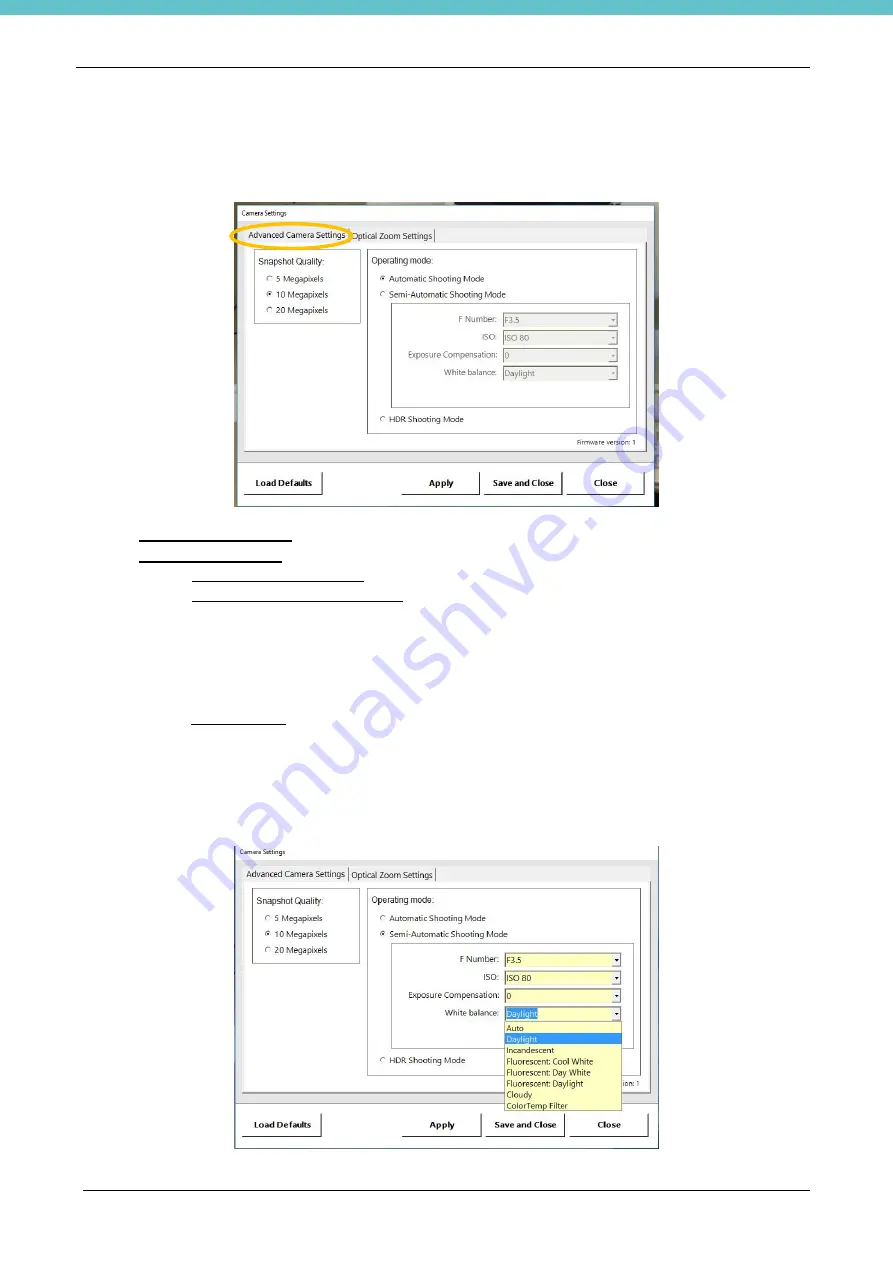
MacroPATH and MacroPATH Basic QX Series
MM161-001
– Operator Manual
40
3.4.8. Basic camera settings
Press and hold the camera icon for at least 3 seconds to open the camera settings window. In this window it
is possible to set:
3.4.8.1
Advanced Camera Setting
•
SNAPSHOT QUALITY:
to change the snapshot quality.
•
OPERATING MODE:
shooting method setting
✓
Automatic Shooting Mode:
the camera chooses the basic settings automatically
✓
Semi-Automatic Shooting Mode:
semi-manual entry of camera parameters
F Number: focal ratio setting, we recommend setting an average value to achieve an optimal
light/field depth ratio (F 6.3 is recommended).
ISO: image grain setting, we recommend setting a low value to achieve greater image detail
(ISO80).
Exposure Compensation: manually changing the brightness of the image, set at a value
other than 0 if you want a darker or lighter image (0 is recommended).
White balance:
white balance setting (light source selection)
During installation it is NOT necessary to perform white balance setting for the camera. The
digital camera will auto-balance the white according to the light conditions where the
MacroPATH is positioned.
The user may select “AUTO” where the camera automatically adjusts the white balance or it
is possible to select the type of laboratory light source from the options in the list shown
below, so as to obtain the most realistic colour.
Summary of Contents for MacroPATH Basic QX Series
Page 2: ......
Page 63: ...MacroPATH and MacroPATH Basic QX Series MM161 001 Operator Manual 63...
Page 82: ...MacroPATH and MacroPATH Basic QX Series MM161 001 Operator Manual 82...
Page 123: ......
Page 124: ......
Page 125: ......
Page 126: ......
Page 127: ......






























