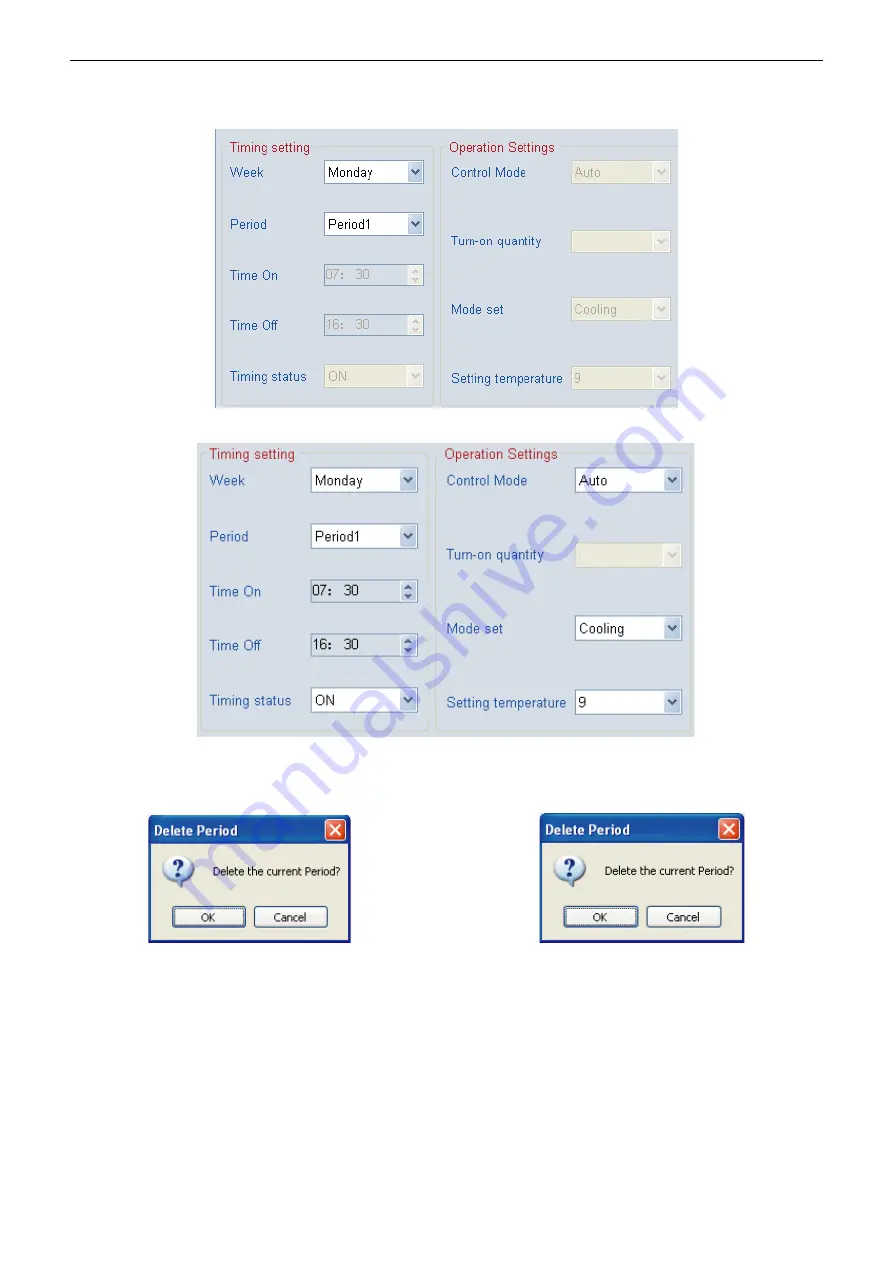
Air-cooled modular chiller unit
f
、
Modify(See the
③
key in the Fig.4-29)
――
Press this key the parameter of selected period become
changeable, and then click
“
Save
”
. Press the key again, all parameters in this period become
unchangeable. See Fig. 4-33.
Select the setting Period, click “Modify”, all parameter will become changeable status, see Fig. 4-34.
g
、
Delete key (See the
④
key in the figure)
――
select a Period and click the key, the current selected
Weekly Timing setting period could be deleted. Click the key, window as Fig. 4-35 shows, click
“
OK
”
to
delete Period. Successful delete the Period, message box as Fig. 4-36 will show.
(
1
)
Detail procedures of add a new Weekly Timing Schedule:
a
、
Select a wired controller: By clicking the
“
System diagram for weekly timing AC
”
wired controller icon
at the left side in the wired controller, or by selecting the wired controller at the drop-down box of
“
KJR
Address
”
.
b
、
Detail parameter for setting weekly timing schedule:
Week
:
Day
(
Monday
、
Tuesday
、
Wednesday
、
Thursday
、
Friday
、
Saturday
、
Sunday
)
Period
:
Period 1
、
Period 2
,
set two Period per day.
Time On
:
Turn on time, when Time On selecting
”
--
:
--
“
, then means do not turn on the unit , display as
Fig 4-37.
Fig.4-33
Fig.4-34
Fig.4-35
Fig.4-36
Summary of Contents for MCCDH30A-TA3SL
Page 37: ...Air cooled modular chiller unit 37 MCCH65A SA3L...
Page 38: ...Air cooled modular chiller unit 38 MCCD65A SA3L...
Page 40: ...Air cooled modular chiller unit 40 MCCH130A SA3L...
Page 41: ...Air cooled modular chiller unit 41 185 kW module...
Page 46: ...Air cooled modular chiller unit 46 130 kW module...
Page 48: ...Air cooled modular chiller unit 60 200kW module...
Page 78: ...Air cooled modular chiller unit 78 65kW module 130kW module...
Page 153: ...Air cooled modular chiller unit Fig 4 70 Fig 4 71...






























