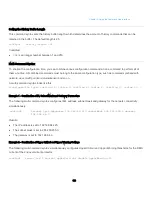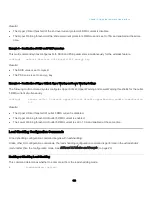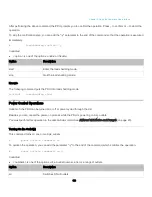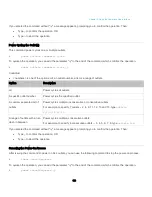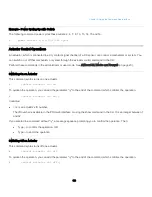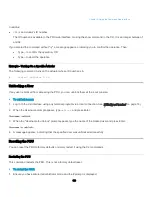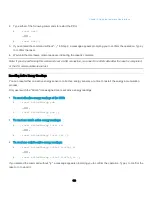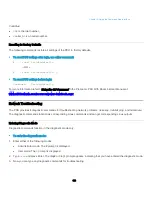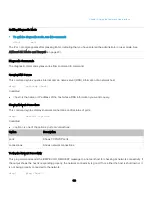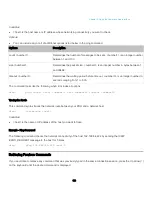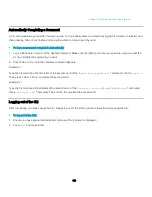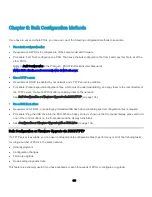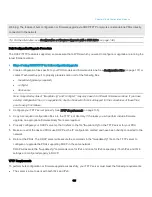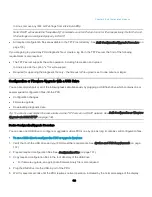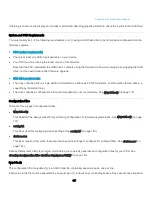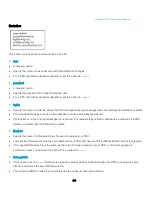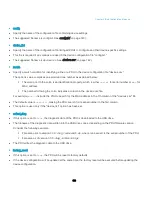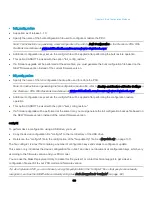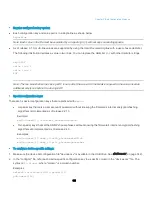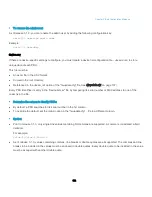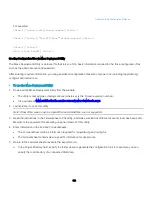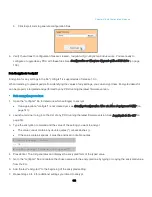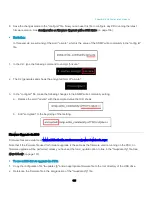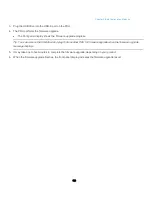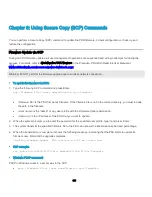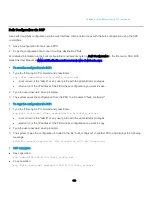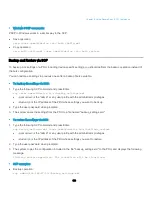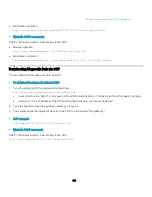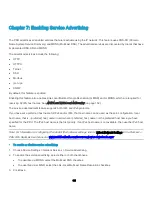Chapter 5: Bulk Configuration Methods
136
In Linux, remove any IPv4 or IPv6 flags from
/etc/xinetd.d/tftp
.
Note: DHCP will execute the "fwupdate.cfg" commands once for IPv4 and once for IPv6 respectively if both IPv4 and
IPv6 settings are configured properly in DHCP.
•
All required configuration files are available in the TFTP root directory. See
Bulk Configuration/Upgrade Procedure
page 135).
If you are going to upload any PDU diagnostic file or create a log file in the TFTP server, the first of the following
requirements is also required.
•
The TFTP server supports the write operation, including file creation and upload.
In Linux, provide the option "-c" for write support.
•
Required for uploading the diagnostic file only - the timeout for file upload is set to one minute or larger.
Configuration or Firmware Upgrade with a USB Drive
You can accomplish part or all of the following tasks simultaneously by plugging a USB flash drive which contains one or
several special configuration files into the PDU.
•
Configuration changes
•
Firmware upgrade
•
Downloading diagnostic data
Tip: You can also accomplish the same tasks via the TFTP server in a DHCP network. See Bulk Configuration or Firmware
Upgrade via DHCP/TFTP (on page 134).
Device Configuration/Upgrade Procedure
You can use one USB drive to configure or upgrade multiple PDUs one by one as long it contains valid configuration files.
To use a USB drive to configure the PDU or upgrade firmware:
1.
Verify that both the USB drive and your PDU meet the requirements. See
2.
Prepare required configuration files. See
3.
Copy required configuration files to the root directory of the USB drive.
•
For firmware upgrade, an appropriate firmware binary file is also required.
4.
Plug the USB drive into the USB-A port of the PDU.
5.
Wait for several seconds until the PDU resumes normal operation, indicated by the normal message of the display.