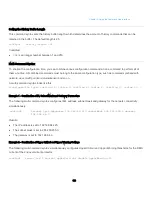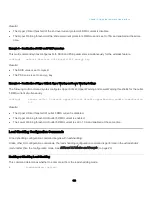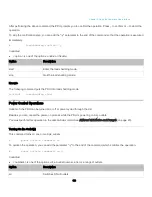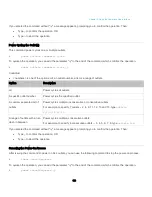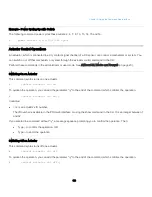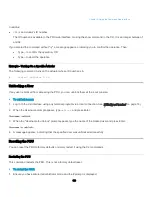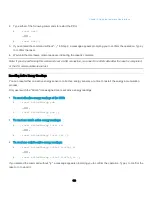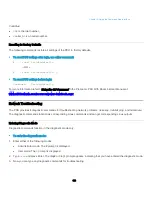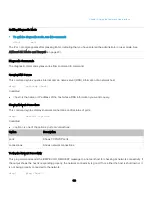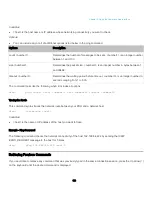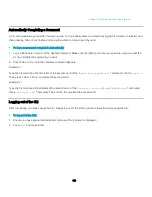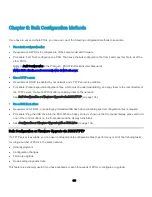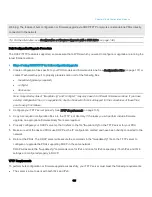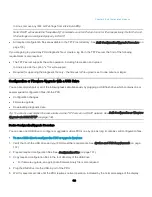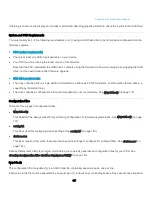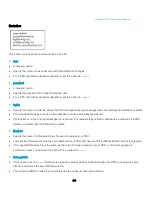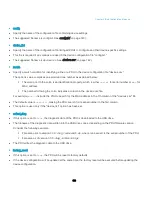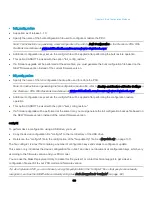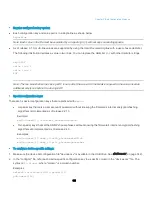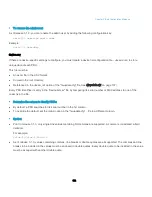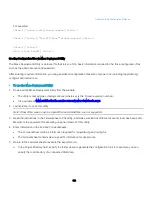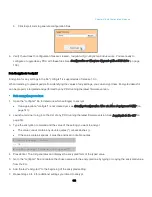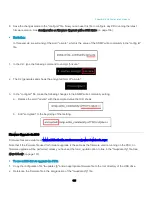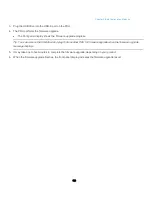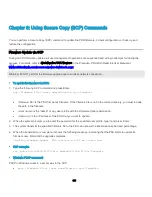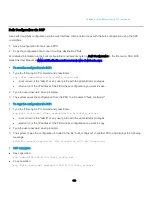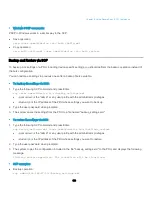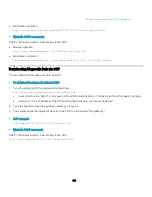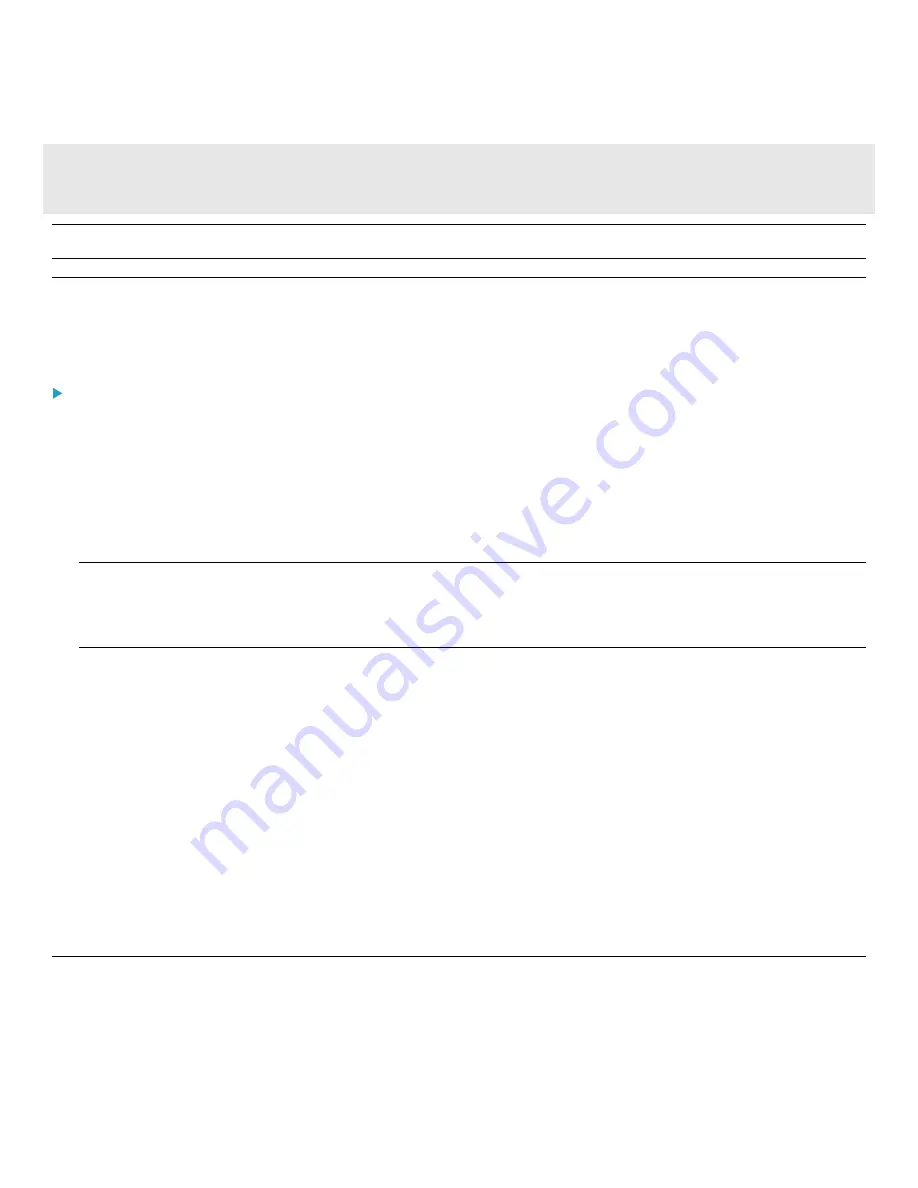
Chapter 5: Bulk Configuration Methods
135
Warning: The feature of bulk configuration or firmware upgrade via DHCP/TFTP only works on standalone PDUs directly
connected to the network.
Tip: For the alternative, see Configuration or Firmware Upgrade with a USB Drive (on page 136).
Bulk Configuration/Upgrade Procedure
The DHCP/TFTP feature is supported, so make sure that all PDUs which you want to configure or upgrade are running the
latest firmware version.
Steps of using DHCP/TFTP for bulk configuration/upgrade:
1.
Create configuration files specific to your PDU models and firmware versions. See
(on page 137) or
contact Technical Support to properly prepare some or all of the following files:
•
fwupdate.cfg (always required)
•
config.txt
•
devices.csv
Note: Supported syntax of "fwupdate.cfg" and "config.txt" may vary based on different firmware versions. If you have
existing configuration files, it is suggested to double check with Technical Support for the correctness of these files
prior to using this feature.
2.
Configure your TFTP server properly. See
(on page 135).
3.
Copy ALL required configuration files into the TFTP root directory. If the tasks you will perform include firmware
upgrade, an appropriate firmware binary file is also required.
4.
Properly configure your DHCP server so that it refers to the file "fwupdate.cfg" on the TFTP server for your PDU.
5.
Make sure all of the desired PDUs use DHCP as the IP configuration method and have been
directly
connected to the
network.
6.
Re-boot the PDUs. The DHCP server will execute the commands in the "fwupdate.cfg" file on the TFTP server to
configure or upgrade the PDUs supporting DHCP in the same network.
DHCP will execute the "fwupdate.cfg" commands once for IPv4 and once for IPv6 respectively if both IPv4 and IPv6
settings are configured properly in DHCP.
TFTP Requirements
To perform bulk configuration or firmware upgrade successfully, your TFTP server must meet the following requirements:
•
The server is able to work with both IPv4 and IPv6.