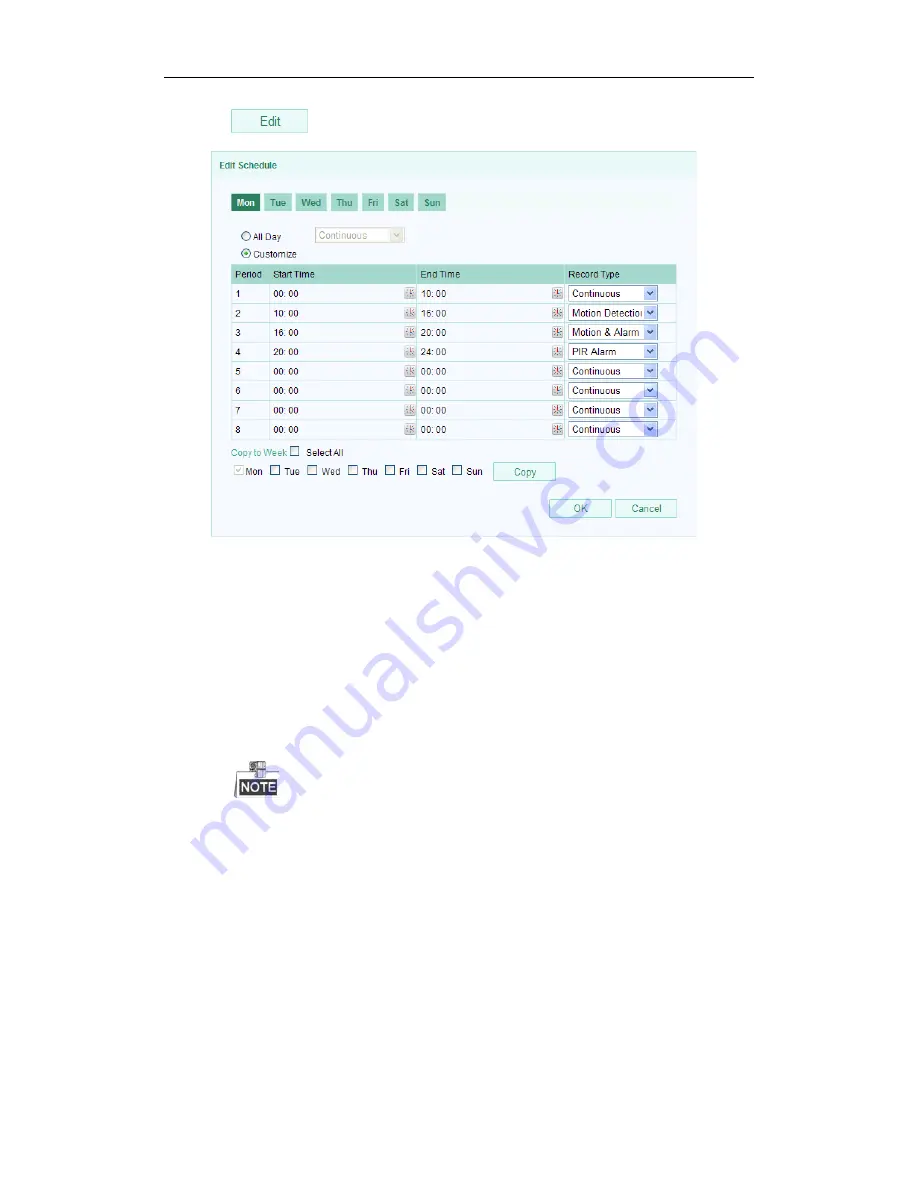
iSERIES Network Cameras ·
User Manual
4.
Click
to edit the record schedule.
Figure 6-6
Record Schedule
5.
Choose the day to set the record schedule.
(1)
Set all-day record or segment record:
If you want to configure the all-day recording, please check the
All Day
checkbox.
If you want to record in different time sections, check the
Customize
checkbox. Set the
Start Time
and
End Time.
The time of each segment can’t be overlapped. Up to 4 segments can be
configured.
(2)
Select a
Record Type
. The record type can be Normal, Motion Detection,
Alarm, Motion | Alarm, Motion & Alarm, PIR Alarm, Wireless Alarm,
Emergency Alarm, or Motion | Alarm Input | PIR | Wireless | Emergency.
Normal
If you select Normal, the video will be recorded automatically according to
the time of the schedule.
Record Triggered by Motion Detection
If you select
Motion Detection
, the video will be recorded when the
motion is detected.
59






























