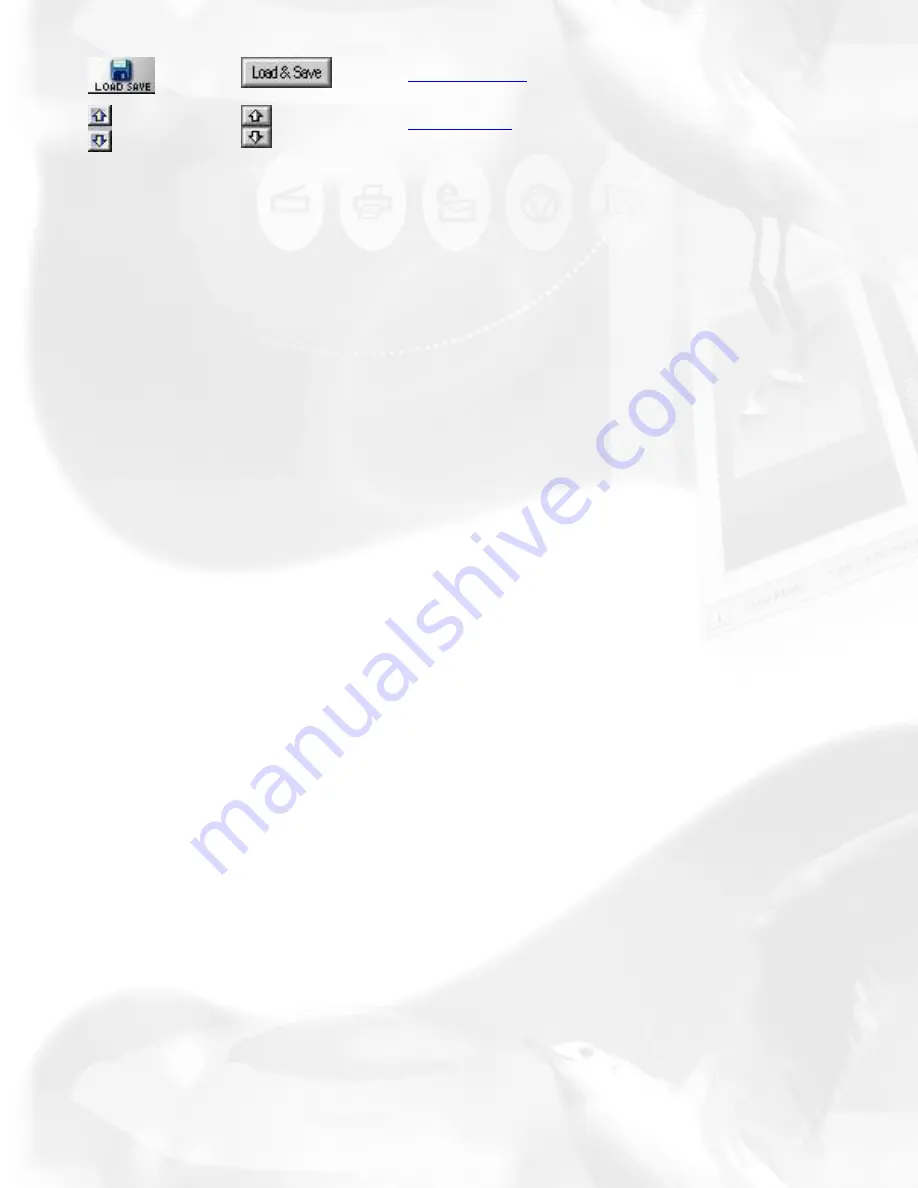
Load/Save
Up/Down
Duplicate button
To duplicate a scan job:
1. From the list of scan jobs available, select the scan job(s) to
be duplicated.
2. Click the
Duplicate
button. The selected scan job(s) will be
duplicated. The Duplicate function is useful when scanning
several images at the same settings.
New button
To add a new scan job:
1. Click the
New
button.
2. When a text box appears, accept the default name or enter a
name for the new scan job.
3. Define the scan frame in the Preview window for the new scan
job.
4. In the Settings window, specify the settings for the new scan
job.
With the creation of a new scan job, the new scan job becomes the
current scan job.
Delete button
To remove a scan job, highlight the scan job to be removed, then
click the
Delete
button.
Summary of Contents for ScanMaker 6100 Pro
Page 66: ... Load Save ...
Page 104: ......
Page 144: ...Brightness and Contrast dialog box ...
Page 145: ...Color Correction dialog box ...
Page 146: ...Color Correction dialog box ...
Page 147: ...Tone Curve dialog box ...
Page 148: ...Brightness and Contrast dialog box ...
Page 149: ...Tone Curve dialog box ...
Page 150: ...Settings window ...
Page 151: ...Descreen ...
Page 152: ...Descreen ...
Page 153: ...Filters ...
Page 154: ...Filters ...
Page 155: ...Image Quality ...
Page 156: ...Fast JPEG Quality ...
Page 161: ...Threshold dialog box ...
Page 162: ...Threshold dialog box ...






























