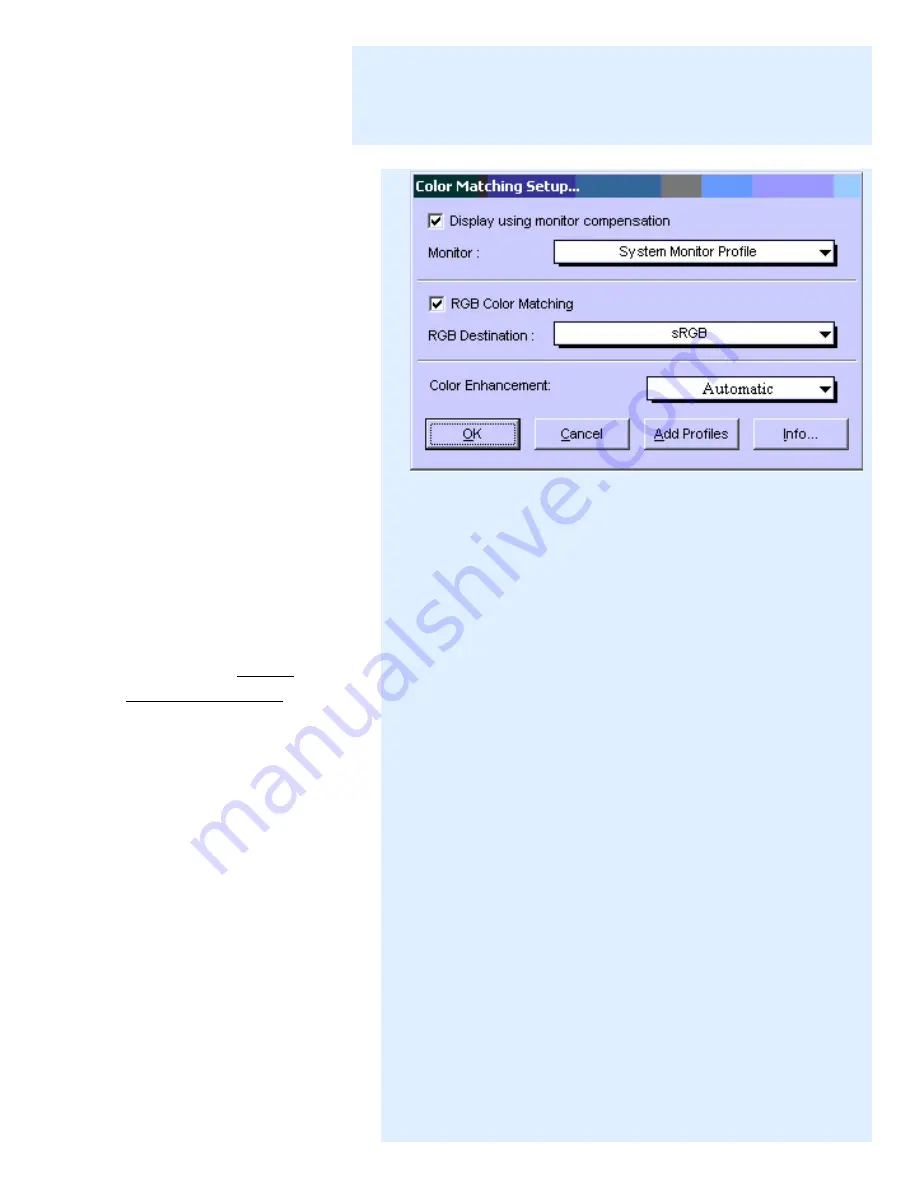
resulting enhanced
image displays shortly
afterwards.
In the
Advanced Control
Panel
, if the "Color
Enhancement" feature is
checked, this box has two
options: Automatic and None.
Before selecting the
"Automatic" option, the "RGB
Color Matching" option should
be checked first.
If the "Automatic" option is
selected, a color enhancement
algorithm applies. If the
"None" option is selected, the
scanned image will appear like
the original, with no image
enhancement applied.
To use the Automatic Color
Enhancement function:
1. Select the "Color
Matching Setup"
command from the
Preferences menu of the
Preview window. The
Color Matching Setup
window appears.
2. Check the "RGB Color
Matching" option.
3. Select "Automatic" on the
"Color Enhancement"
option, then press the OK
button.
4. Click the "Scan" or "Scan
To" button to perform
scanning. The resulting
enhanced image displays
shortly afterwards.
Summary of Contents for ScanMaker 6100 Pro
Page 66: ... Load Save ...
Page 104: ......
Page 144: ...Brightness and Contrast dialog box ...
Page 145: ...Color Correction dialog box ...
Page 146: ...Color Correction dialog box ...
Page 147: ...Tone Curve dialog box ...
Page 148: ...Brightness and Contrast dialog box ...
Page 149: ...Tone Curve dialog box ...
Page 150: ...Settings window ...
Page 151: ...Descreen ...
Page 152: ...Descreen ...
Page 153: ...Filters ...
Page 154: ...Filters ...
Page 155: ...Image Quality ...
Page 156: ...Fast JPEG Quality ...
Page 161: ...Threshold dialog box ...
Page 162: ...Threshold dialog box ...






























