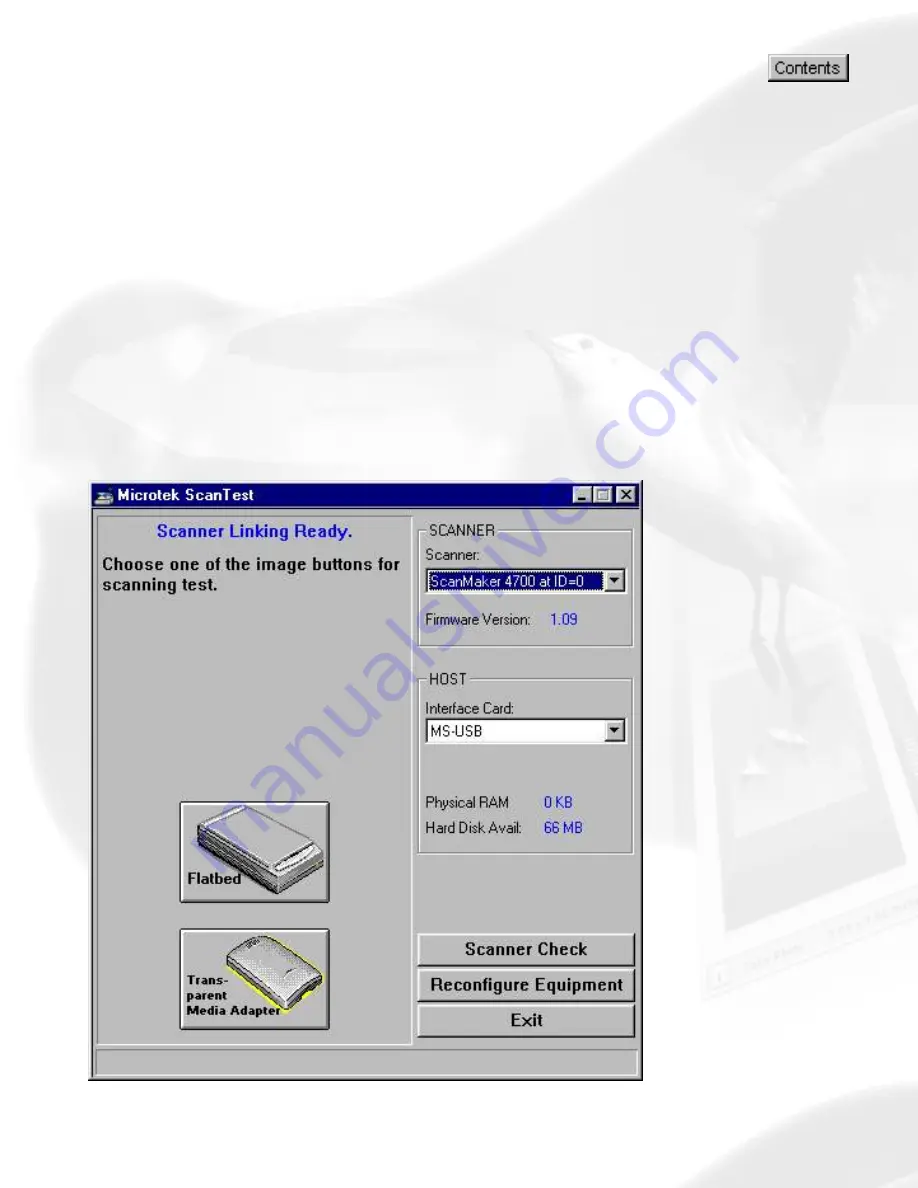
How do I test if my scanner is
properly working?
(for Windows only)
The Scanner Test is a utility included with ScanWizard 5 that allows
you to verify if your scanner has been properly set up and
connected to your PC.
How to use the Scanner Test utility
1. Click on the Start button to select the “Programs/Microtek
ScanWizard 5 for Windows/Scanner Test” submenu. The
Scanner Test dialog box will appear.
Summary of Contents for ScanMaker 6100 Pro
Page 66: ... Load Save ...
Page 104: ......
Page 144: ...Brightness and Contrast dialog box ...
Page 145: ...Color Correction dialog box ...
Page 146: ...Color Correction dialog box ...
Page 147: ...Tone Curve dialog box ...
Page 148: ...Brightness and Contrast dialog box ...
Page 149: ...Tone Curve dialog box ...
Page 150: ...Settings window ...
Page 151: ...Descreen ...
Page 152: ...Descreen ...
Page 153: ...Filters ...
Page 154: ...Filters ...
Page 155: ...Image Quality ...
Page 156: ...Fast JPEG Quality ...
Page 161: ...Threshold dialog box ...
Page 162: ...Threshold dialog box ...






























