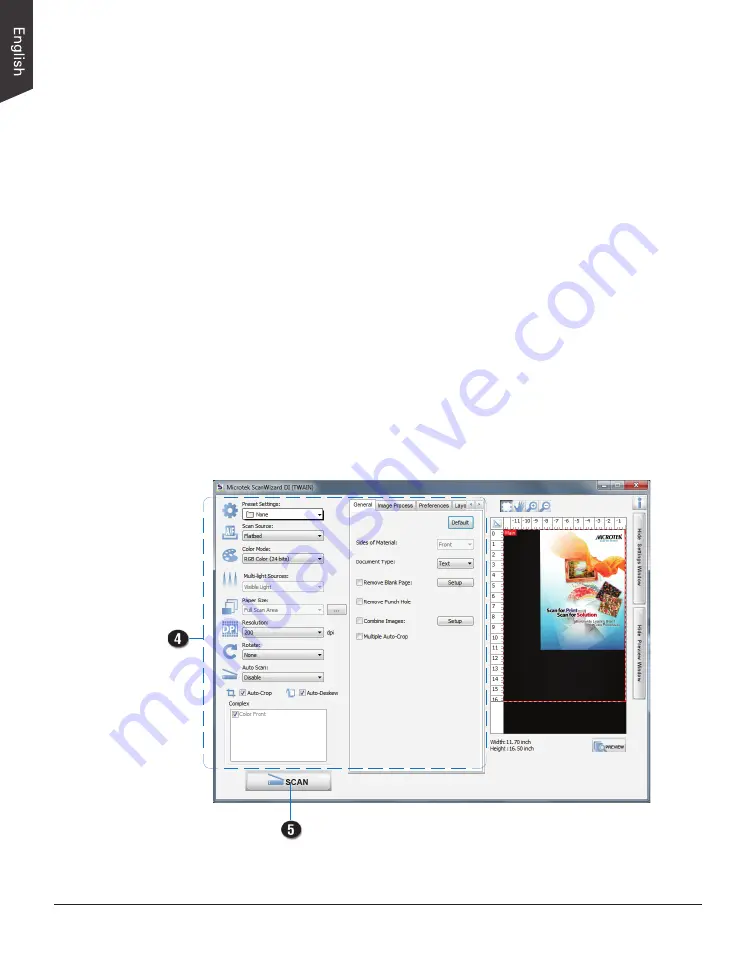
32 XT5750 HS Scanner User's Manual
Scanning Documents from an Application
This scanning scenario guides users to scan documents from an application other
than ScanWizard DI, such as Adobe PhotoShop.
1. Place the document to be scanned facing down on the scanner's glass
surface.
2. Launch your application (e.g., Adobe PhotoShop).
3. Select the “Microtek ScanWizard DI (TWAIN)” driver in the Import options
from the File menu.
When succeeded, the ScanWizard DI (TWAIN) driver interface appears on the
screen.
4. In the interface, follow the procedure (steps 4 through 8) for “Scanning
Documents” section to specify your scanning requirements.
5. When finished, click the
Scan
button to start scanning.
When done, the scanned images is then delivered to the Adobe PhotoShop
and opened automatically, where the images can be saved, printed, or edited
as your desired.
















































