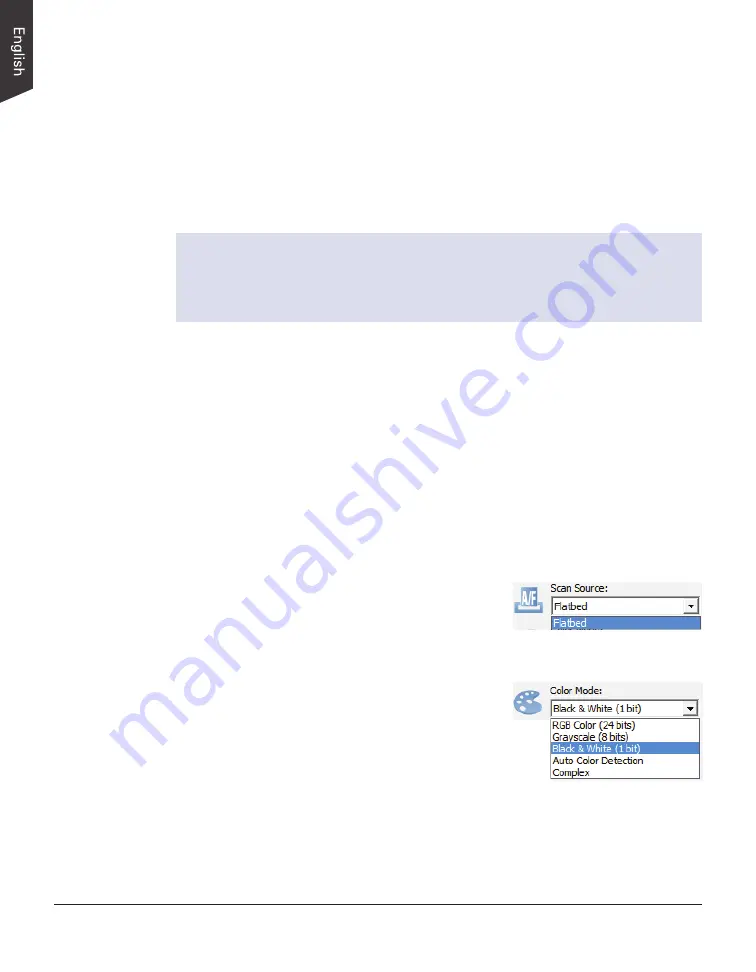
18 XT5750 HS Scanner User's Manual
Scanning Scenarios
Using ScanWizard DI
ScanWizard DI is a scanning software designed by Microtek for document
scanning in color, black and white, and grayscale. Its user-friendly interface
enables you to easily start the scanning process.
Refer to the ScanWizard DI
Reference Manual for more details.
Warning:
• Before using the ScanWizard DI, make sure that your anti-virus software
program has been turned off. Otherwise, the scanning speed may be
affected.
The following sections will show you step by step how to use ScanWizard DI.
Scanning Documents
1. Place the document to be scanned facing down on the scanner's glass
surface.
2. Launch ScanWizard DI as a stand-alone program by clicking on the
ScanWizard DI
icon on the desktop.
3. Click the
Scan Setup
button in the interface to activate the Scan Setup
interface.
4. In the Scan Setup interface, follow the steps below to specify your basic
settings.
a) Select
Flatbed
in the Scan Source as
your image input device.
b) Select the appropriate image type in the
Color Mode
as your image output type.
– Select
RGB Color (24 bits
) to scan
the image in color.
– Select
Grayscale (8 bits)
to scan the
image in grayscale.
– Select
Black & White (1 bit)
to scan
the image in black-and-white.
– Select
Auto Color Detection
to scan the image in color or non-color
based on the automatic judgement and detection of the system.
– Select
Complex
to scan the image in color, grayscale or non-color
based on the customized selections.






























