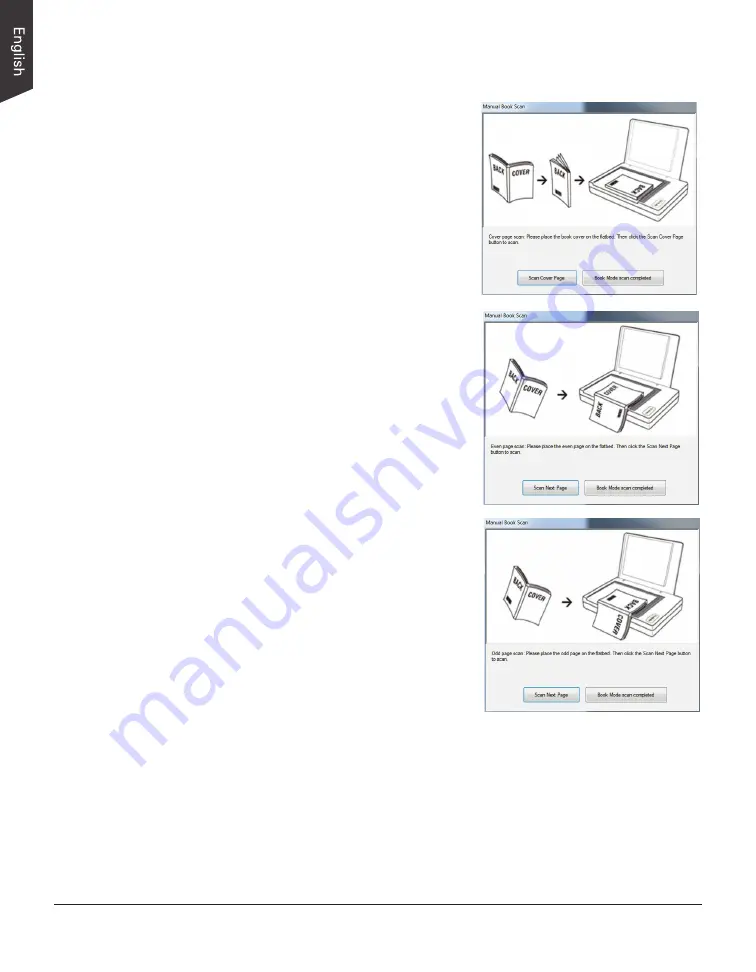
30 XT5750 HS Scanner User's Manual
6. Next, click the
Book Scan
button to start your book scan.
a) When the Book Scan button is
pressed, a “Manual Book Scan”
window appears on the screen to
guide you to put the cover page of
the book on the scan bed.
Follow the instructions and graphs
there to put the cover page on the
scan bed.
When done, press the “Scan Cover
Page” button to start scanning of
the cover page.
b) When the scan is complete, the
window will guide you to put the
even page of the book on the scan
bed.
Follow the instructions and graphs
there to put the even page on the
scan bed.
When done, press the “Scan Next
Page” button to start scanning of
the even page.
c) When the scan is complete, the
window will guide you to put the
odd page of the book on the scan
bed.
Follow the instructions and graphs
there to put the odd page on the
scan bed.
When done, press the “Scan Next
Page” button to start scanning of
the odd page.
d) Repeat step b) and c) until you
finish scanning of all pages in your
book.
When done, press the “Book Mode scan completed” button to finish
scanning the book.
When done, the scanned images will be automatically saved into the folder
defined in the File Location menu box. At the same time, the scanned
images will be displayed in thumbnail sizes in the Thumbnail View window
and labeled with the chosen file format.






























