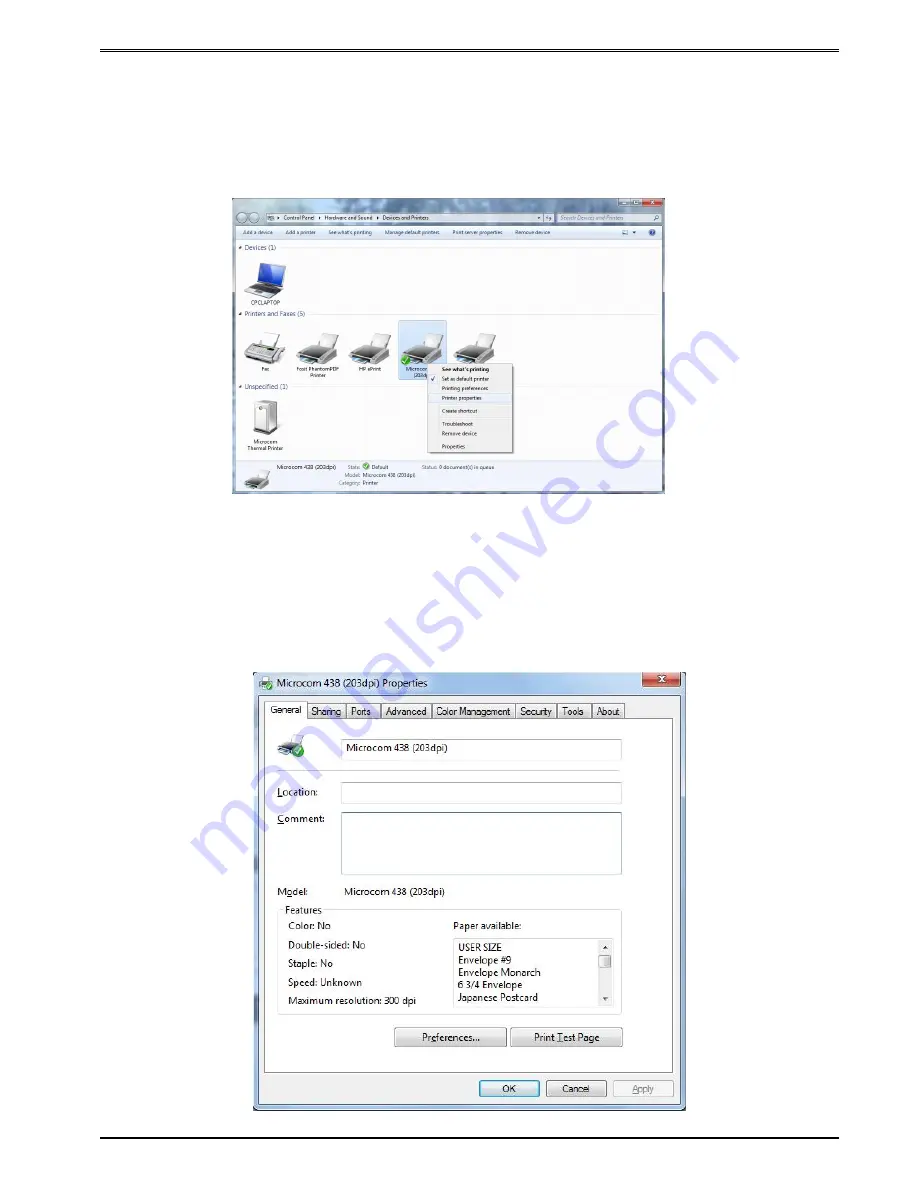
Chapter 3
Getting Started
438TM Operator’s Manual - 880049-0113
3-17
3.6.2
Configuring the Driver
This section will explain how to configure the Windows Driver for proper operation. The
example below also shows a Microcom Thermal Printer under Unspecified devices. This is
the USB driver that is loaded when the printer is powered on and the printer USB port is
connected to the printer.
Under Devices and Printers, you should see the printer model that was installed. Right click
on the icon and select Printer properties to setup and to change the driver settings.
3.6.3
Printer Properties Page - General tab
This opens the printer properties page. From this screen, Print Test Page may be selected
to generate a test page that is sent to the printer. The test page is printed on the media size
and type that are specified in the driver preferences.
Summary of Contents for 438TM
Page 2: ......
Page 4: ......
Page 8: ...438TM Operator s Manual 880049 0113 iv...
Page 54: ...Getting Started Chapter 3 3 42 438TM Operator s Manual 880049 0113...
Page 124: ...Printer Commands Chapter 5 5 56 438TM Operator s Manual 880049 0113...
Page 130: ...Downloadable Graphics Chapter 6 6 6 438TM Operator s Manual 880049 0113...
Page 136: ...Downloadable Fonts Chapter 7 7 6 438TM Operator s Manual 880049 0113...
Page 168: ...Bar Codes Chapter 8 8 32 438TM Operator s Manual 880049 0113...
Page 174: ...Code Switching Chapter 9 9 6 438TM Operator s Manual 880049 0113 Figure 9 5 Code Page 850...
Page 178: ...Code Switching Chapter 9 9 10 438TM Operator s Manual 880049 0113 Figure 9 9 Code Page 852...
Page 182: ...Code Switching Chapter 9 9 14 438TM Operator s Manual 880049 0113 Figure 9 13 Code Page 437...
Page 186: ...Code Switching Chapter 9 9 18 438TM Operator s Manual 880049 0113...
Page 208: ...13 2 438TM Operator s Manual 880049 0113...
Page 210: ...13 4 438TM Operator s Manual 880049 0113...
Page 230: ...13 24 438TM Operator s Manual 880049 0113...
Page 231: ......
















































