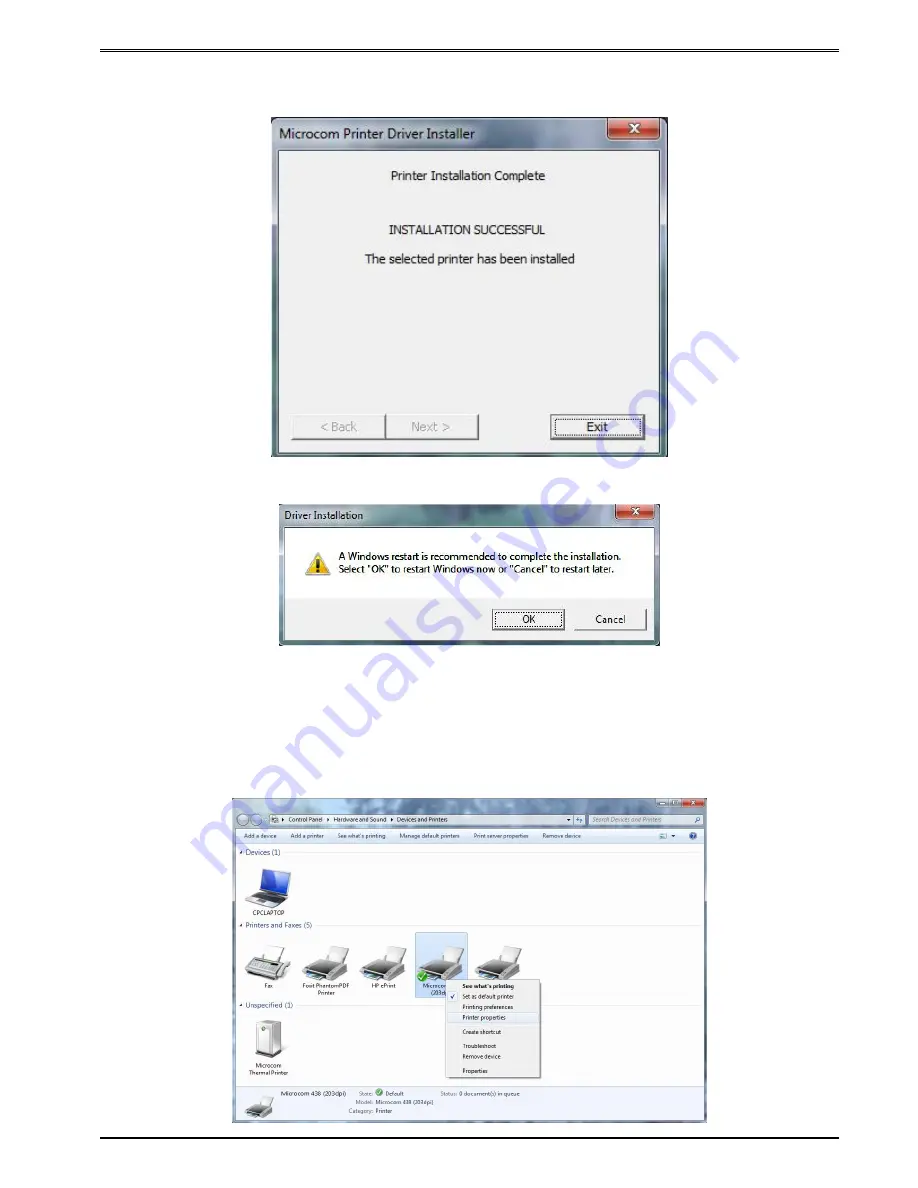
Getting Started
Chapter 3
3-17
334M Operator’s Manual - 880060-0110
8. Once the installation is complete, select “Exit” to finish the installation.
9. Select “OK” if prompted to restart and complete the installation.
3.4.2
Configuring the Driver
This section will explain how to configure the Windows Driver for proper operation. The
example below also shows a Microcom Thermal Printer under Unspecified devices. This is
the USB driver that is loaded when the printer is powered on and the printer USB port is
connected to the printer.
Summary of Contents for 334M
Page 2: ......
Page 4: ......
Page 12: ...334M Operator s Manual 880060 0110 viii...
Page 18: ...Chapter 2 Features and Options 334M Operator s Manual 880060 0110 2 4...
Page 47: ...Getting Started Chapter 3 3 29 334M Operator s Manual 880060 0110...
Page 136: ...Chapter 6 Downloadable Graphics 334M Operator s Manual 880060 0110 6 6...
Page 142: ...Chapter 7 Downloadable Fonts 334M Operator s Manual 880060 0110 7 6...
Page 174: ...Chapter 8 Bar Codes 334M Operator s Manual 880060 0110 8 32...
Page 181: ...Code Page Switching Chapter 9 9 7 334M Operator s Manual 880060 0110 Figure 9 5 Code Page 850...
Page 185: ...Code Page Switching Chapter 9 9 11 334M Operator s Manual 880060 0110 Figure 9 9 Code Page 852...
Page 198: ...Chapter 10 Printer Maintenance 334M Operator s Manual 880060 0110 10 6...
Page 202: ...Chapter 11 Troubleshooting 334M Operator s Manual 880060 0110 11 4...
Page 214: ...13 2 334M Operator s Manual 880060 0110...
Page 216: ...13 4 334M Operator s Manual 880060 0110...
Page 236: ...13 24 334M Operator s Manual 880060 0110...
Page 237: ......
















































