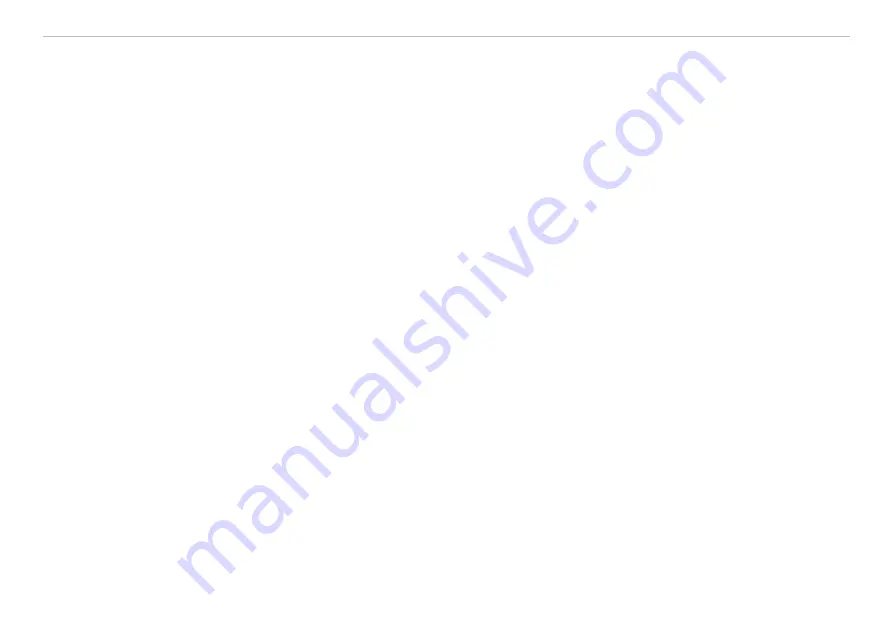
Page 46
Operation
optoNCDT 1420
3
The video curves to be displayed while or after measurement can be switched on or off in addition in
the left window. Non active curves are highlighted in gray and can be added by clicking the hook. If you
only want to see a single signal, then click on its name.
- Raw signal (uncorrected CMOS signal, red)
- Peak marking (vertical blue line), corresponds to the calculated measurement value
- Linearized measuring range (limited by means of gray shading), cannot be changed
- Masked range (limited by means of light blue shading), changeable
4
For scaling the measurement value axis (y-axis) of the graphics you can either choose
Auto
(= auto
scaling) or
Manual
(= manual setting).
5
The search function enables time-saving access to functions and parameters.
i
ASCII commands to the sensor can also be sent via the search function.
6
In the text boxes above the graphics current values for distance, exposure time, current measuring and
display rate and timestamp are displayed.
7
Choice of a diagram type. In the setting
Auto
the diagram type matching the setting is chosen auto-
matically.
8
Mouse over function. When moving the mouse over the graphic in stopped state curve points are
marked with a circle symbol and the related intensity is displayed. The related x position in % appears
above the graphic filed
.
9
The linearized range is between the gray shading in the diagram and cannot be changed.
Only peaks
which centers are within this range can be calculated as measurement value. The masked range can be
limited on request and is additionally limited by means of a light blue shading on the right and on the
left
.
The remaining peaks in the resulting range are used for evaluation.
10 Scaling of the x-axis can be defined by means of a input field below the time axis.
11 Scaling of the x-axis: you can enlarge (zoom) the overall signal by means of the left slider during ongo-
ing measurement. If the diagram is stopped, you can also use the right slider. The zoom window can
also be moved by means of the mouse in the middle of the zoom window (arrow cross).
Summary of Contents for ILD 1420-10
Page 8: ...optoNCDT 1420...
Page 121: ......
















































