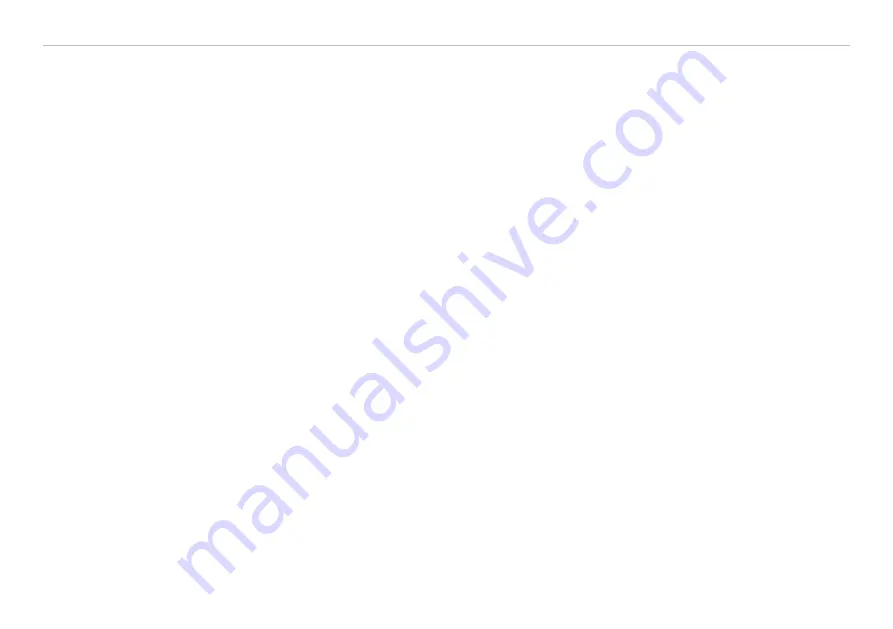
Page 82
Operation
colorSENSOR CFO
With the color test, you can record the color values for the last 10 min. and save them in a CSV file with the
Save
button
You can select and deselect the color values for depiction in the diagram
(2)
, as well as increase the depic-
tion of the measuring points from 100 % to 4000 %
(5)
.
The color test diagram, see
, shows the chronological sequence of the currently tested color in the
selected
color space
(8)
.
The diagram display starts automatically. Use the
Stop
button, to stop display of the diagram. You can scroll
in the diagram with the slider
(8)
and zoom in and out with the
+
and
-
buttons
(5)
. You can save the data in a
CSV file (time column and reading columns) with the
Save
button
(4)
.
The right margin of the diagram
(7)
, is the reference for the current color values. The slider
(8)
allows previous
color values to be displayed while a measurement is in progress.
The reading display consists of two parts. The lower section (Overview
(8)
) shows approximately the last 10
minutes of the measurement. The area with dark background defines the view (and thus the time range) for
the upper diagram
(6)
. This area can be shifted or its size changed with the mouse by holding down the left
mouse button. The size of the upper section of the reading display can be changed with the mouse in the
same manner. Moreover, the view can also be adapted in fixed stages with the aid of the
+
and
-
buttons
(5)
.
Double clicking on the upper diagram or clicking on the button with the % display returns the view to the
default values. The y axis in the upper diagram can be scaled manually or automatically.
Note that the view in the upper diagram is limited when a measurement is in progress. If the display area
is shifted while the measurement is in progress, the diagram stops. The incoming readings are saved. The
diagram continues to run if the display area is shifted back to the right edge of the bottom section or the
diagram is reset.
The color values to be shown in the diagram can be defined with the selection
(2)
.
i
It is always necessary to select at least one channel for display!
Summary of Contents for colorSENSOR CFO Series
Page 1: ...CFO100 CFO200 Instruction Manual colorSENSOR CFO...
Page 6: ...colorSENSOR CFO...
Page 69: ...Page 69 Operation colorSENSOR CFO Fig 27 Screen shot color table...
Page 81: ...Page 81 Operation colorSENSOR CFO 3 2 1 5 6 7 8 4 Fig 34 Measuring data display...
Page 121: ......
Page 122: ......
Page 123: ......






























