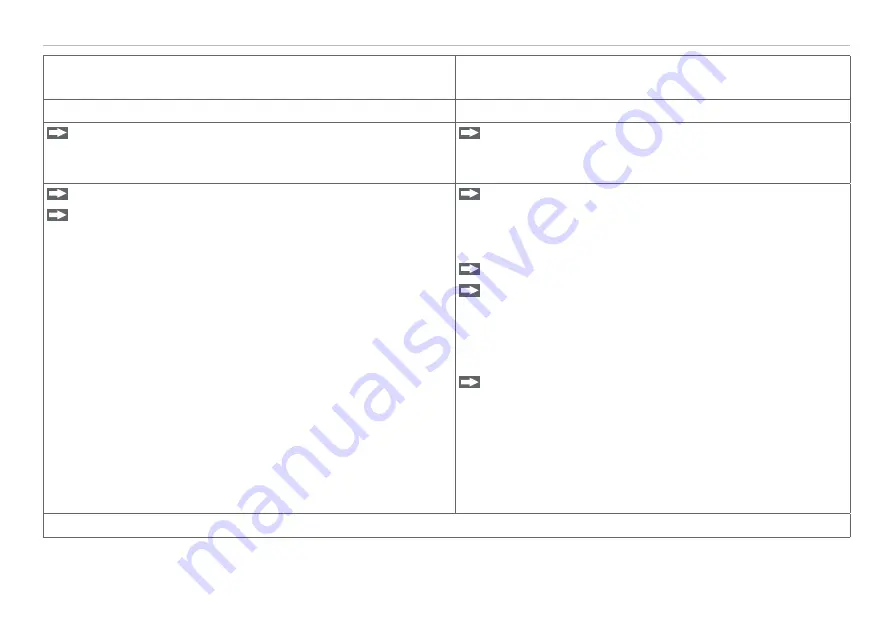
Page 60
Operation
colorSENSOR CFO
Direct connection to PC, controller with static IP
(factory setting)
Network
PC with static IP
Controller with dynamic IP, PC with DHCP
Connect the controller to the PC using a direct Ethernet con-
nection (LAN). For this purpose the cable: CAB-M12-4P-St-
ge;Xm-PUR-Cat5e;RJ45-Eth.
Connect the controller to a switch using a direct Ethernet
connection (LAN). For this purpose the cable: CAB-M12-
4P-St-ge;Xm-PUR-Cat5e;RJ45-Eth
Start a web browser.
Click the task bar and enter the static address for the sen-
sor.
i
In the delivery state, this is 169.254.168.150.
• Address type: static IP address
• IP address: 169.254.168.150
1
• Subnet mask: 255.255.0.0
This IP address can be adapted on the web site under
Set-
tings > Ethernet settings
.
i
After changing the IP address, please note the new IP ad-
dress, to find the sensor again later.
1) This assumes that the LAN connection on the PC uses the
following IP address, for example: 169.254.168.1.
Enter the controller in the DHCP / register the sensor with
your IT department.
Your DHCP server assigns an IP address to your controller. You
can request this IP address from your IT department.
Start a web browser.
Click the task bar and enter the sensor IP address you
received from your IT department.
Alternative: When using DHCP with the DHCP server coupled to
the DNS server, access to the controller is possible using a host
name with the structure “CFO-<Serial number>”.
Start a web browser on your PC. To reach a CFO100 with
the serial number “7454229522”, enter “CFO-7454229522”
in the web browser address line.
The interactive web sites for setting the controller and peripheral devices then appear in the web browser.
Summary of Contents for colorSENSOR CFO Series
Page 1: ...CFO100 CFO200 Instruction Manual colorSENSOR CFO...
Page 6: ...colorSENSOR CFO...
Page 69: ...Page 69 Operation colorSENSOR CFO Fig 27 Screen shot color table...
Page 81: ...Page 81 Operation colorSENSOR CFO 3 2 1 5 6 7 8 4 Fig 34 Measuring data display...
Page 121: ......
Page 122: ......
Page 123: ......






























