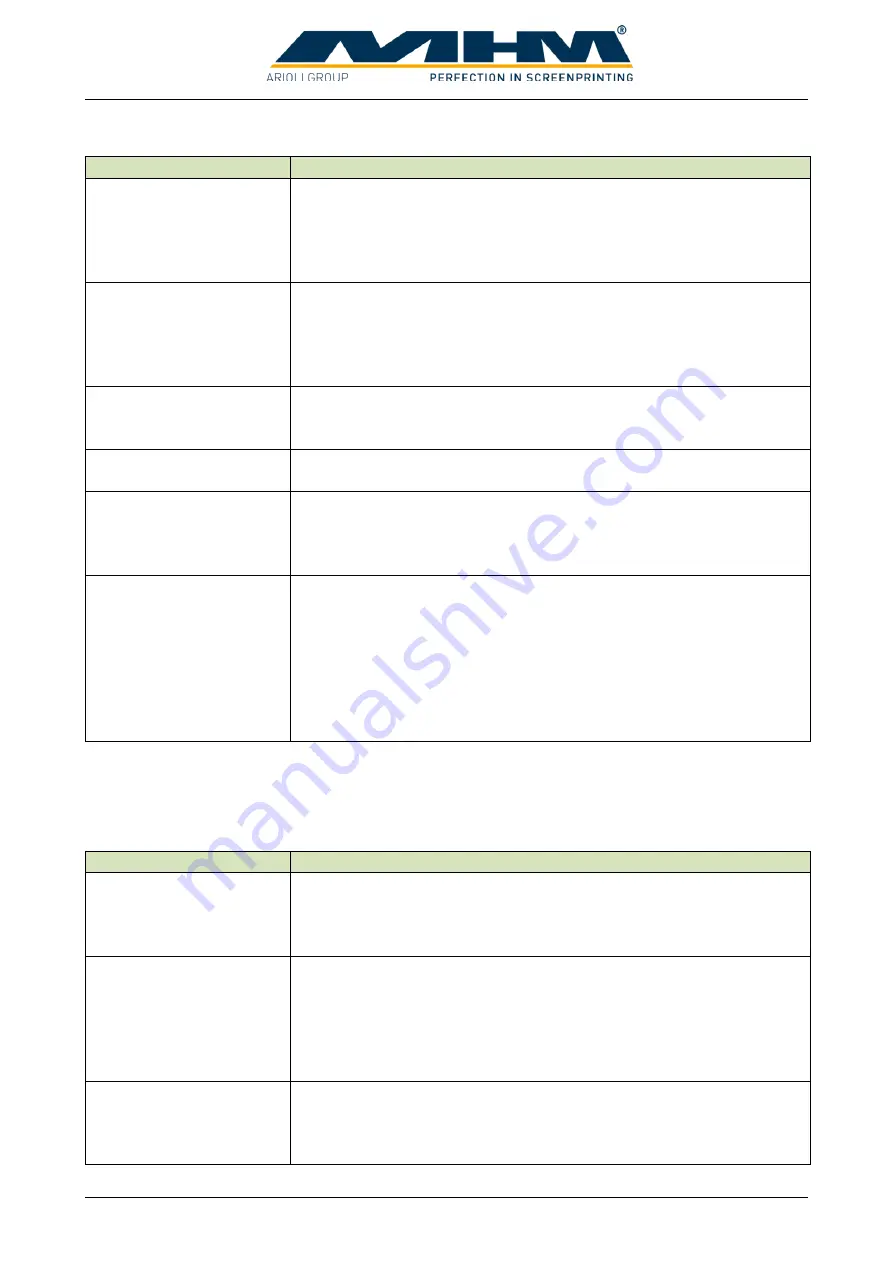
Operating Instructions Synchroprint 5000
Operating instructions SP5000 V1-0.docx
Page 18 of 52
The control panel includes the following features:
Machine feature
Description
Tablet
m-touch pro
The tablet PC is used to control the main operating features of the
Synchroprint. Touching (tapping) the command buttons displayed on
the screen will operate various individual functions of the machine.
You will find a detailed description of all the functions in section 9
Control of the Machine
Main switch tablet
Use “Main switch tablet” to switch the tablet on, off or to put it into
idle state. When the unit is on, push shortly to change into idle state.
After a longer push a menu will be displayed where the unit can be
switched off completely. To start the tablet a short push is enough.
The handling is similar to modern Smartphones.
Control ON/OFF
“Control ON/OFF” is used to switch the control power supply which
supplies all control components including the tablet. To switch off
the main power use the main power switch.
EMERGENCY STOP
(push button)
The EMERGENCY STOP push button is part of the safety facility.
See section 7.4
‘No shirt’/skip pallet
buttons
Press the Skip-Button when substrate is not applied in a correct way.
In this case the respective print station will not start to work and the
substrate will not be printed. The print process at other stations and
pallets will not be interrupted.
Safety level key
In operating mode ADJUST an automatic error resetting can be
activated; this is needed for adjusting the machine. This can be done
by switching the safety level key to 1-position, in normal operation
the key must be on 0-position. Only properly trained and suitably
qualified personnel should use this function. The quick stop function
of the turn table is active all the time. Print and Flood strokes can also
be made at active error situations. Active error resetting is displayed
with the safety level signal lamp.
7.4.
Safety Devices
The safety devices serve as emergency stop facilities to avoid accidents and to guarantee safe
operation of the machine. The Synchroprint has the following safety devices:
Safety device
Description
EMERGENCY STOP
(push button)
Push button located at the main control panel. In case of emergency,
pressing the EMERGENCY STOP will stop all movements of the
machine. The function of the push button is cancelled by unlocking
the switch (turning it to the right).
Safety bars
Yellow/black bars located at the right and the left of the ‘load/unload’
area. Pressing any one of these bars will result in an immediate
EMERGENCY STOP of the machine. The location of these bars
ensures that the EMERGENCY STOP function is activated
automatically should a person become trapped between print station
and pallet.
Safety barrier
Yellow/black barriers located between the print stations which serve
to cordon off the danger zone. As soon as they are opened by a
person passing through, an immediate EMERGENCY STOP is
activated.






























