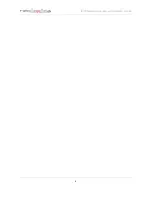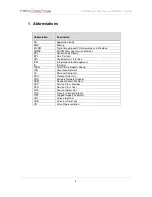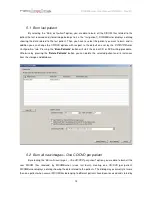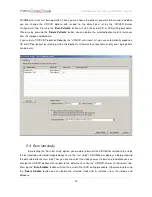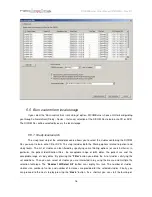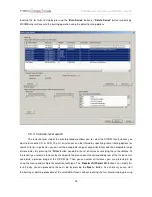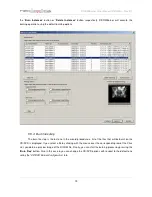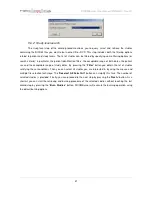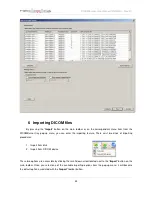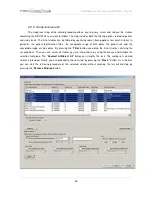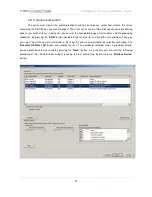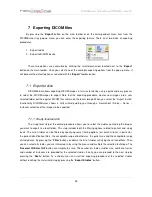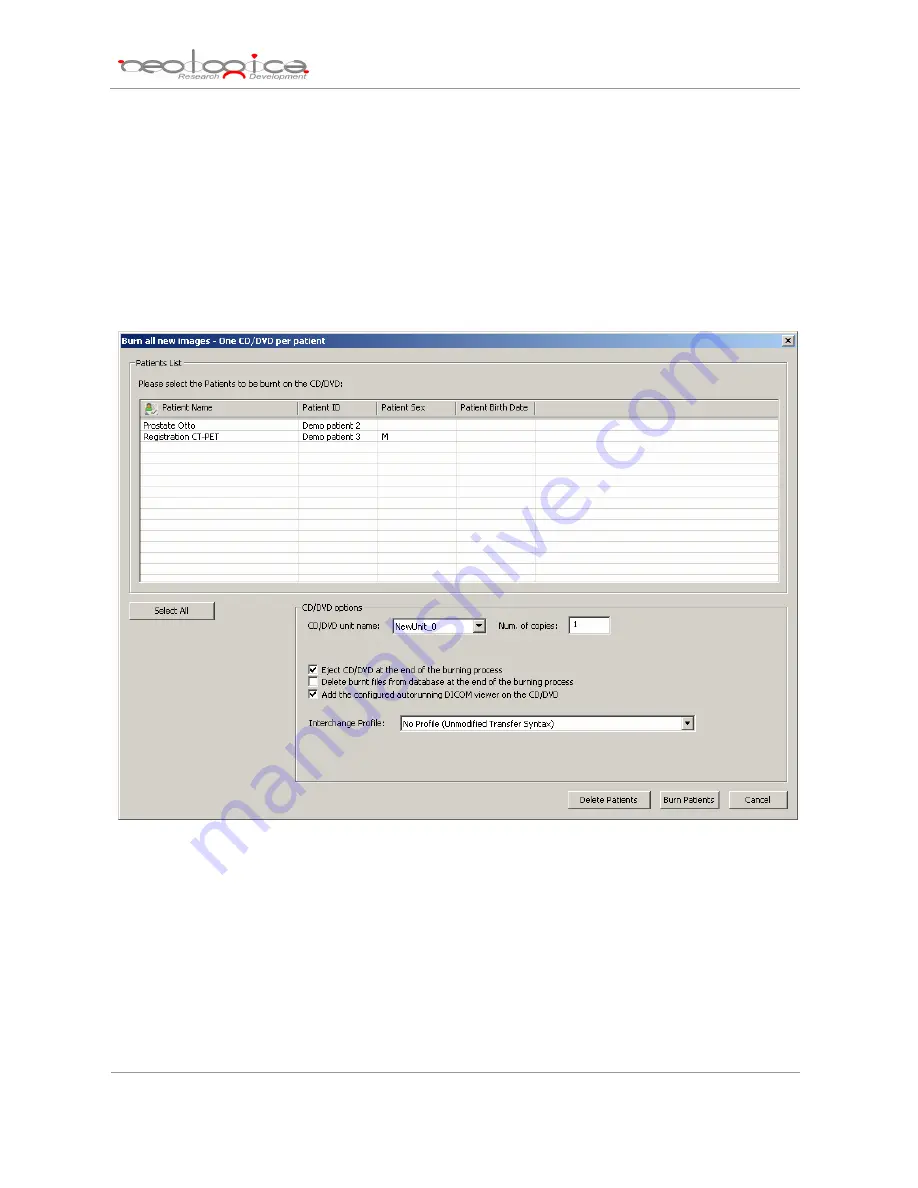
DICOMBurner: User Manual [
DB-UM-3 – Rev B
]
14
DICOMBurner since last burn operation. Then you can choose the patients you want to burn and in addition
you can change the CD/DVD options with respect to the default one set by the
“CD/DVD Burner
Configuration”
tab. Pressing the “
Burn Patients
” button will start the actual CD or DVD writing procedure.
Otherwise by pressing the “
Delete Patients
” button you can delete the selected patient and its instances
from the storage and database.
If you select a CD/DVD Production Robot by the
“CD/DVD unit name”
list, you can automatically produce a
CD or DVD per patient by selecting all the listed patients. Otherwise by a local burner, only one single patient
can be burnt.
5.3 Burn last study
By selecting the “
Burn last study
” option, you are able to burn all the DICOM files related to the study
the last received and stored image belongs to (i.e. the “last study”). DICOMBurner displays a dialog showing
the data related to the last study. Then you have to select the study you want to burn and in addition you can
change the CD/DVD options with respect to the default one set by the
“CD/DVD Burner Configuration”
tab.
Pressing the “
Burn Studies
” button will start the actual CD or DVD writing procedure. Otherwise by pressing
the “
Delete Studies
” button you can delete the selected study and its instances from the storage and
database.