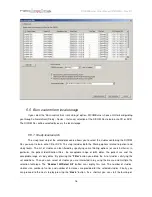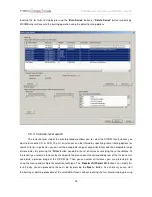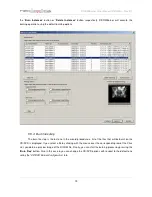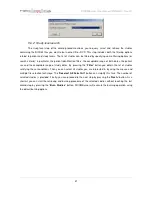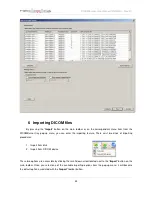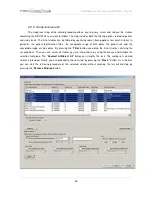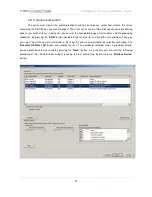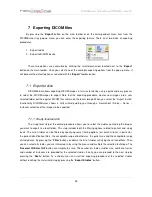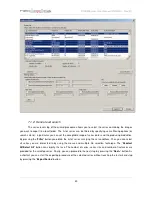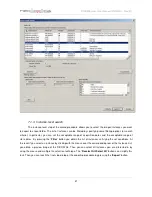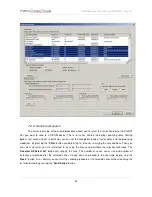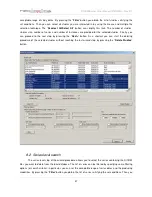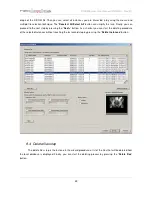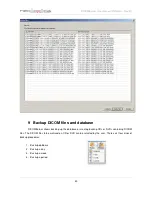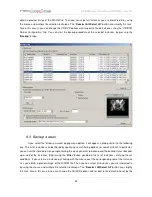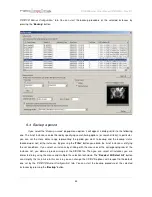DICOMBurner: User Manual [
DB-UM-3 – Rev B
]
29
7 Exporting DICOM files
By pressing the “
Export
” button on the main toolbar or on the correspondent menu item from the
DICOMBurner tray pop-up menu, you can enter the exporting feature. There exist two kinds of exporting
procedures:
1. Export to disk
2. Export to DICOM device
These two options are accessible by clicking the small down arrow located next to the “
Export
”
button on the main toolbar. Once you select one of the available exporting options from the pop-up menu, it
will become the default option associated with the “
Export
” toolbar button.
7.1 Export to disk
DICOMBurner allows exporting DICOM images in full-size format by using a quick and easy process
to select the DICOM images to export. Note that the exporting procedure creates new images into a user
selected folder but the original DICOM files remain on the local storage. When you select the
“Export to disk”
functionality DICOMBurner shows a GUI wizard guiding you through a hierarchical (Study – Series –
Instance) selection of the images to be exported.
7.1.1 Study-level search
The study-level step of the wizard procedure allows you to select the studies containing the images
you want to export to a local folder. This step includes both the filtering options related to patient and study
levels. The list of studies can be filtered by specifying some filtering options (or search criteria): in particular,
the patient identification filters, the acceptable range of birth dates, the patient sex and the acceptable range
of study dates. By pressing the “
Filter
” button you obtain the list of studies satisfying the set conditions. Then
you can select all studies you are interested in by using the mouse and multiple file selection technique. The
“
Deselect All/Select All
” button can simplify this task. The number of studies, studies size, number of series
and number of instances are provided for the selected studies. Finally, you can proceed to the next step by
pressing the “
Next>
” button. As a shortcut you can start the exporting procedure of the selected studies
without reaching the last wizard step by pressing the “
Export Studies
” button.