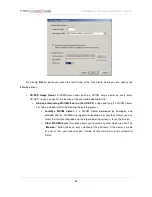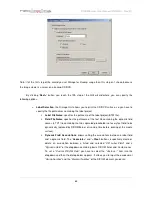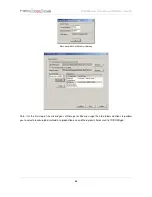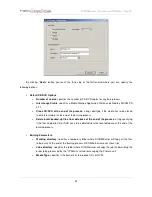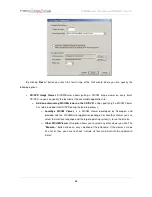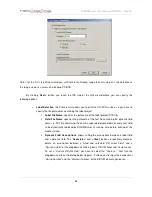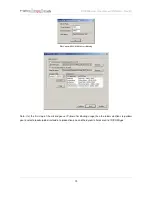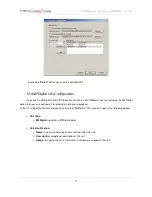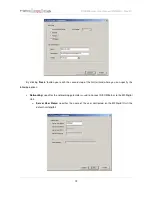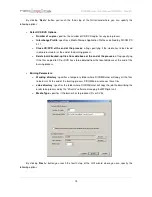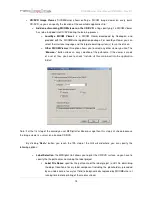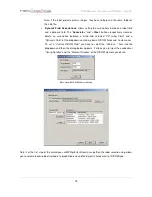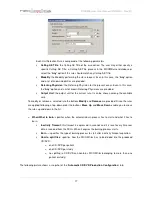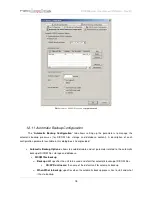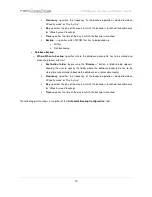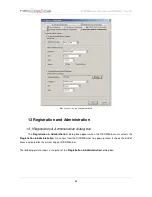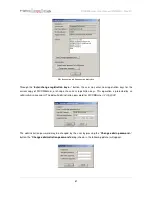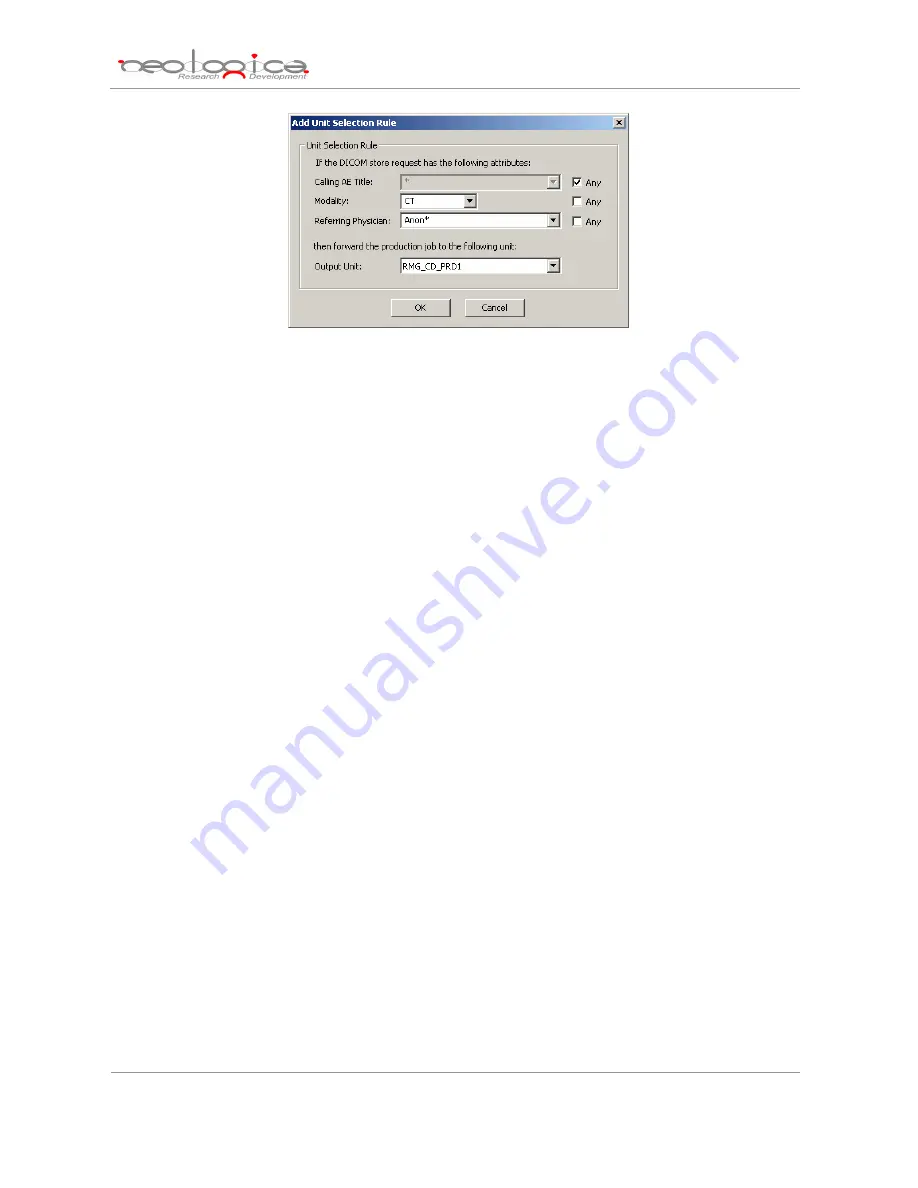
DICOMBurner: User Manual [
DB-UM-3 – Rev B
]
77
Each Unit Selection Rule is composed of the following parameters:
Calling AE Title
: the Calling AE Title of the association. The user may either specify a
specific Calling AE Title, a Calling AE Title present in the DICOMBurner database or
select the “
Any
” option if this rule should match any Calling AE Title.
Modality
: the Modality performing the store request. Even in this case, the “
Any
” option
and a list of known modalities are provided.
Referring Physician
: the Referring Physician for the present exam. Even in this case,
the “
Any
” option and a list of known Referring Physicians are provided.
Output Unit
: the output unit for the current rule. It can be chosen among the available
units.
To modify or remove a selected rule the buttons
Modify
and
Remove
are provided. Since the rules
are applied following a top-down order the buttons
Move Up
and
Move Down
enable you to move
the rules up and down in the list.
o
When/What to burn
: specifies when the automatic burn process has to start and what it has to
burn.
Inactivity Timeout
: this timeout is expressed in seconds and it is reset every time new
data is received from the SCUs. When it expires the burning process starts.
Burn …
: specifies the type of burning process to start after inactivity timeout expiration.
How to split files
: specifies how the DICOM files has to be divided into the produced
CD/DVD:
o
one CD/DVD per patient
o
one CD/DVD per study
o
no splitting (a CD/DVD can contains DICOM files belonging to more than one
patient or study)
The following picture shows a snapshot of the “
Automatic CD/DVD Production Configuration
” tab: