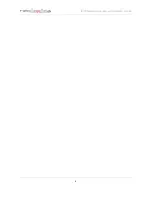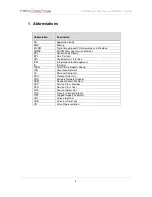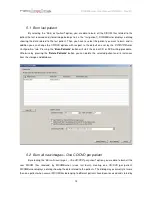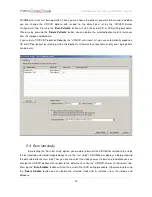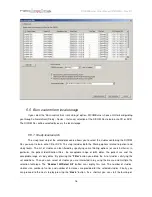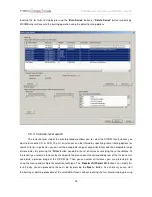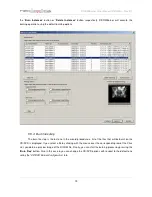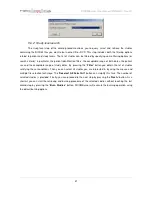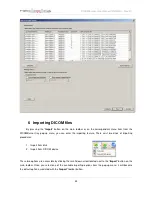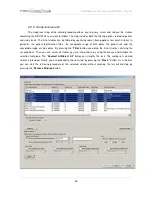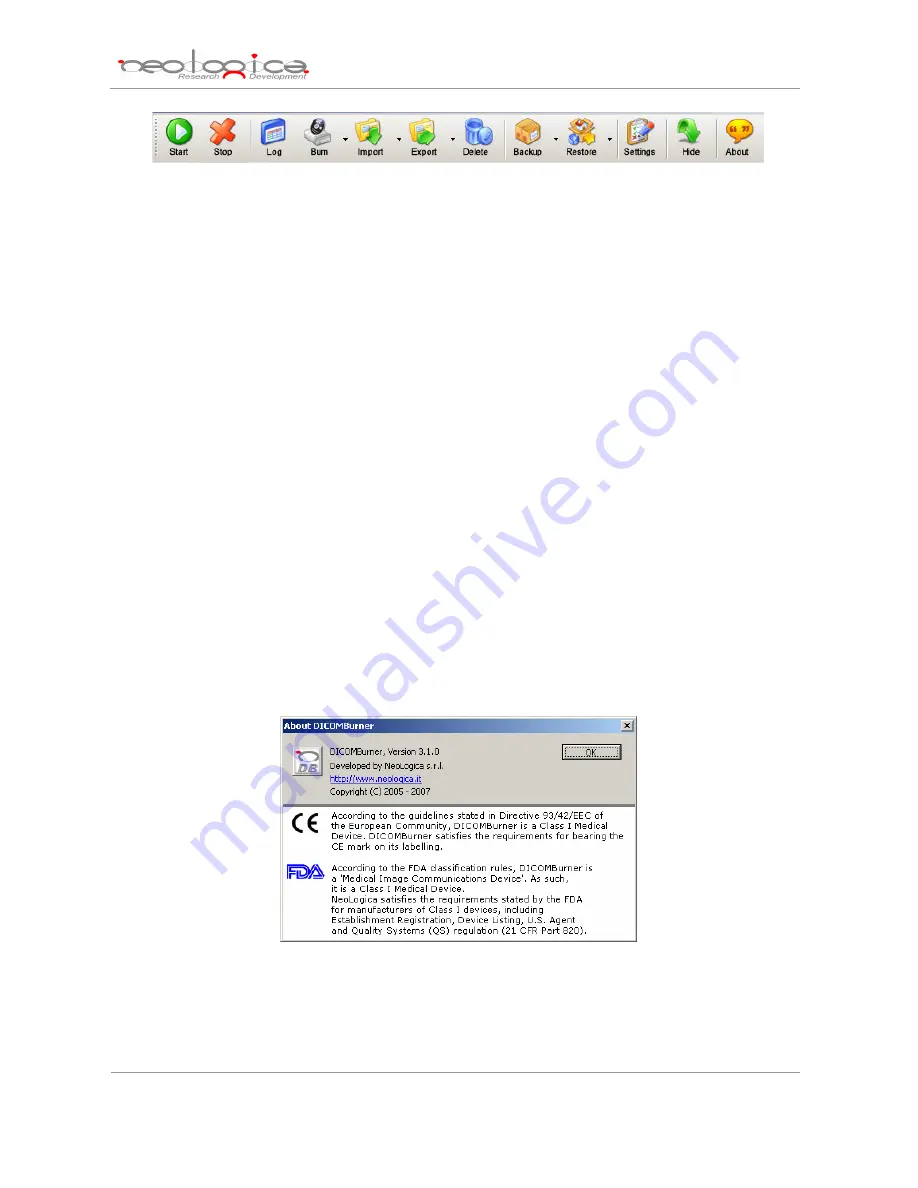
DICOMBurner: User Manual [
DB-UM-3 – Rev B
]
11
•
Start
: starts DICOMBurner’s connection server. This allows accepting connections and DICOM
association requests from DICOM Storage SCU’s. Once the server is started, the “Settings” button
is disabled.
•
Stop
: stops DICOMBurner’s connection server. Once the server is stopped, it is no longer possible
to accept connections and association requests from DICOM Storage SCUs. On the other side, the
“Settings” button is re-enabled.
•
Log
: opens the “
View Log
” dialog (described later in this document).
•
Burn
: allows burning received DICOM files onto CDs or DVDs.
•
Import
: allows importing DICOM files from a local folder or from a DICOM device (DICOM
query/retrieve SCU) to the local database of the DICOMBurner.
•
Export
: allows exporting DICOM images into a local folder choosing a format among DICOM, BMP,
TIFF, PNG and JPEG. In addition it’s possible to export to a DICOM device (DICOM Store SCU).
•
Delete
: opens a GUI wizard allowing the selection of files to be deleted from the database.
•
Backup
: allows the backup of DICOM files or database content.
•
Restore
: allows the restore of DICOM files or database content (Disaster Recovery).
•
Settings
: allows entering the DICOMBurner configuration section. This functionality is only enabled
when the connection server is stopped.
•
Hide
: causes DICOMBurner to be minimized as a system tray icon.
•
About
: displays information about the current DICOMBurner version. The following picture shows
the “
About DICOMBurner
” dialog box for version 3.1 of DICOMBurner.
The
About DICOMBurner
dialog box
Some of the functionalities available through the buttons located on DICOMBurner’s main toolbar are also
available through the tray menu, by right-clicking on the DICOMBurner tray icon.