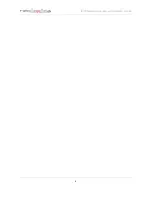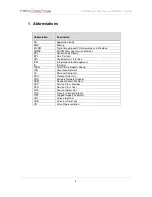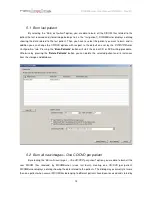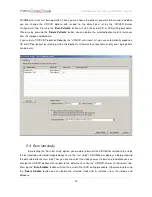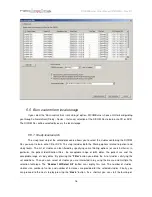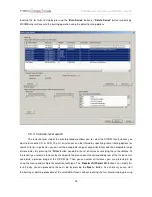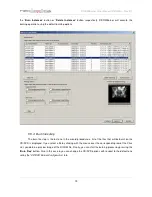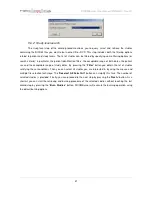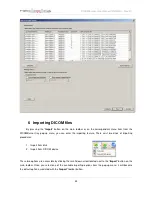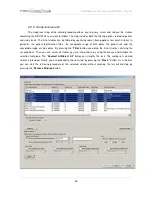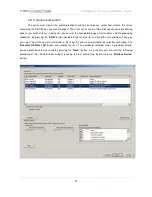DICOMBurner: User Manual [
DB-UM-3 – Rev B
]
12
The
DICOMBurner
tray menu
5 Creating a CD/DVD of DICOM files
DICOMBurner allows creating DICOM-compliant CDs or DVDs containing DICOM files. The DICOM
files to be stored on CD or DVD can be selected by the user through intuitive wizard-based procedures. The
produced media also contains an autorunning DICOM Viewer which allows viewing the medical images on a
PC. A viewer named LocalEye and developed by NeoLogica is bundled with DICOMBurner, but the user can
select any other he likes.
DICOMBurner provides a quick and easy process to burn the received DICOM files. If you want you can burn
them by just one mouse click. The “
Burning
” dialog box appears when you press the “
Burn
” button on the
main toolbar or on the correspondent menu item from the DICOMBurner tray pop-up menu. There exist six
kinds of burning procedures:
1. Burn last patient
2. Burn all new images – One CD/DVD per patient
3. Burn last study
4. Burn non-burnt
5. Burn custom from local storage
6. Burn custom from DICOM device
These six options are accessible by clicking the small down arrow located next to the “
Burn
” button on the
main toolbar. Once you select one of the available burning options from the pop-up menu, it will become the
default option associated with the “
Burn
” toolbar button.
Note: if the set of DICOM files to burn exceeds the free size of the media you’ve loaded, then DICOMBurner
spans the DICOM files over two or more CDs/DVDs.