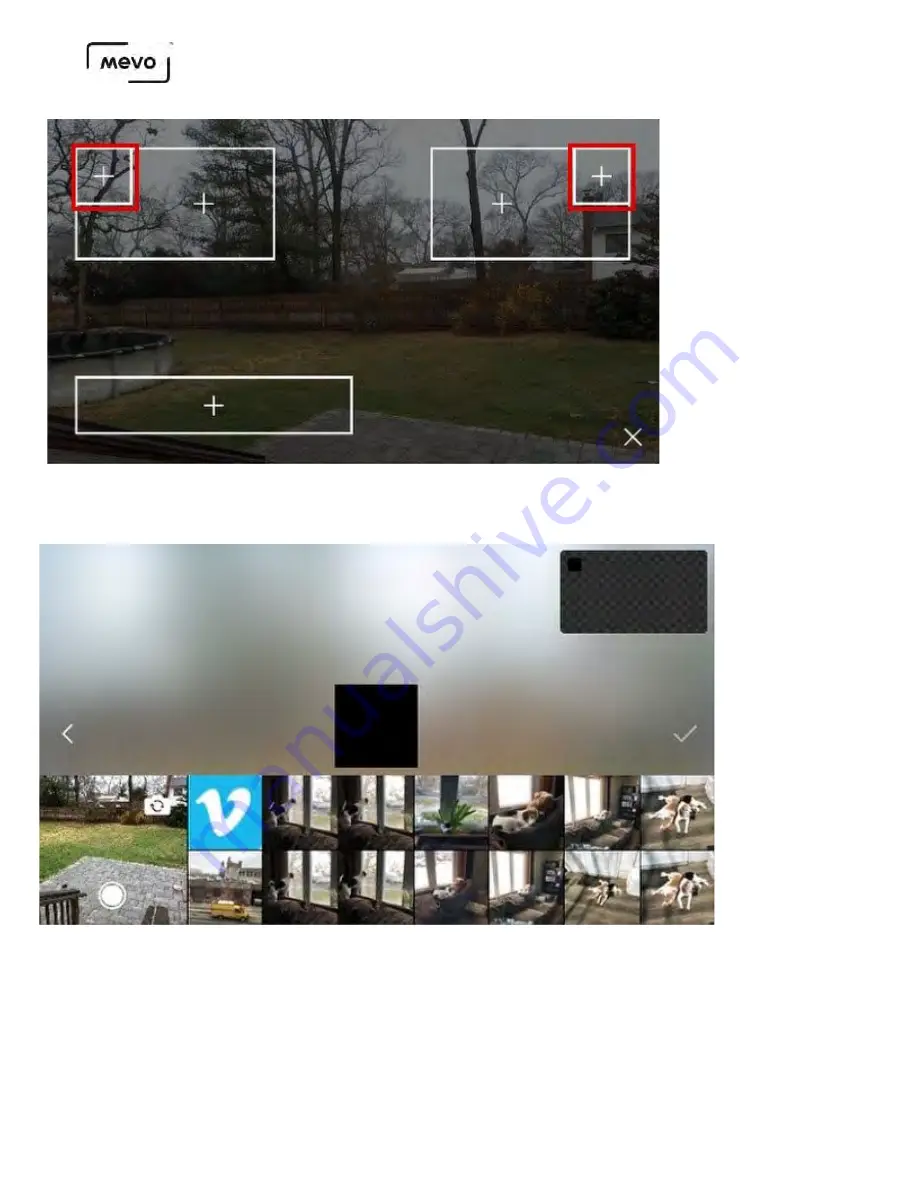
Allow Mevo to access your mobile device's camera and photos. The screen shown below will appear.
You can choose an image from your photo library or take a photo with your camera.
When you select an image, you can adjust how it's cropped, zoomed, and rotated. The rotate icon on the
bottom left side will do a full 90-degree rotation and the slider will allow you to rotate the image in either
direction up to 45 degrees. The bug is locked to a square shape but you can adjust your image to fit the
square as needed.
When you are satisfied with your corner bug, tap the checkmark icon on the right side.
Mevo Start User Manual
Page 133
Summary of Contents for A30103A
Page 1: ...MEVO START USER MANUAL Model A30103A...
Page 4: ...About Mevo Start Mevo Start User Manual Page 4...
Page 14: ...Mevo Start User Manual Page 14...
Page 16: ...Out of the Box Mevo Start User Manual Page 16...
Page 29: ...Getting Started Mevo Start User Manual Page 29...
Page 35: ...Mevo Start User Manual Page 35...
Page 67: ...Mevo Start User Manual Page 67...
Page 85: ...Audio Setup Mevo Start User Manual Page 85...
Page 99: ...Mevo Start User Manual Page 99...
Page 100: ...Navigating the Mevo App Mevo Start User Manual Page 100...
Page 121: ...Mevo Start User Manual Page 121...
Page 122: ...Graphics Overlays Mevo Start User Manual Page 122...
Page 137: ...Mevo Start User Manual Page 137...
Page 154: ...Mevo Start User Manual Page 154...
Page 164: ...Mevo Start User Manual Page 164...
















































