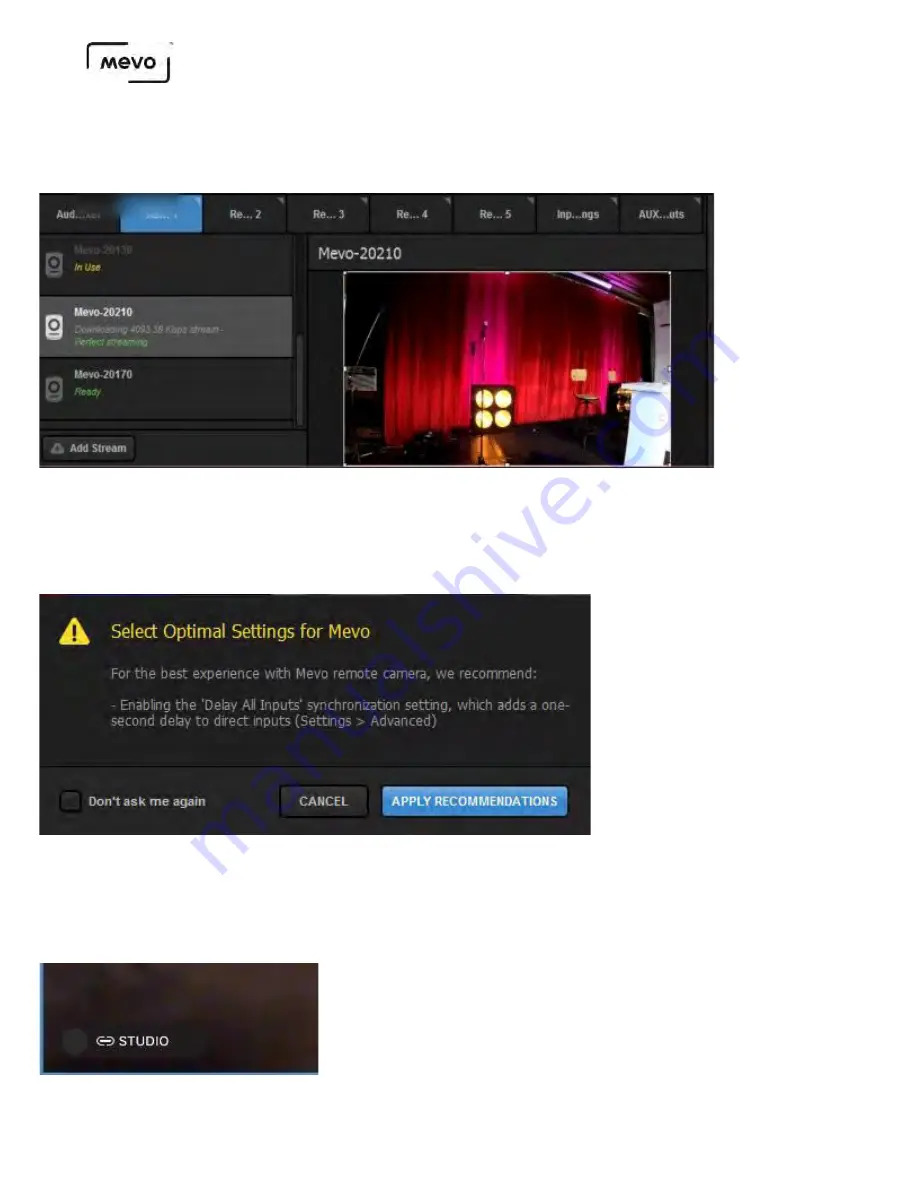
Your camera will appear at a Remote Camera option in Studio. Select it to see your camera's output in
Studio.
The below message may prompt you to change some settings in Studio to improve the experience with
Mevo remote camera. Clicking Apply Recommendations will set all direct inputs to be delayed by one
second, syncing them with Mevo and any other remote camera sources.
In the Mevo app, you will notice the bottom left corner now shows a dark gray button indicating it is
linked to Studio but is not currently in Preview or Program. If you tap this button, the option to push it to
Preview (PRV) or Program (PGM) will appear.
Mevo Start User Manual
Page 117
Summary of Contents for A30103A
Page 1: ...MEVO START USER MANUAL Model A30103A...
Page 4: ...About Mevo Start Mevo Start User Manual Page 4...
Page 14: ...Mevo Start User Manual Page 14...
Page 16: ...Out of the Box Mevo Start User Manual Page 16...
Page 29: ...Getting Started Mevo Start User Manual Page 29...
Page 35: ...Mevo Start User Manual Page 35...
Page 67: ...Mevo Start User Manual Page 67...
Page 85: ...Audio Setup Mevo Start User Manual Page 85...
Page 99: ...Mevo Start User Manual Page 99...
Page 100: ...Navigating the Mevo App Mevo Start User Manual Page 100...
Page 121: ...Mevo Start User Manual Page 121...
Page 122: ...Graphics Overlays Mevo Start User Manual Page 122...
Page 137: ...Mevo Start User Manual Page 137...
Page 154: ...Mevo Start User Manual Page 154...
Page 164: ...Mevo Start User Manual Page 164...
















































