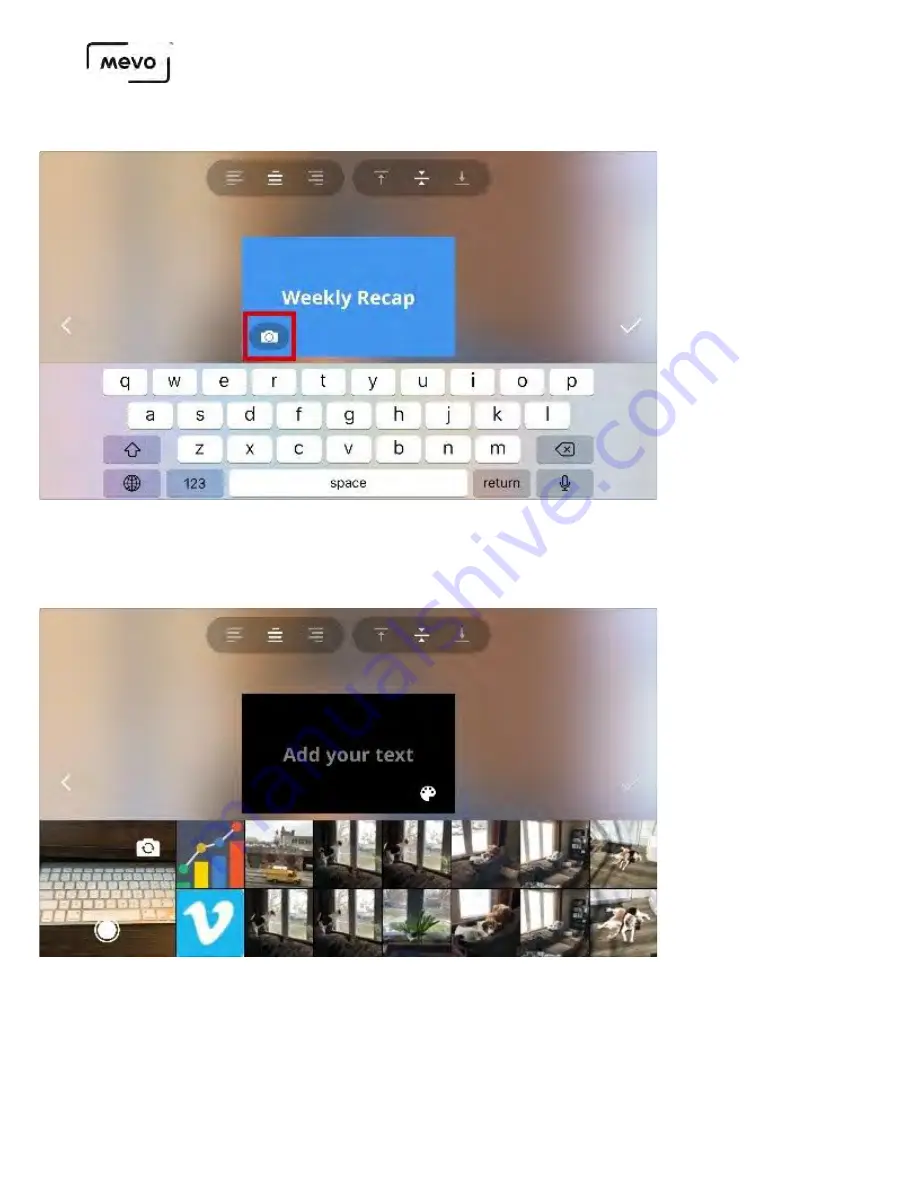
If you want to include an image, tap the camera icon in the OTS preview image. You will need to allow
access to your camera and photo library on your mobile device.
Your photo gallery will appear below. Take a photo with your camera or choose which photo you wish to
use. It will need to fit the full 16:9 rectangle so you may need crop your image or edit it before adding it.
You can add text to your image by tapping Add your text. You can change the text color to black or
white by navigating back to the color palette and selecting black or white on the far right side. The
below example has aligned the text center-bottom and changed it to black.
Mevo Start User Manual
Page 140
Summary of Contents for A30103A
Page 1: ...MEVO START USER MANUAL Model A30103A...
Page 4: ...About Mevo Start Mevo Start User Manual Page 4...
Page 14: ...Mevo Start User Manual Page 14...
Page 16: ...Out of the Box Mevo Start User Manual Page 16...
Page 29: ...Getting Started Mevo Start User Manual Page 29...
Page 35: ...Mevo Start User Manual Page 35...
Page 67: ...Mevo Start User Manual Page 67...
Page 85: ...Audio Setup Mevo Start User Manual Page 85...
Page 99: ...Mevo Start User Manual Page 99...
Page 100: ...Navigating the Mevo App Mevo Start User Manual Page 100...
Page 121: ...Mevo Start User Manual Page 121...
Page 122: ...Graphics Overlays Mevo Start User Manual Page 122...
Page 137: ...Mevo Start User Manual Page 137...
Page 154: ...Mevo Start User Manual Page 154...
Page 164: ...Mevo Start User Manual Page 164...






























