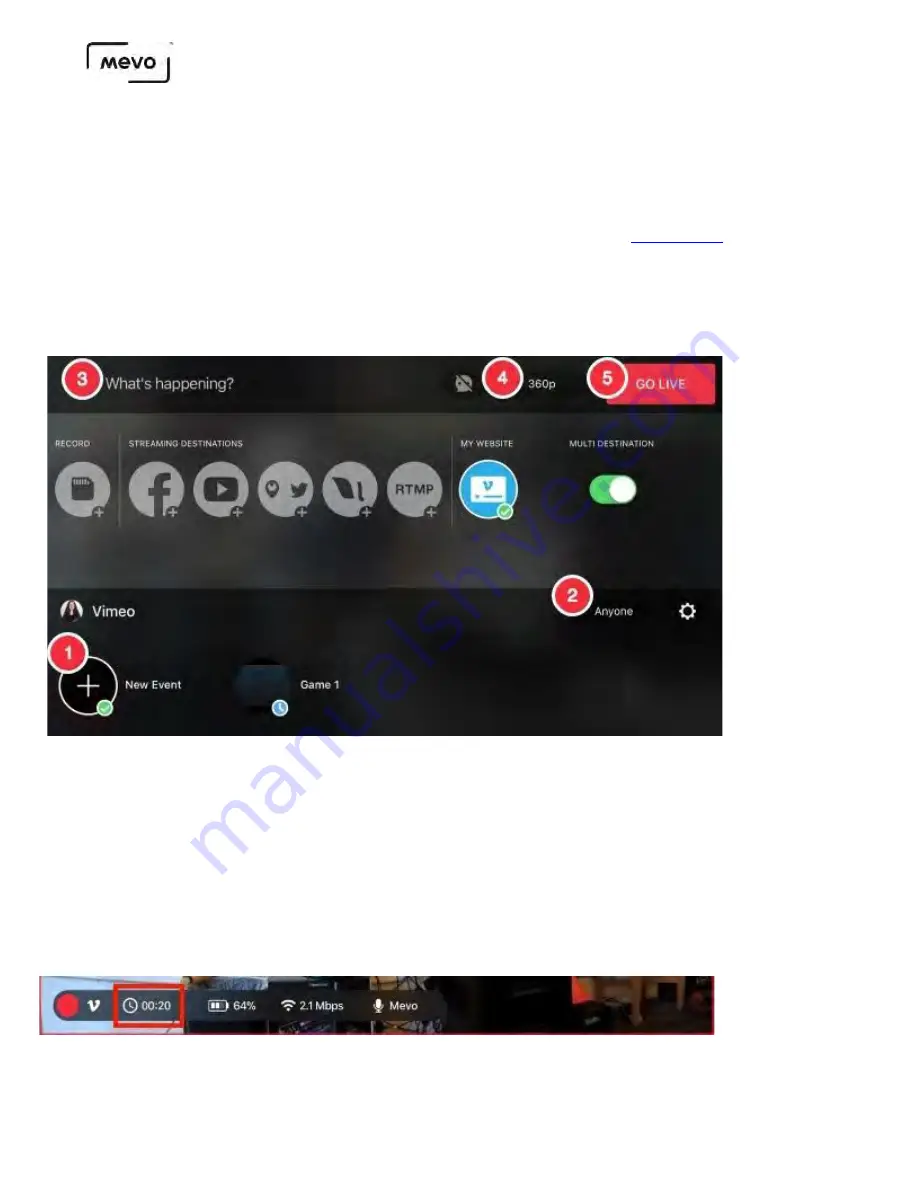
After authorizing Mevo access to Vimeo, you can configure your stream.
1. Create a new event or select a scheduled event from the bottom of the window. If you are not
seeing your Vimeo event, you may need to create a new one following
.
2. Choose your desired audience on the right side, above your events.
3. If you are creating a new event, you can give it a title at the top left side of the screen.
4. Choose your streaming quality in the upper right corner (up to 1080p).
5.
When your settings are configured, tap Go Live in the upper right corner to start your stream.
Tapping the gearwheel opens a separate window where you can log out of your Vimeo account.
Your stream will be listed with your videos on your Vimeo account; navigate to Manage Videos > My
Videos to find your live video. From there you can get your video's embed code and customize the
embed as needed.
When you are live with Mevo Start, tap the timer displayed to the right of the red dot to temporarily
expand the display; this will show your bitrate, timer, battery level, and audio source. If you prefer to see
one of these over the other, tap one to choose it.
Mevo Start User Manual
Page 59
Summary of Contents for A30103A
Page 1: ...MEVO START USER MANUAL Model A30103A...
Page 4: ...About Mevo Start Mevo Start User Manual Page 4...
Page 14: ...Mevo Start User Manual Page 14...
Page 16: ...Out of the Box Mevo Start User Manual Page 16...
Page 29: ...Getting Started Mevo Start User Manual Page 29...
Page 35: ...Mevo Start User Manual Page 35...
Page 67: ...Mevo Start User Manual Page 67...
Page 85: ...Audio Setup Mevo Start User Manual Page 85...
Page 99: ...Mevo Start User Manual Page 99...
Page 100: ...Navigating the Mevo App Mevo Start User Manual Page 100...
Page 121: ...Mevo Start User Manual Page 121...
Page 122: ...Graphics Overlays Mevo Start User Manual Page 122...
Page 137: ...Mevo Start User Manual Page 137...
Page 154: ...Mevo Start User Manual Page 154...
Page 164: ...Mevo Start User Manual Page 164...






























