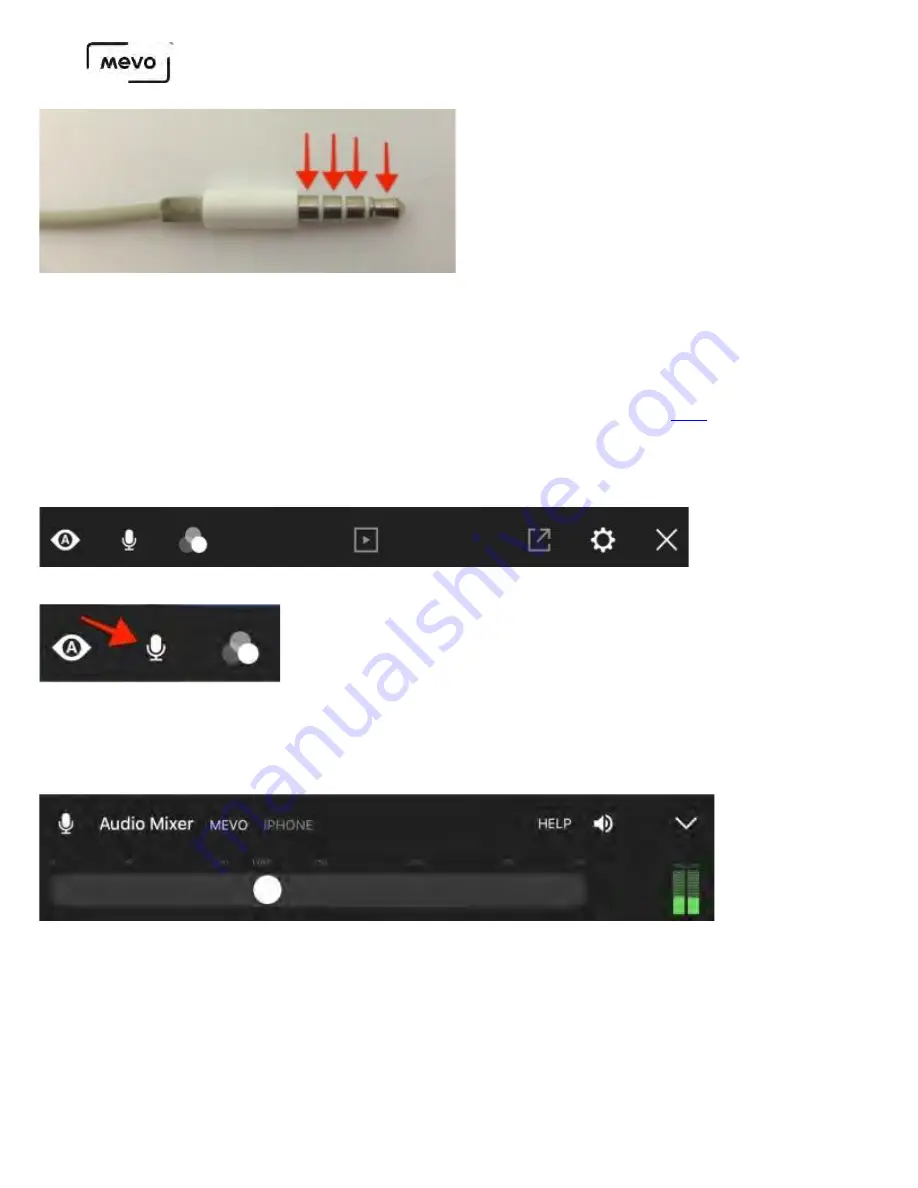
If your 3.5mm plug does not have this appearance (i.e. only 2 rings), then your mobile device cannot receive
audio from it.
If your mobile device does not include a headphone port, use the headphone adapter that comes with it to
attach a TRRS plug to your device. Additionally, some supported audio devices attach via lightning or USB.
Be sure to review our supported external audio devices
.
Plug your external audio input into your mobile device. Once you have connected your Mevo to your
app, open the main menu by tapping the More Options icon (•••) in the bottom right corner of the live
edit view. The below menu will appear.
Tap the microphone icon on the left side to open the Audio Mixer.
In the Audio Mixer, you will see Mevo is selected by default and iPhone is grayed out (if you are using
an Android device, this will say Phone instead).
Tap iPhone (Phone on Android) to use your external audio input. If you don't have any devices
connected to your mobile device, your device's built-in microphone will be used instead.
Mevo Start User Manual
Page 94
Summary of Contents for A30103A
Page 1: ...MEVO START USER MANUAL Model A30103A...
Page 4: ...About Mevo Start Mevo Start User Manual Page 4...
Page 14: ...Mevo Start User Manual Page 14...
Page 16: ...Out of the Box Mevo Start User Manual Page 16...
Page 29: ...Getting Started Mevo Start User Manual Page 29...
Page 35: ...Mevo Start User Manual Page 35...
Page 67: ...Mevo Start User Manual Page 67...
Page 85: ...Audio Setup Mevo Start User Manual Page 85...
Page 99: ...Mevo Start User Manual Page 99...
Page 100: ...Navigating the Mevo App Mevo Start User Manual Page 100...
Page 121: ...Mevo Start User Manual Page 121...
Page 122: ...Graphics Overlays Mevo Start User Manual Page 122...
Page 137: ...Mevo Start User Manual Page 137...
Page 154: ...Mevo Start User Manual Page 154...
Page 164: ...Mevo Start User Manual Page 164...






























