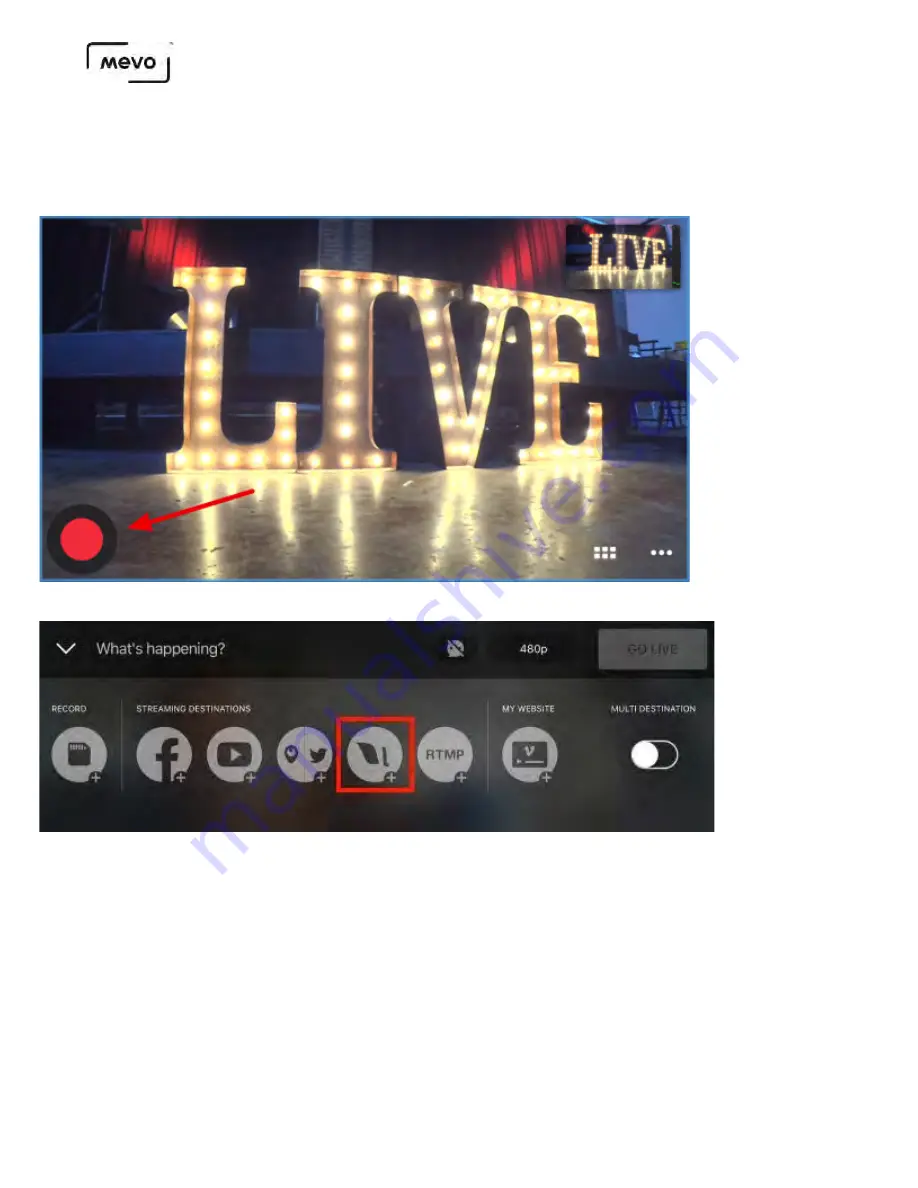
Stream to Livestream with Mevo Start
Once your Mevo Start is connected to the Mevo app, you should notice a red button in the bottom left
corner of the picture. Tap it to see more options.
To stream to Livestream, tap the Livestream logo in the menu that appears.
Log in to your Livestream account. Once you are logged in, you can configure your stream.
1. Create an event or select an existing one; swipe along the bottom to the left to see all of your
events.
2. Tap the gearwheel to toggle Livestream Chat and Notify Followers on and off; you will also see the
option to log out of your account.
3. Give your stream a title.
4. You can also toggle chat on and off here.
5. Select your streaming quality by tapping the menu in the upper right corner (720p is selected by
default).
Mevo Start User Manual
Page 61
Summary of Contents for A30103A
Page 1: ...MEVO START USER MANUAL Model A30103A...
Page 4: ...About Mevo Start Mevo Start User Manual Page 4...
Page 14: ...Mevo Start User Manual Page 14...
Page 16: ...Out of the Box Mevo Start User Manual Page 16...
Page 29: ...Getting Started Mevo Start User Manual Page 29...
Page 35: ...Mevo Start User Manual Page 35...
Page 67: ...Mevo Start User Manual Page 67...
Page 85: ...Audio Setup Mevo Start User Manual Page 85...
Page 99: ...Mevo Start User Manual Page 99...
Page 100: ...Navigating the Mevo App Mevo Start User Manual Page 100...
Page 121: ...Mevo Start User Manual Page 121...
Page 122: ...Graphics Overlays Mevo Start User Manual Page 122...
Page 137: ...Mevo Start User Manual Page 137...
Page 154: ...Mevo Start User Manual Page 154...
Page 164: ...Mevo Start User Manual Page 164...






























