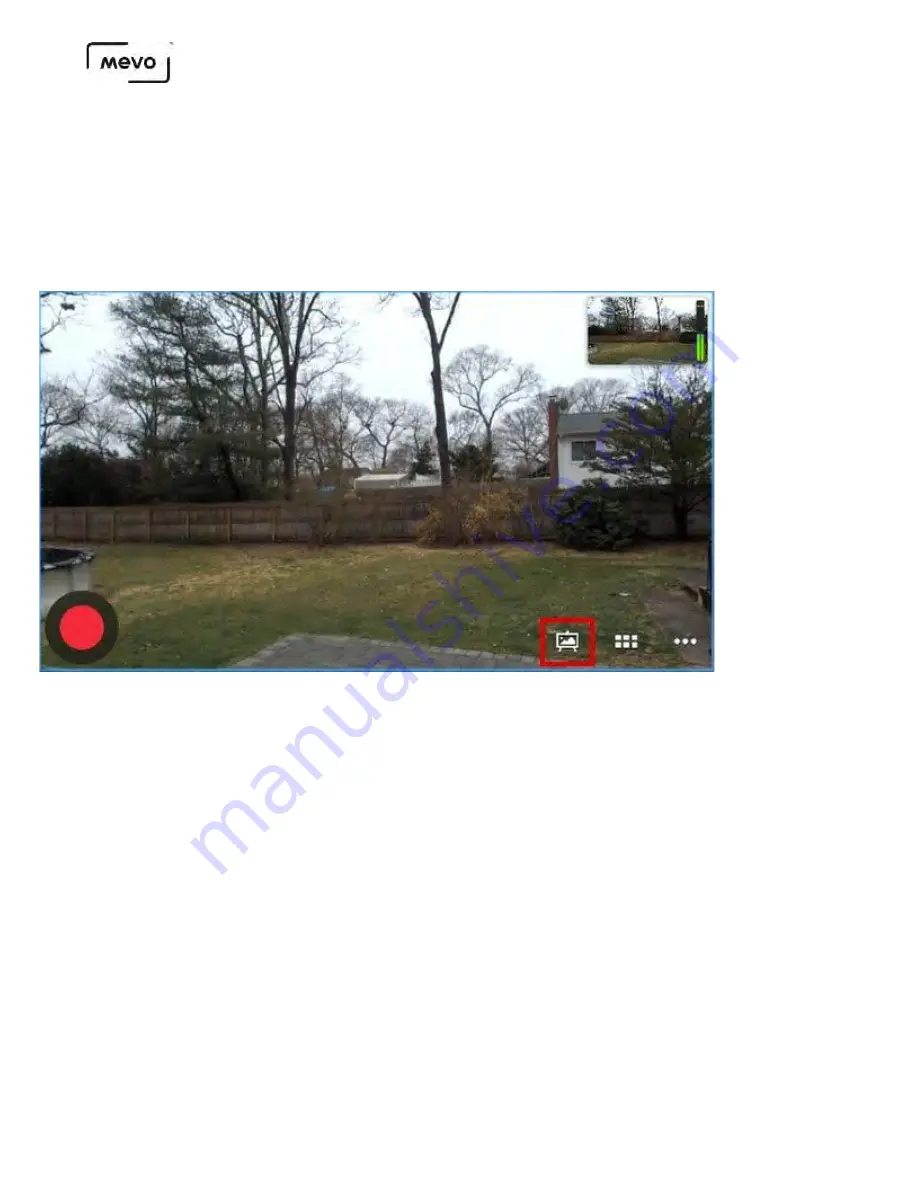
How to Delete Graphic Overlays
When you build graphic overlays for Mevo, they are stored on your microSD card. When you are done
using them, you can delete them permanently via the Mevo app.
From the live edit view, tap the canvas icon.
Select the type of graphic: lower third, over the shoulder, or corner bug (this example shows lower
thirds)
Mevo Start User Manual
Page 172
Summary of Contents for A30103A
Page 1: ...MEVO START USER MANUAL Model A30103A...
Page 4: ...About Mevo Start Mevo Start User Manual Page 4...
Page 14: ...Mevo Start User Manual Page 14...
Page 16: ...Out of the Box Mevo Start User Manual Page 16...
Page 29: ...Getting Started Mevo Start User Manual Page 29...
Page 35: ...Mevo Start User Manual Page 35...
Page 67: ...Mevo Start User Manual Page 67...
Page 85: ...Audio Setup Mevo Start User Manual Page 85...
Page 99: ...Mevo Start User Manual Page 99...
Page 100: ...Navigating the Mevo App Mevo Start User Manual Page 100...
Page 121: ...Mevo Start User Manual Page 121...
Page 122: ...Graphics Overlays Mevo Start User Manual Page 122...
Page 137: ...Mevo Start User Manual Page 137...
Page 154: ...Mevo Start User Manual Page 154...
Page 164: ...Mevo Start User Manual Page 164...

















