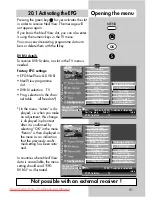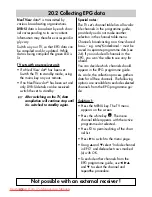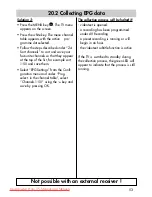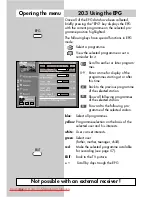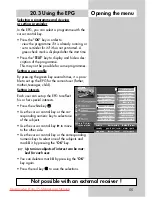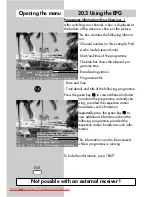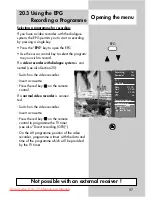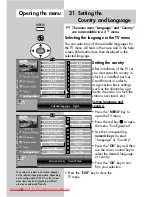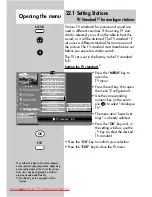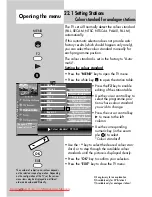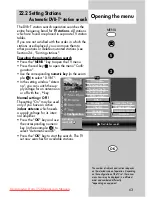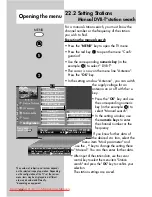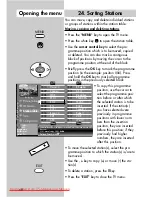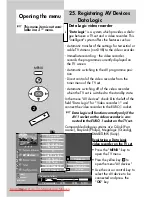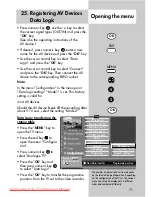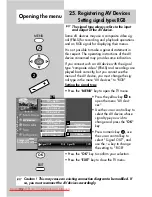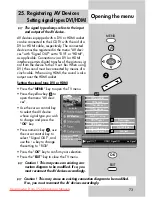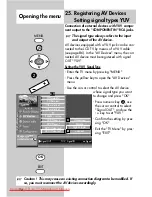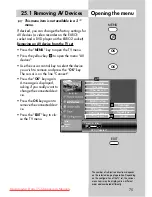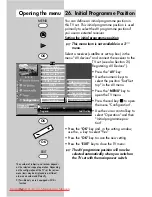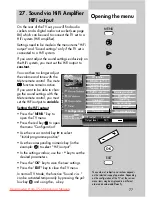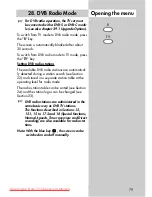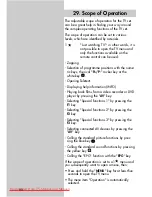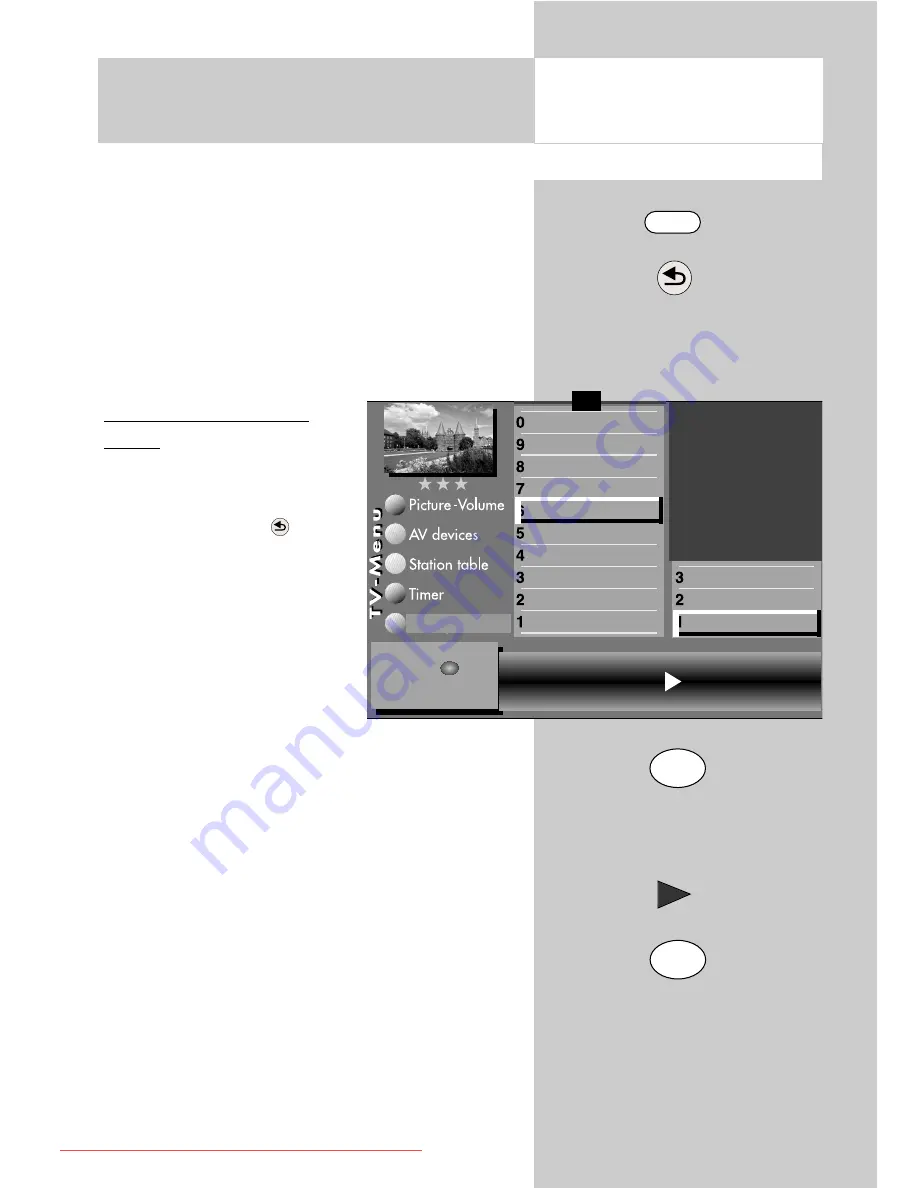
65
The DVB-C station search operation searches the
entire frequency band for
TV and radio stations
.
All stations which are found are placed in separa-
te TV and radio station tables. See Section 29 for
details of DVB radio mode.
If you are not satisfied with the order in which the
stations are displayed, you can move them to
other positions or delete unwanted stations (see
Section 24., "Sorting stations".
Executing the automatic
search
• Press the "
MENU
" key to
open the TV menu.
• Press the red key
to open
the menu "Configuration".
• Press the numeric key
%
to
select "DVB-C".
• The cursor is now on the
menu line "Automatic
search".
• Press the "
OK
" key and then
press the corresponding numeric key (in the
example:
"
) to select "Automatic search". The
cursor is now on the line "Symbol rate 1".
The most common symbol rates are already
preset. Usually these settings do not need to
be modified. If the symbol-rate settings do
not yield the desired result, set other sym-
bol rates and save them by pressing "OK".
Ask your cable operator for details.
• Press the cursor control key
to select the menu
line "Start station search".
• Press the "
OK
" key to start the search. The TV
set now searches for available stations.
☞
22.3 Setting Stations
Automatic DVB-C*station search
Opening the menu
MENU
OK
OK
Symbol rate 1
3)
6900 Precision search
off
Symbol rate 2
6875 Start station search
Symbol rate 3
General settings
Manual search
Automatic search
Function for F3
Function for F2
Function for F1
EURO sockets
DVB-C
DVB-T
Analog-TV
Country
Language
Operating
Configuration
Start station
search with .
OK
F1
➔
The number of subjects and sections depends
on the selected scope of operation. Depending
on the configuration of the TV set, the various
menu items may be displayed in a different
order and numbered differently.
*depending on equipment
only in the case of corresponding equipment or conversion.
☞
607 47 2042.A1 Clarus GB 04.12.2007 9:59 Uhr Seite 65
Downloaded From TV-Manual.com Manuals