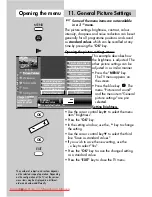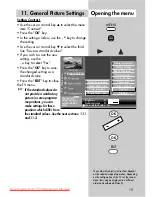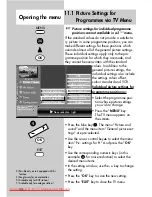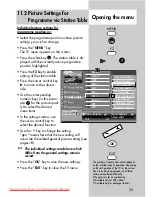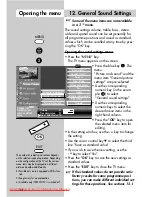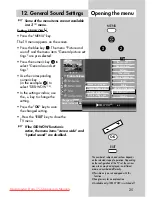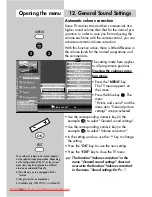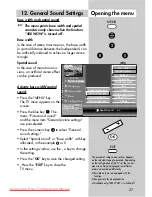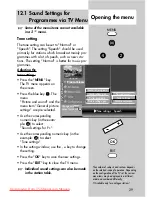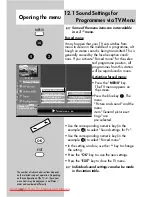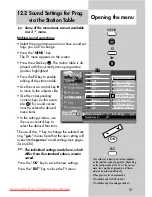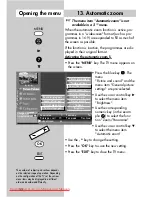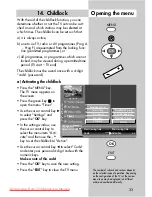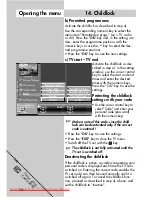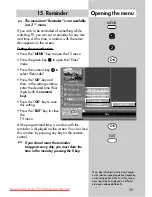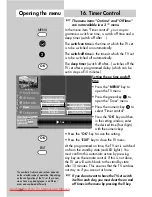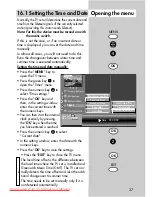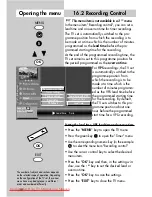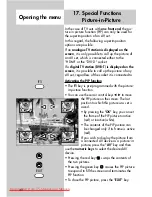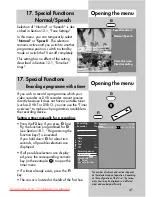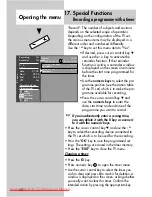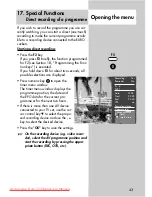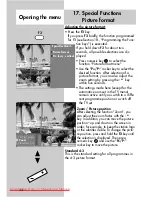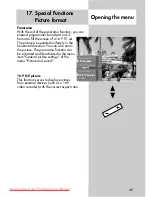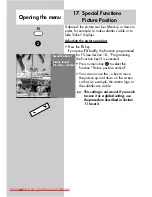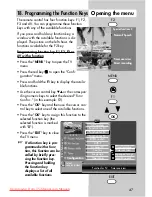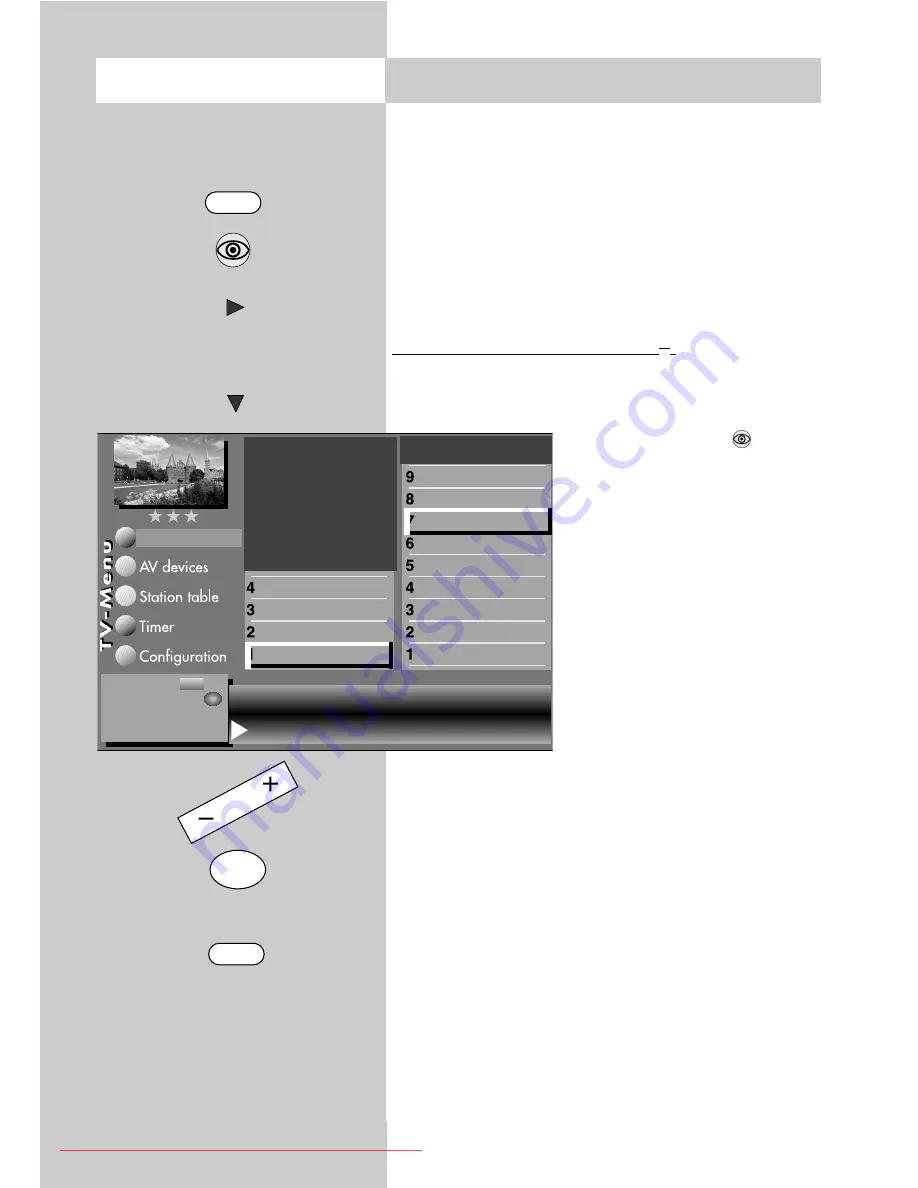
32
Opening the menu
13. Automatic zoom
The menu item "Automatic zoom" is not
available in a 2 ** menu.
When the automatic zoom function is active, pro-
grammes in a "widescreen" format (such as pro-
grammes in 16:9) are expanded to fill as much of
the screen as possible.
If the function is inactive, the programmes are dis-
played in their original format.
Activating the automatic zoom
2)
• Press the "
MENU
" key. The TV menu appears on
the screen.
• Press the blue key
. The
menu
"Picture and sound" and the
menu item "General picture
settings" are pre-selected.
• Use the cursor control key
to select the menu item
"Brightness".
• Use the corresponding
numeric key (in the exam-
ple:
) to select the func-
tion "Zoom/Panorama".
• Use the cursor control key
to select the menu item
"Automatic zoom".
• Use the
- +
key to change the setting.
• Press the "
OK
" key to save the new setting.
• Press the "
EXIT
" key to close the TV menu.
☞
MENU
OK
EXIT
The number of subjects and sections depends
on the selected scope of operation. Depending
on the configuration of the TV set, the various
menu items may be displayed in a different
order and numbered differently.
Zoom value
0
Panorama
Yes
Picture pos., vert. 0%
Pan. mode
Non-linear
Automatic zoom
on
Picture improvment
Factory settings
Zoom/Panorama
3)7)
Noise reduction
3)
Picture sharpness
Colour impr.
Colour intensity
Contrast
Brightness
Sound set,.prog.posn
Sound settings, gen.
Pict.set.,prog.posn.
Picture settings, gen.
Picture-Volume
Change with
Accept value with .
– +
OK
607 47 2042.A1 Clarus GB 04.12.2007 9:59 Uhr Seite 32
Downloaded From TV-Manual.com Manuals