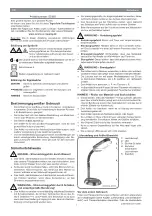Rear Side of the Housing
Setup and Functioning
24
/
88
05.02.2019
8LE-D23_BA_E.docm
4.3
Rear Side of the Housing
Pos.: Description
1
EMC filter
2
Supply connection for
hot devices power
supply cord
3
Nameplate
4
CAN-bus Out
5
CAN-bus In
6
CAN-bus address
(MSB)
7
CAN-bus address
(LSB)
8
On / Off-switch,
manual operating
mode.
Figure 10: Connections and control elements on the rear side
4.3.1 Connecting / Disconnecting Voltage Supply
Connecting Voltage Supply
Establish line voltage via hot devices power supply cord (Figure 10, Pos. 2).
Note the connection rating (Section 7.2, Page 78).
Note the limits for voltage and frequencies (Section 7.2, Page 78).
Do NOT supply several M=LIGHT LEDs via multiple socket outlets.
Do NOT obstruct or block the line connection.
The line connection must be accessible at all times.
The M=LIGHT LED is now supplied with operating voltage.