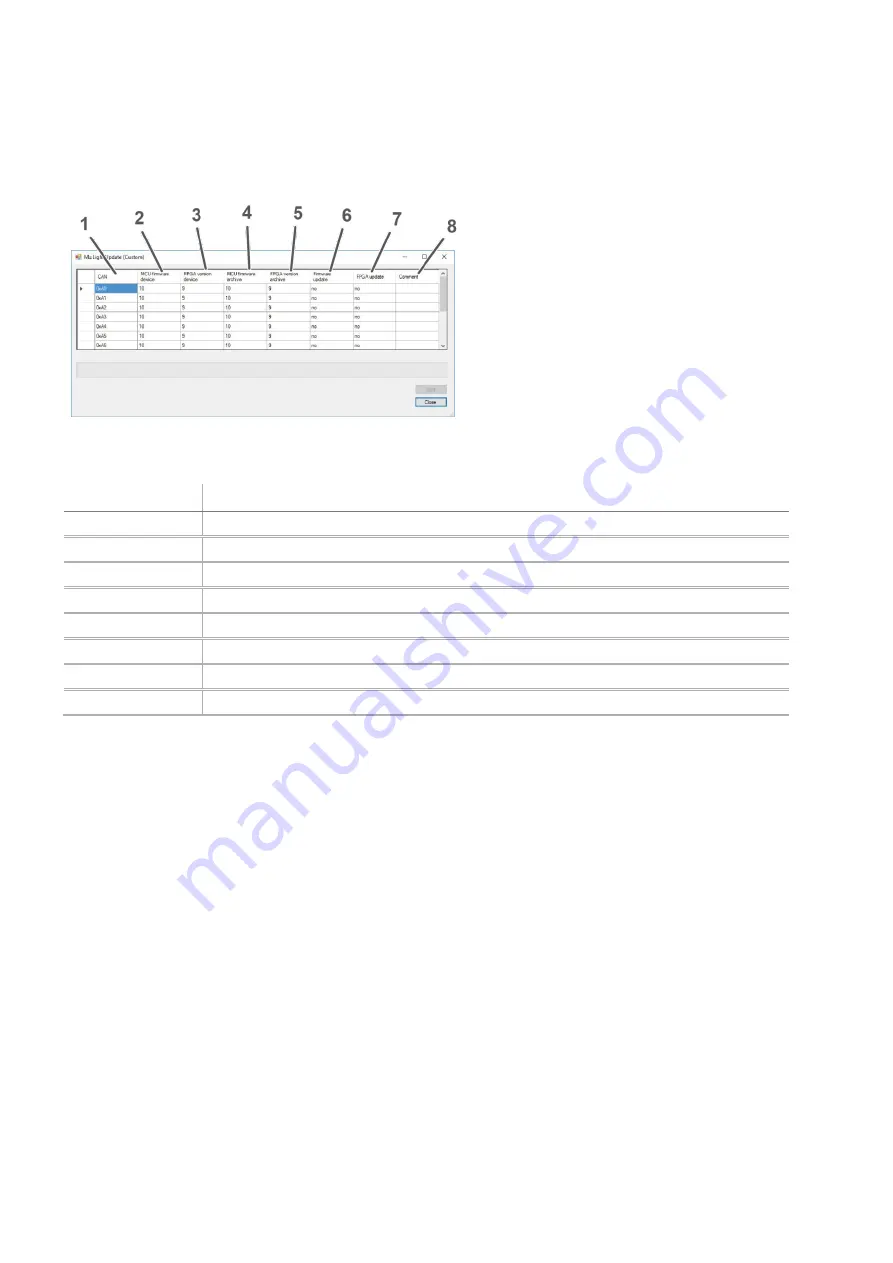
Service
M=LIGHT Control
68
/
88
05.02.2019
8LE-D23_BA_E.docm
5.7.1 Firmware and FPGA Updates
Figure 59: M=LIGHT Update window
Pos.:
Description
1
Shows the CAN address of the highlighted M=LIGHT LED.
2
Shows the firmware version of the highlighted M=LIGHT LED.
3
Shows the FPGA version of the highlighted M=LIGHT LEDs.
4
Shows the most current available firmware version.
5
Shows the most current available FPGA version.
6
Shows whether a firmware update is recommended (yes/no).
7
Shows whether a FPGA update is recommended (yes/no).
8
Shows
comments, e.g. “Update started”.
Firmware and FPGA Updates may be available after the installation of a new software version or a
new M=LIGHT LED.
Perform Firmware and FPGA Updates
Press
Start
on the
Service
tab in the
Update
area.
The
M=LIGHT Update (Custom)
window opens.
Check in the window
M=LIGHT Update
(Custom)
whether an update is recommended (Figure 59,
Pos. 5 and 6).
If an Update is recommended, press
(Custom)
Start
in the
M=LIGHT Update
window.
In the
M=LIGHT Update
(Custom)
press
Close
.
Updates performed successfully.






























