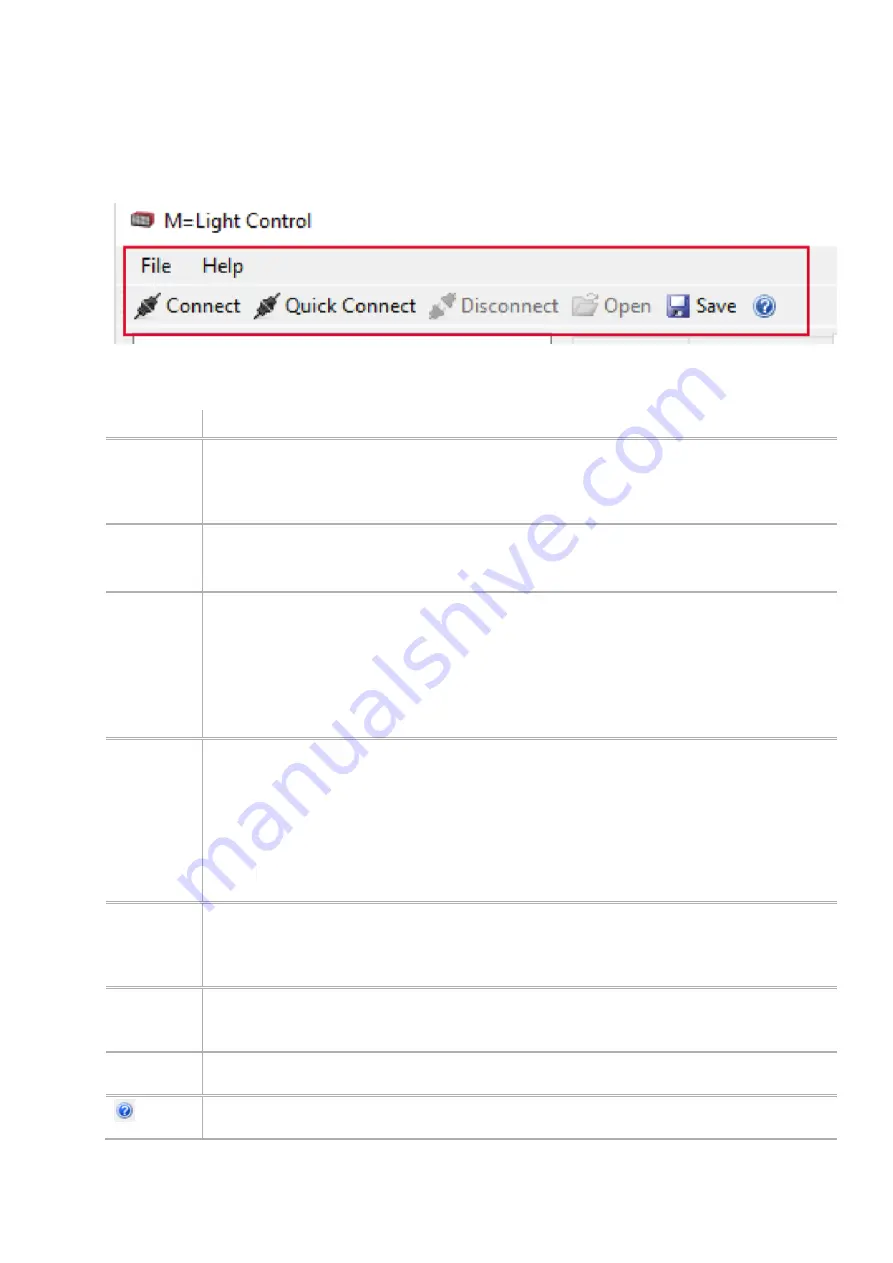
M=LIGHT Control
User Interface
8LE-D23_BA_E.docm
05.02.2019
47
/
88
5.3.3 M=LIGHT Control menu and command line
Figure 40: M=LIGHT Control menu and command line
Pos.:
Description
File
Open:
Opens the Windows Explorer.
Save:
Saves current Setting data of
Steady Light
,
Auto Flash Light
and
Flash Light
in one file
(*.led).
Exit:
Exits the M=LIGHT Control.
Help
Manual (English):
Opens the operating instruction in English
Manual (Deutsch)
: Opens the operating instruction in German.
About:
Opens window with software information (e.g. version number M=LIGHT Control).
Connect
Scans the entire bus section (up to 256 addresses).
Connect
used if the wiring, the CAN-bus address of the M=LIGHT LEDs or the
Groups.ini
file has been changed.
Press
Connect
.
The entire bus line is scanned and all M=LIGHT LEDs are connected to the software.
This process may take a few minutes.
Quick
Connect
Connects the M=LIGHT LED already detected during the previous application with the
software.
Quick Connect
use if the wiring, the CAN-bus address of the M=LIGHT LEDs or the
Groups.ini
file has NOT been changed.
Press
Quick Connect
.
The M=LIGHT LEDs already detected during the previous use are connected with the
software.
Disconnect
Disconnects all connected M=LIGHT LEDs from the software.
Press
Disconnect
.
All connected M=LIGHT LEDs are disconnected from the software.
Open
Dialog for opening the configuration file opens (*.led).
When double-clicking the file, the configuration data of
Steady Light
,
Auto Flash Light
and
Flash
Light
is accepted.
Save
Save the current configuration data of
Steady Light
,
Auto Flash Light
and
Flash Light
in a file
(*.led).
Operating instruction of M=LIGHT LED opens. The M=LIGHT LED operating instructions
were installed with the software
M=LIGHT Control
.






























