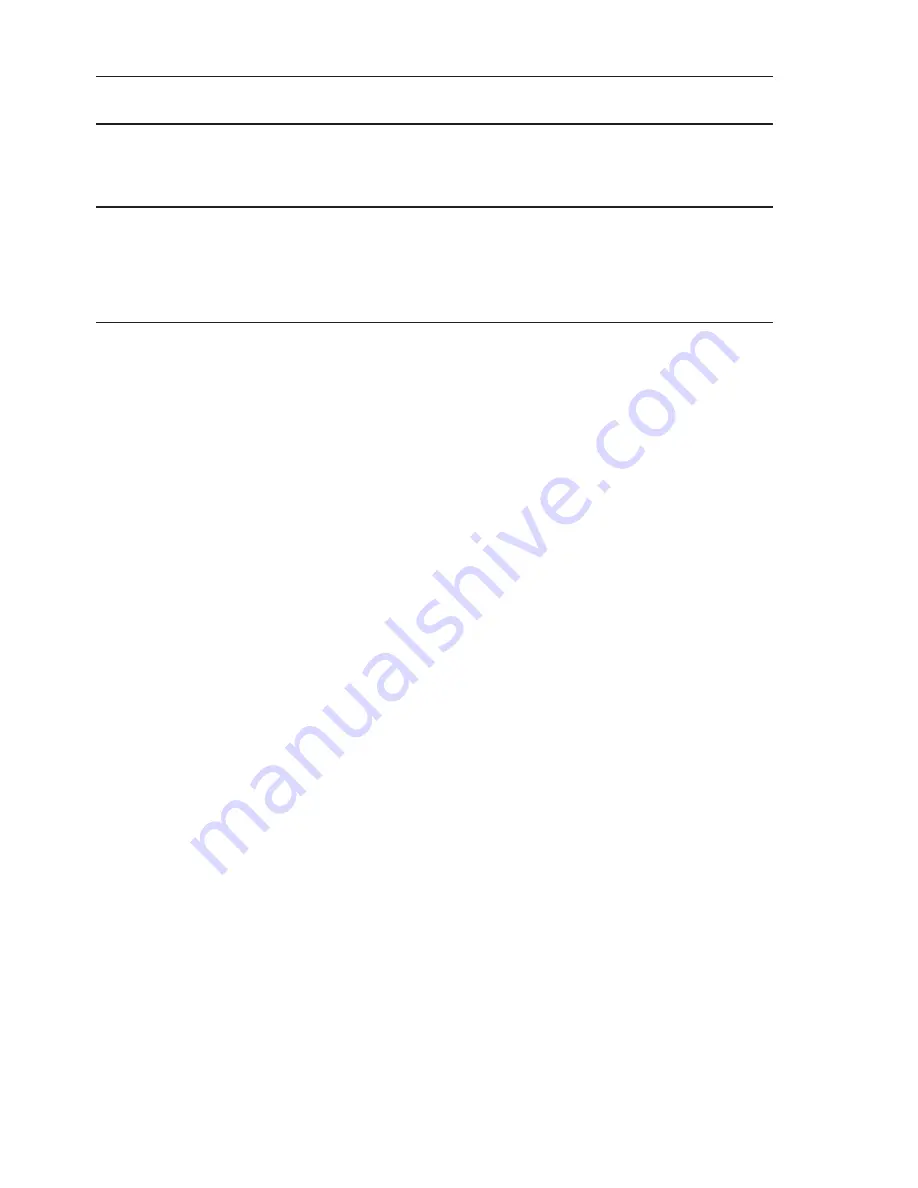
3
5 PTZ Control
36
6 Export(Backup) Video
37
6.1 Export Video
37
7 Export Player
38
7.1 Player Installation 38
7.2 Starting the Player Program and Viewing exported video file
38
8 Main Menu Operations
40
8.1 Camera 40
8.1.1 Camera Settings
41
8.1.1.1 Camera Basic Setting
41
8.1.1.2 Camera Advanced Setting
43
8.1.1.3 Video Loss Handle Settings
44
8.1.1.4 Motion Handle Settings
45
8.1.1.5 PTZ settings
46
8.2 Network
47
8.2.1 Network Settings
47
8.2.1.1 WAN Settings
47
8.2.1.2 LAN settings
48
8.2.1.3 DDNS
49
8.2.2 Network Service
50
8.2.2.1 Service
50
8.2.2.2 DHCP Server
51
8.2.3 Network Notification
52
8.2.3.1 E-Mail Notification
52
8.3 Alarm Settings
53
8.3.1 Alarm Input Settings
53
8.3.2 Exception Management
54
8.4 System Settings
55
8.4.1 Device Setting
55
8.4.2 User Settings
56
8.4.3 Date/Time Settings
57
8.4.3.1 General Setting
57
8.4.3.2 DST Settings (Daylight Saving Time)
58
8.4.3.3 NTP Client Settings
59
8.4.4 Display
60
8.4.4.1 General Settings
60





































