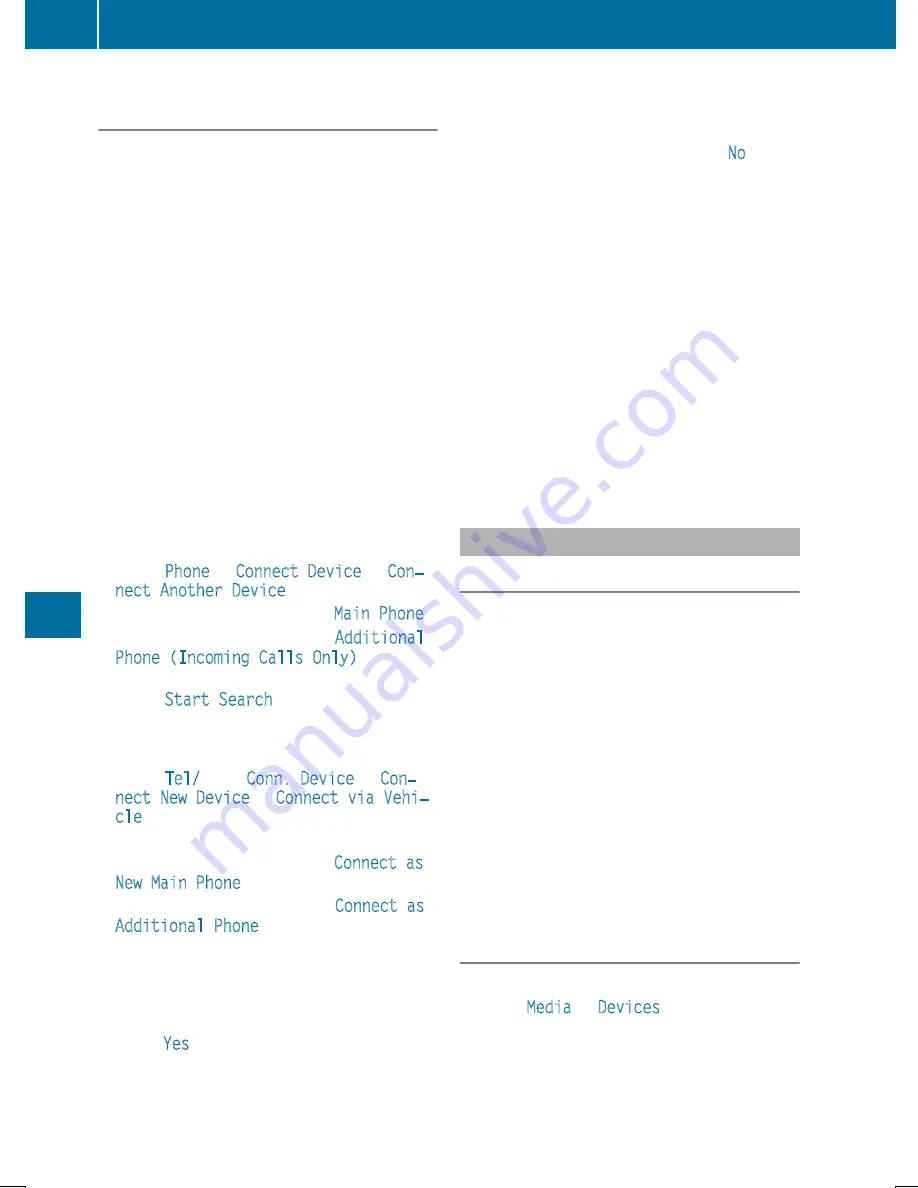
Searching for and authorizing a mobile
phone
Before using your mobile phone with the multi-
media system for the first time, you will need to
search for the phone and then authorize (con-
nect) it. Depending on the mobile phone, author-
ization either takes place by means of Secure
Simple Pairing or by entering a passkey. The
multimedia system automatically makes the
procedure that is relevant for your mobile phone
available. The mobile phone is always connec-
ted automatically after authorization. Further
information on using a mobile phone with the
multimedia system (see the Digital Operator's
Manual).
If the multimedia system does not detect your
mobile phone, this may be due to particular
security settings on your mobile phone (see the
manufacturer's operating instructions).
Only one mobile phone can be connected to the
multimedia system at any one time.
Searching for a mobile phone
COMAND:
X
Select
Phone
Q
Connect Device
Q
Con‐
nect Another Device
.
X
One-telephone mode: select
Main Phone
.
X
Two-telephone mode: select
Additional
Phone (Incoming Calls Only)
when a
mobile phone is already connected.
X
Select
Start Search
.
X
Select mobile phone.
Audio 20:
X
Select
Tel/
®Q
Conn. Device
Q
Con‐
nect New Device
Q
Connect via Vehi‐
cle
.
X
Select mobile phone.
X
One-telephone mode: select
Connect as
New Main Phone
.
X
Two-telephone mode: select
Connect as
Additional Phone
.
Connecting a mobile phone
Authorization via Secure Simple Pairing
X
The code on the multimedia system and
mobile phone are the same: if applicable,
select
Yes
on the multimedia system.
X
Confirm code on the mobile phone. Depend-
ing on the mobile phone used, confirm the
connection to the multimedia system and for
the PBAP and MAP Bluetooth
®
profiles. The
prompt to confirm may take up to two
minutes to be displayed (see the manufactur-
er's operating instructions).
X
If the codes are different: select
No
on the
multimedia system.
The process is canceled.
Repeat authorization.
Authorization via passkey entry (access code)
X
Choose a one to sixteen-digit number combi-
nation as a passkey.
X
Enter the passkey on the multimedia system.
X
Press
¬
to confirm.
X
Enter and confirm the passkey on the mobile
phone. Depending on the mobile phone used,
confirm the connection to the multimedia sys-
tem and for the PBAP and MAP Bluetooth
®
profiles. The prompt to confirm may take up
to two minutes to be displayed (see the man-
ufacturer's operating instructions).
Media mode
General notes
If you wish to play external media sources, the
appropriate media mode must already be turned
on. Further information on media mode (see the
Digital Operator's Manual).
The following external media sources can be
used:
R
Apple
®
devices (e.g. iPhone
®
)
R
USB devices (e.g. USB stick, MP3 player)
R
CD
R
DVD (COMAND)
R
SD cards
R
Via devices connected by Bluetooth
®
i
Information on the single DVD drive (see the
Digital Operator's Manual).
Activating media mode
Multimedia system:
X
Select
Media
Q
Devices
.
The available media sources will be shown.
X
Select the media source.
Playable files are played.
288
Operating system
Multimedia
system
Summary of Contents for GLC
Page 28: ...Workshop see Qualified specialist workshop 26 Index ...
Page 388: ...386 ...
Page 389: ...387 ...
Page 390: ...388 ...
















































