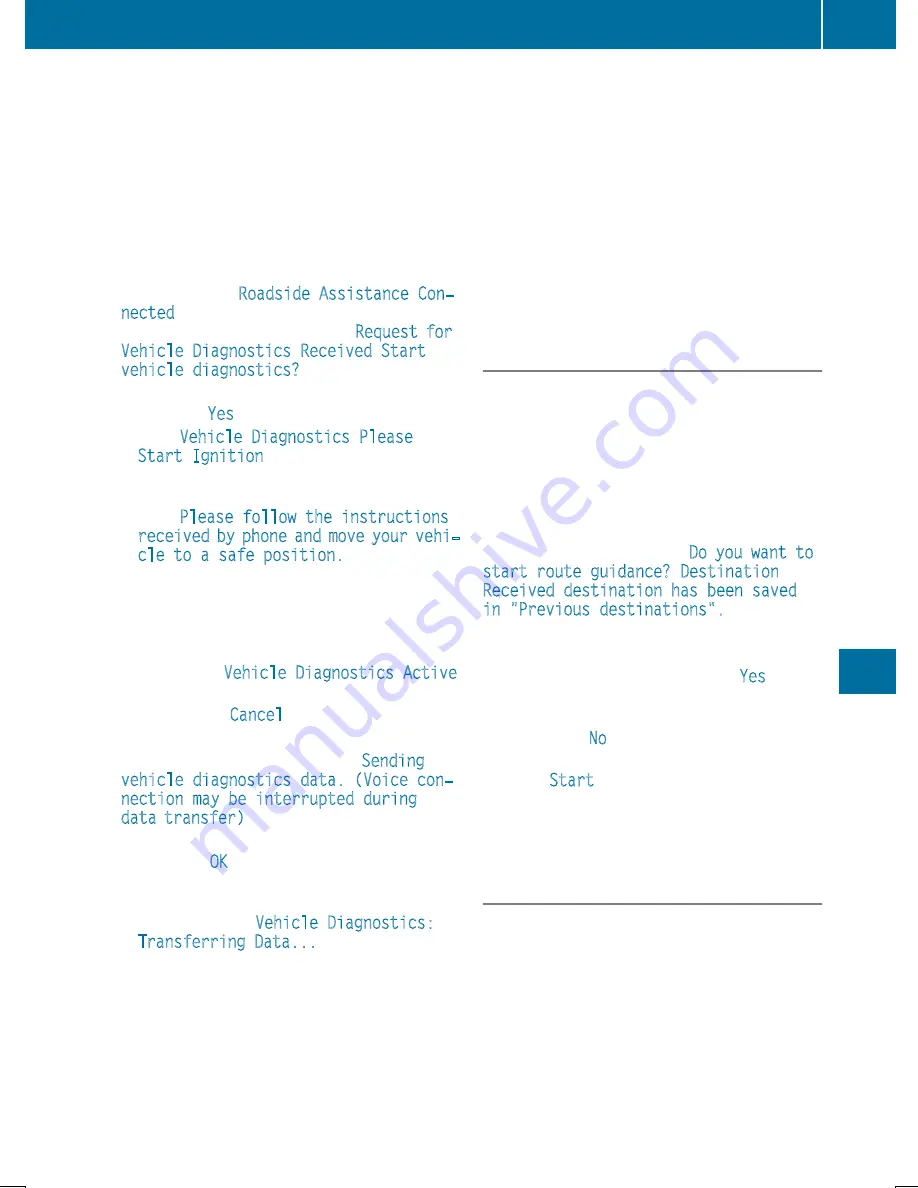
existing call, vehicle data is transferred to the
Customer Assistance Center.
The customer service representative can use
the received data to decide what kind of assis-
tance is required. You are then, for example,
guided to the nearest Mercedes-Benz Service
Center or a recovery vehicle is called.
If vehicle data need to be transferred during an
Info call or a Roadside Assistance call, this is
initiated by the Customer Assistance Center.
You will see the
Roadside Assistance Con‐
nected
message in the display. If the Vehicle
Health Check can be started, the
Request for
Vehicle Diagnostics Received Start
vehicle diagnostics?
message appears in
the display.
X
Press the
Yes
button to confirm the message.
X
If the
Vehicle Diagnostics Please
Start Ignition
message appears: turn the
SmartKey to position
2
in the ignition lock
(
Y
page 136).
X
If the
Please follow the instructions
received by phone and move your vehi‐
cle to a safe position.
message
appears: please follow the instructions
received by phone and move your vehicle to a
safe position.
The message in the display disappears.
The vehicle operating state check begins. You
will see the
Vehicle Diagnostics Active
message.
If you select
Cancel
, the Vehicle Health
Check is canceled completely.
When the check is complete, the
Sending
vehicle diagnostics data. (Voice con‐
nection may be interrupted during
data transfer)
message appears. The vehicle
data can now be sent.
X
Press the
OK
button to confirm the message.
The voice connection with the Customer
Assistance Center is terminated.
You will see the
Vehicle Diagnostics:
Transferring Data...
message.
The vehicle data is sent to the Customer
Assistance Center.
Depending on what the customer service rep-
resentative agreed with you, the voice connec-
tion is re-established after the transfer is com-
plete. If necessary, you will be contacted at a
later time by another means, e.g. by e-mail or
phone.
Another function of the Vehicle Health Check is
the transfer of service data to the Customer
Assistance Center. If a service is due, the display
shows a message to this effect together with
information about any special offers at your
workshop.
This information can also be called up under
"Owners Online" at http://www.mbusa.com.
Information on the data stored in the vehicle
(
Y
page 33).
Information on Roadside Assistance
(
Y
page 30).
Downloading routes
Downloading routes allows you to transfer and
save predefined routes in the navigation sys-
tem.
A route can be prepared and sent by either a
customer service representative or under "Own-
ers Online" at http://www.mbusa.com.
Each route can include up to four way points.
Once a route has been received by the naviga-
tion system, you will see the
Do you want to
start route guidance? Destination
Received destination has been saved
in "Previous destinations".
message on
the multimedia system display.
The route is saved.
X
To start route guidance: select
Yes
.
An overview of the route is shown in the dis-
play.
If you select
No
, the saved route can be called
up later in the navigation menu.
X
Select
Start
.
Route guidance starts.
Downloaded and saved routes can be called up
again.
Speed alert
You can define the upper speed limit, which
must not be exceeded by the vehicle.
If this selected speed is exceeded by the vehicle,
a message will be sent to the Customer Assis-
tance Center. The Customer Assistance Center
then forwards this information to you.
You can select the way in which you receive this
information beforehand. Possible options
include text message, e-mail or an automated
call.
Features
313
Stowage
and
features
Z
Summary of Contents for GLC
Page 28: ...Workshop see Qualified specialist workshop 26 Index ...
Page 388: ...386 ...
Page 389: ...387 ...
Page 390: ...388 ...






























