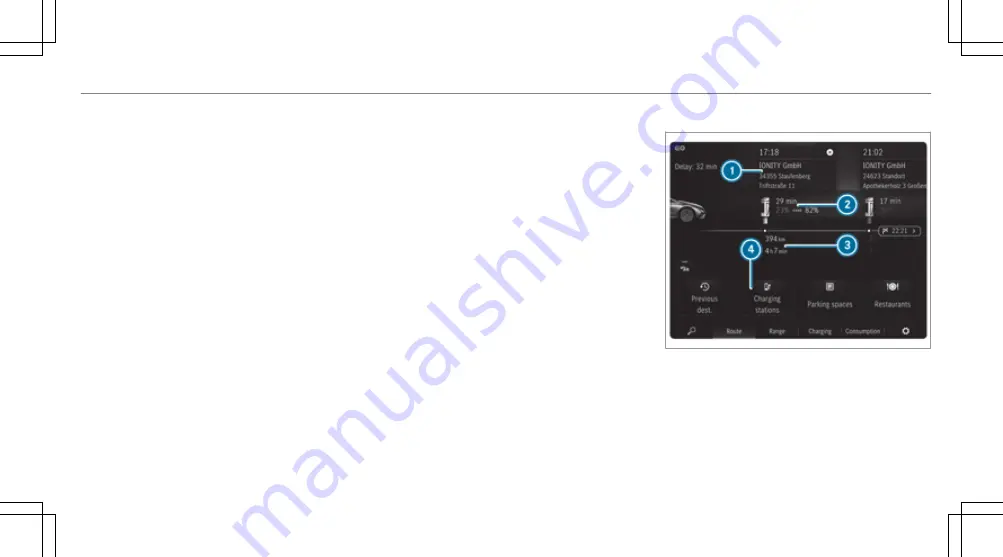
EQ module is shown in the reduced view
Tapping opens the EQ module in the expan-
ded view with the charging functions
2
Enters a destination
3
Calls up the Control Center in the status line
4
Current vehicle position (vehicle symbol or
arrow)
5
Display area with entertainment sources,
phone, active applications and suggestions
6
Searches for POIs, e.g. charging stations
w
and parking facilities
j
, as well as sets
map orientation and map type
7
Navigation window shows the next manoeuvre
(zoomed out view) or the route monitor
(zoomed in view)
For example, with active route guidance, route
sections of the route list, displays for upcom-
ing driving manoeuvres, lane recommenda-
tions
.
Switches o navigation announcements
Ì
Switches on navigation announcements
The following map orientations
6
are available:
R
2D and to the north
R
2D and direction of travel
R
3D and direction of travel
R
Map with complete route
%
If the map is moved, the map switches
between 3D direction of travel and 2D north
orientation.
The following map types
6
are available:
R
Daytime display
R
Night-time display
R
Satellite map
NNaavig
vigation module (e
ation module (expanded vie
xpanded view)
w)
1
Arrival time at charging stop, type of charging
station
2
Charging stop shows the charging time rec-
ommended by the navigation with Electric
Intelligence as well as states of charge on
arrival and onward journey for an optimal
travel time
MBUX multimedia system 331
331
Summary of Contents for EQE 350+
Page 9: ...Le hand drive vehicles with central display 6 6 At a glance Cockpit central display ...
Page 11: ...Le hand drive vehicles with MBUX hyperscreen 8 8 At a glance Cockpit MBUX Hyperscreen ...
Page 13: ...Standard driver s display 10 10 At a glance Indicator and warning lamps standard ...
Page 17: ...14 14 At a glance Overhead control panel ...
Page 19: ...16 16 At a glance Door operating unit and seat adjustment ...
Page 21: ...18 18 At a glance Emergencies and breakdowns ...
















































