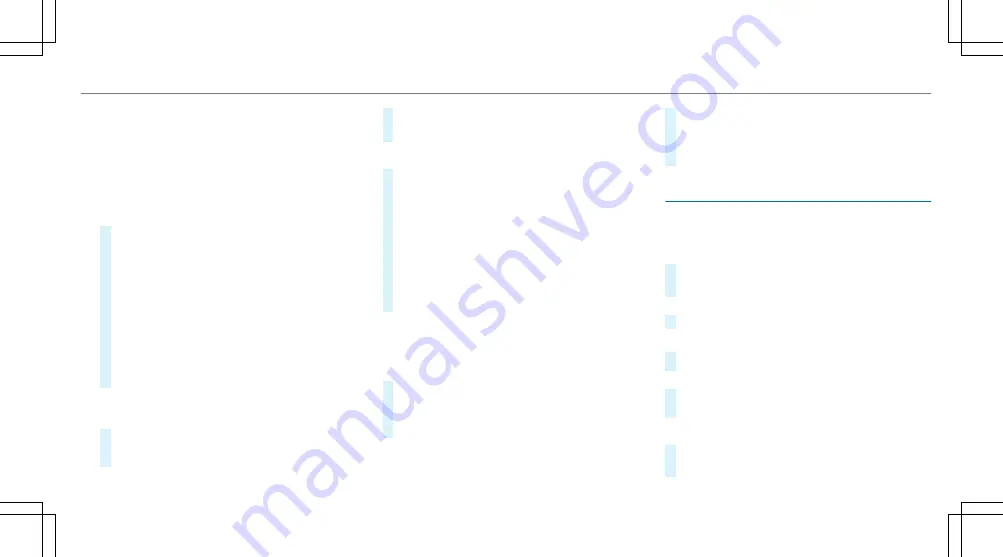
%
Trailer mode and online routes are not availa-
ble in all countries and for all vehicles.
AActiv
ctivating a commut
ating a commuter r
er route
oute
%
A user pro le has been created and
Allow
destination suggestions
has been activated in
the user options (
/
page 317). Route guid-
ance is not active.
#
Select
Z
in the navigation module.
#
Select
Route
.
#
Activate
Activate commuter route
.
The navigation system automatically detects
that the vehicle is on a commuter route.
For the daily commuter route, tra c events on
the route are also reported when driving with-
out active route guidance.
#
TTo select or delet
o select or delete a commut
e a commuter r
er rout
oute:
e:
select
Start
or
¨
.
Av
Avoiding or using r
oiding or using rout
oute sections, e.g. mot
e sections, e.g. motorways
orways
or f
or ferr
erries
ies
#
Select
Z
in the navigation module.
#
Select
Route
.
#
Select
Avoid options
.
#
Activate or deactivate the avoid option.
AActiv
ctivating r
ating rout
oute guidance wit
e guidance with augment
h augmented r
ed reality
eality
#
Select
Z
in the navigation module.
#
Select
View
.
#
Select
Augmented reality video
.
#
Activate or deactivate
Augmented reality
video
.
The AR camera's video image is shown on the
central display before a turning manoeuvre.
The video image includes additional informa-
tion.
Sho
Showing pr
wing proper
operty inf
ty infor
ormation f
mation for r
or rout
oute guidance
e guidance
wit
with augment
h augmented r
ed reality
eality
Road guidance with augmented reality is activa-
ted.
#
Select
Z
in the navigation module.
#
Select
View
.
#
Select
Augmented reality video
.
#
Activate
Street names
and
House numbers
.
During route guidance, the activated options
are shown as additional information in the
camera image.
Using map functions
Using map functions
Multimedia system:
4
©
Incr
Increasing map scale
easing map scale
#
When the map is shown, tap twice quickly with
one nger on the central display.
or
#
Move two ngers apart on the central display.
Decr
Decreasing map scale
easing map scale
#
Tap with two ngers on the central display.
or
#
Move two ngers together on the central dis-
play.
Mo
Moving t
ving the map
he map
#
When the map is displayed, swipe in any direc-
tion with one nger on the central display.
MBUX multimedia system 337
337
Summary of Contents for EQE 350+
Page 9: ...Le hand drive vehicles with central display 6 6 At a glance Cockpit central display ...
Page 11: ...Le hand drive vehicles with MBUX hyperscreen 8 8 At a glance Cockpit MBUX Hyperscreen ...
Page 13: ...Standard driver s display 10 10 At a glance Indicator and warning lamps standard ...
Page 17: ...14 14 At a glance Overhead control panel ...
Page 19: ...16 16 At a glance Door operating unit and seat adjustment ...
Page 21: ...18 18 At a glance Emergencies and breakdowns ...
















































